✔️ Available on all subscriptions
| What | Merge duplicate customer profiles
into one. Merging profiles creates one profile and brings all tickets associated with the different profiles into one place. |
| Why |
|
| Who |
|
| When | You need each customer's
profile to show a complete
historical timeline of all
communication from the
customer (regardless of the
email address they contacted
from). |
| What | Merge duplicate customer profiles
into one. Merging profiles creates one profile and brings all tickets associated with the different profiles into one place. |
| Why |
|
| Who |
|
| When | You need each customer's
profile to show a complete
historical timeline of all
communication from the
customer (regardless of the
email address they contacted
from). |
Before you
start
- Merging customer profiles moves all tickets, notes, contact information from the secondary contact(s) into the primary contact. The secondary contacts are deleted along with the corresponding Customer Portal login (if applicable).⚠️ The merge process cannot be undone and merged customer profiles cannot be restored.
- A merged customer profile can have
one primary and up to three
alternate email addresses.
Merge
customers
- Select People in Teamwork Desk's
main navigation menu.
- Switch to the Customers tab.
- Click a customer's name to view their profile.

- Click Merge in the profile's top right.
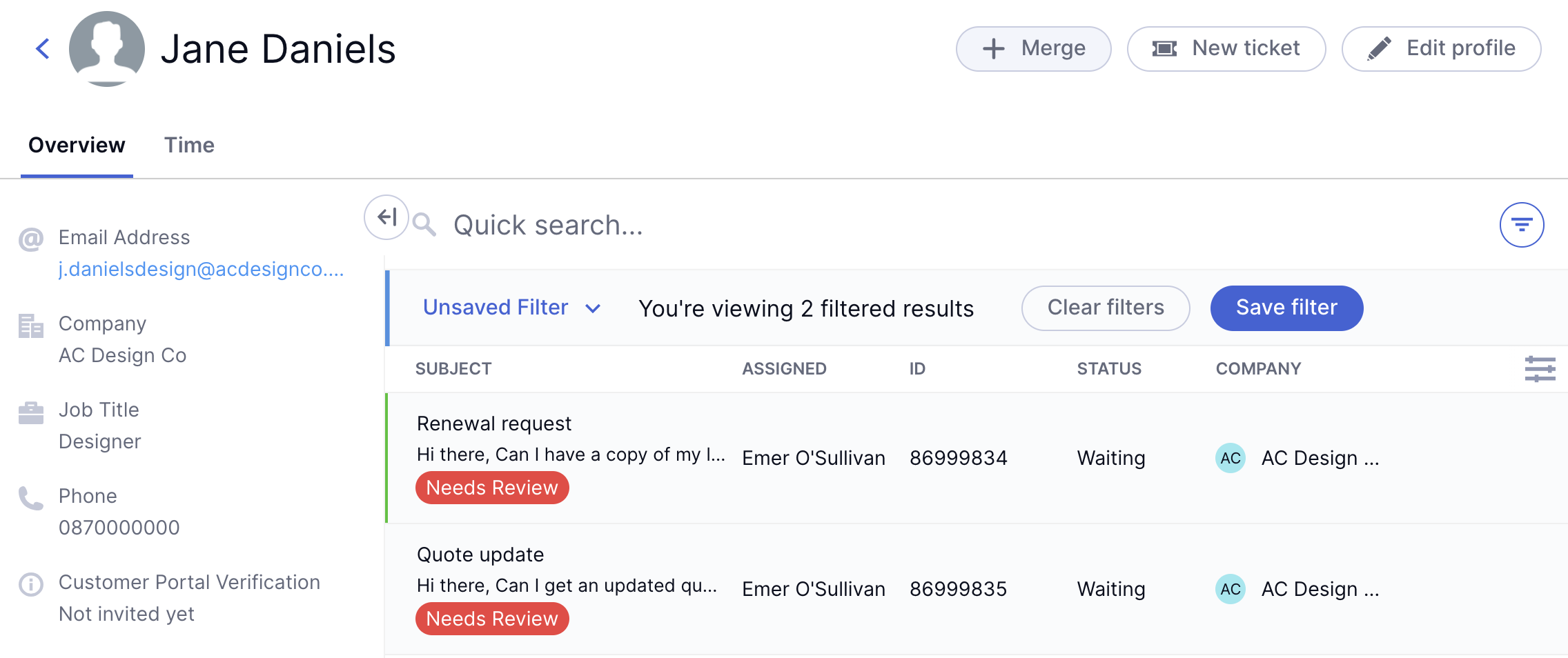
- Type a name or email address in the search
field to locate additional customer
profiles.
- Click the plus beside any relevant matches from the
results list to highlight them.
- Click Select. The selected
customers are added to the
list for merging.
- Choose which profile to keep as the
primary customer by clicking a customer's name. By default, it'll be
the customer you started this process
with.
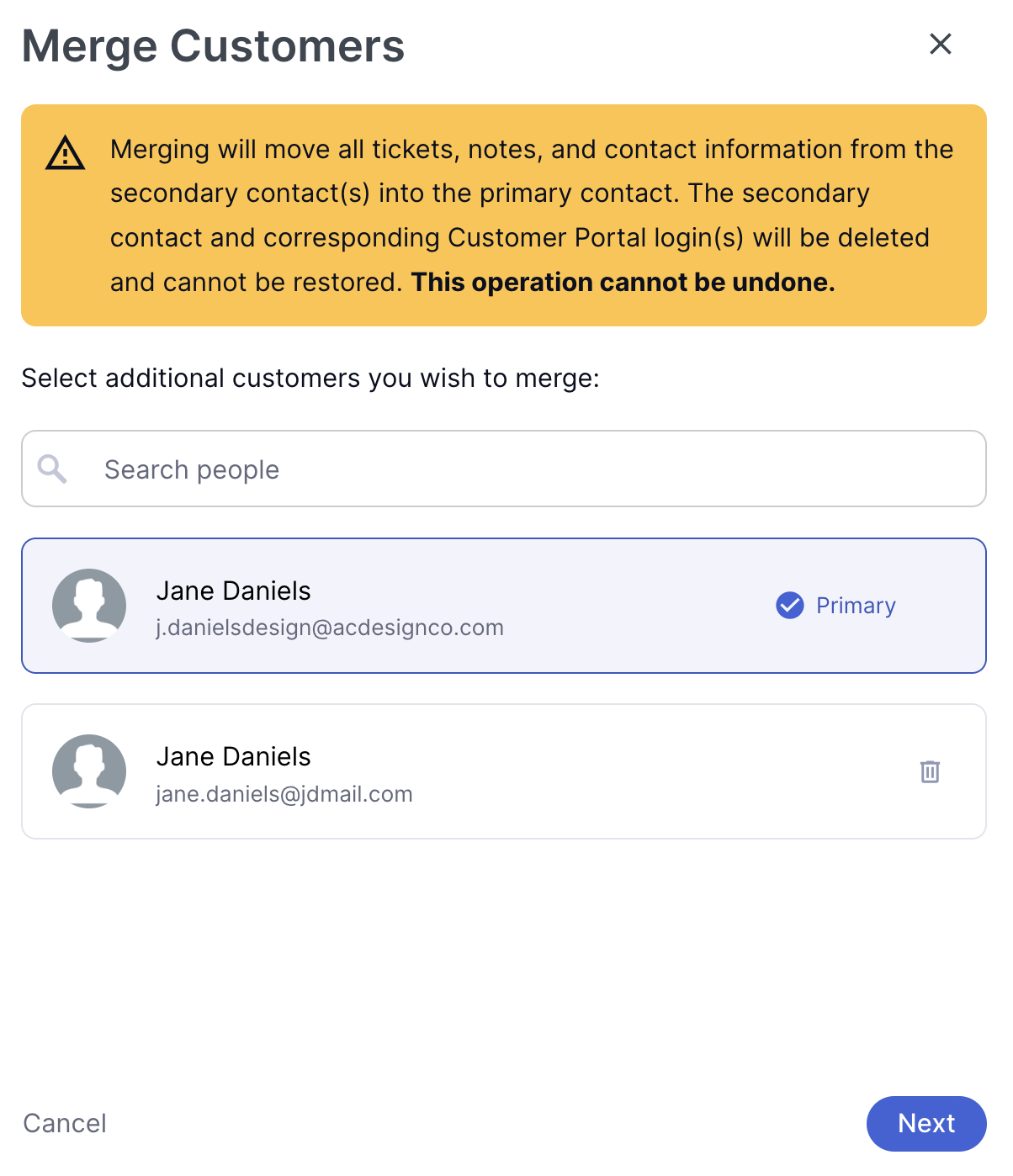
- Review the selected customers.
- Click the trash can beside a customer to remove them from the merge.📝 The currently-selected primary customer cannot be removed.
- Click Next.
- Review the primary email address and manage alternative addresses. The secondary emails being merged are populated by default.💡 Include up to four alternative email addresses for a customer.
- Review customer data conflicts. For any fields (ex. job title or phone number) populated in multiple merging profiles, choose which value to associate with the primary customer.
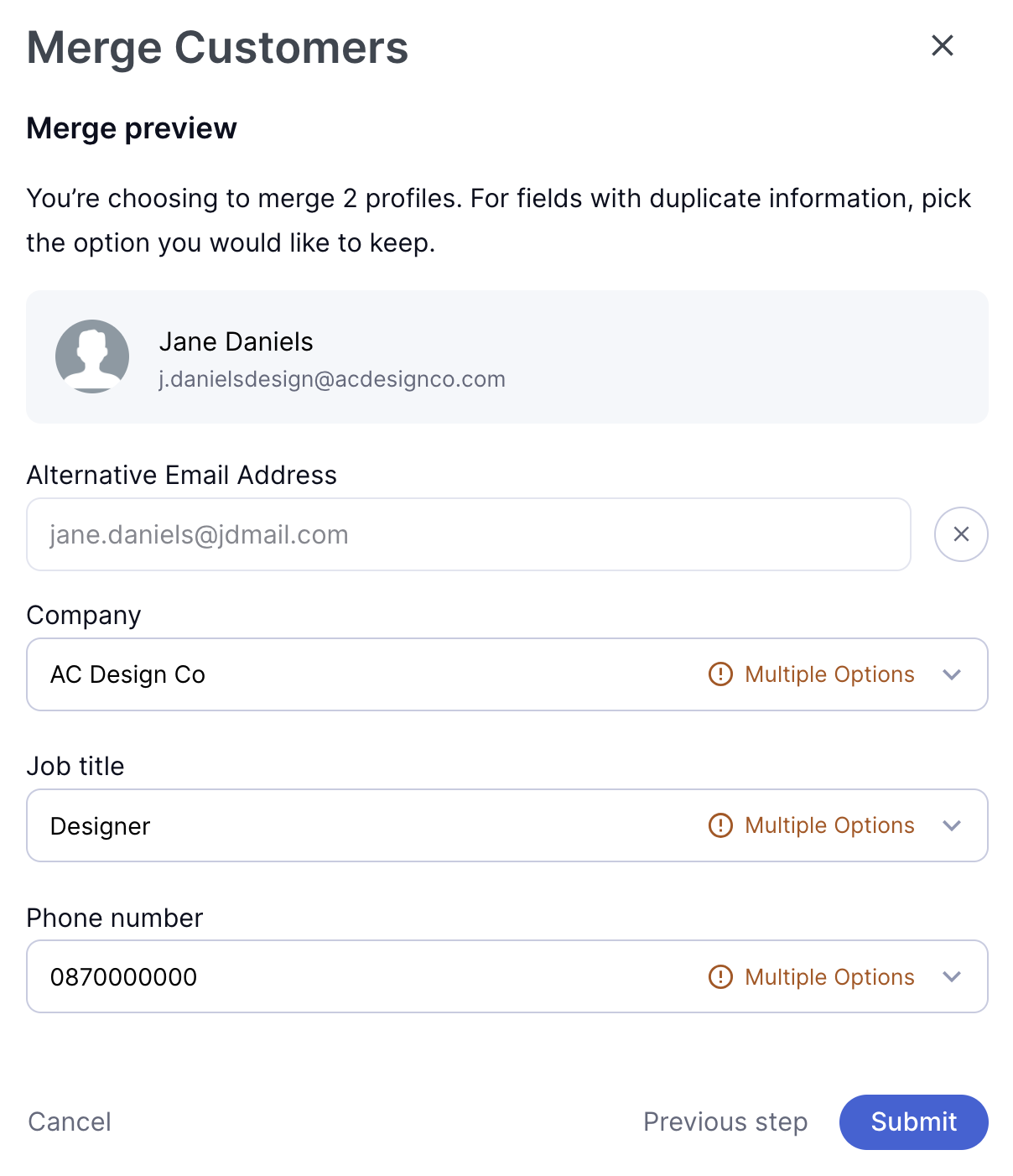
- Click Submit to complete the
merge.
The primary customer profile is
maintained and the secondary customers'
tickets and contact information are merged
into it.
Best
practices
- Review regularly: Review
your customers list regularly and
identify potentially duplicate profiles.
- Organize: Merge customer
profiles when possible to create
holistic customer histories.
- Manage data: Review customer data when merging profiles and choose the most relevant details to keep with the primary profile.
