Within Teamwork CRM, you can view and edit your companies via the site-level Companies area.

To view a company, select the company name. This will open the company details view.

In the left-hand menu of the company's profile, you will see the company name along with any further associated details.
- The edit pencil icon to the right of the company name allows you to edit any of the company details, add an image, set a timezone.
- You can delete or duplicate the company from the ellipsis menu (three dots) next to the company's name.

Further details in the left-hand menu include contact, owner, leads, opportunities, custom, and statistics.
Both the contacts and owner details can be updated from this menu using the link symbol.
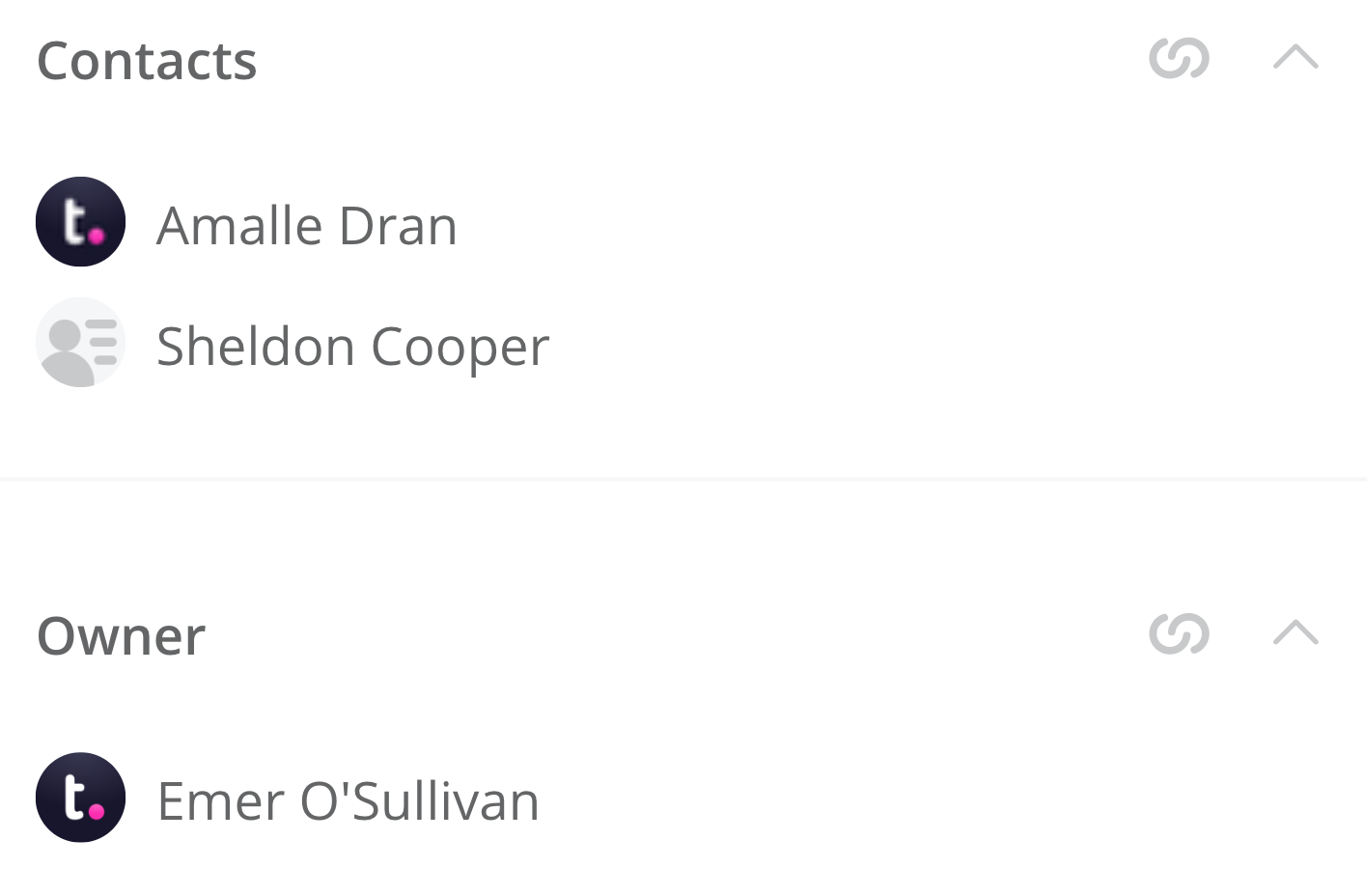
If you have custom fields created for companies on your site, you will see an additional Custom section in the sidebar. Any custom fields already populated for the company will be displayed.
Click the edit pencil to update the custom field values. The edit pencil will only show if there are custom fields available to use.

The Statistics section will show you when the contact was created and who created it.

Within the main area of the profile view, you can see a timeline of any previously added notes and files. At the top, you can add new notes and files.
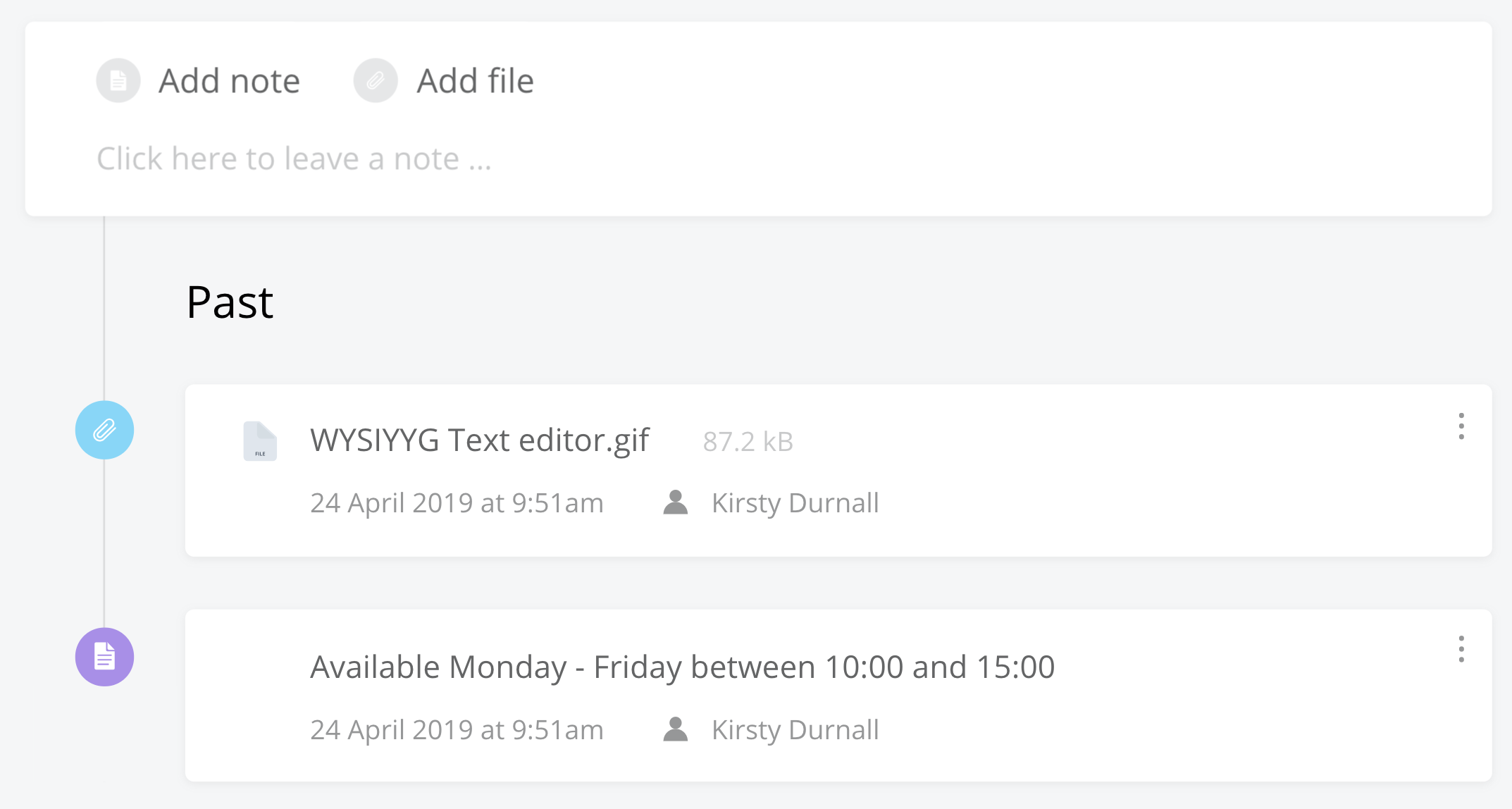
File options
Once added, files can be downloaded or deleted from the options menu (three dots) to the right of the file name.

Note options
Existing notes can be pinned, edited, or deleted via the options menu.
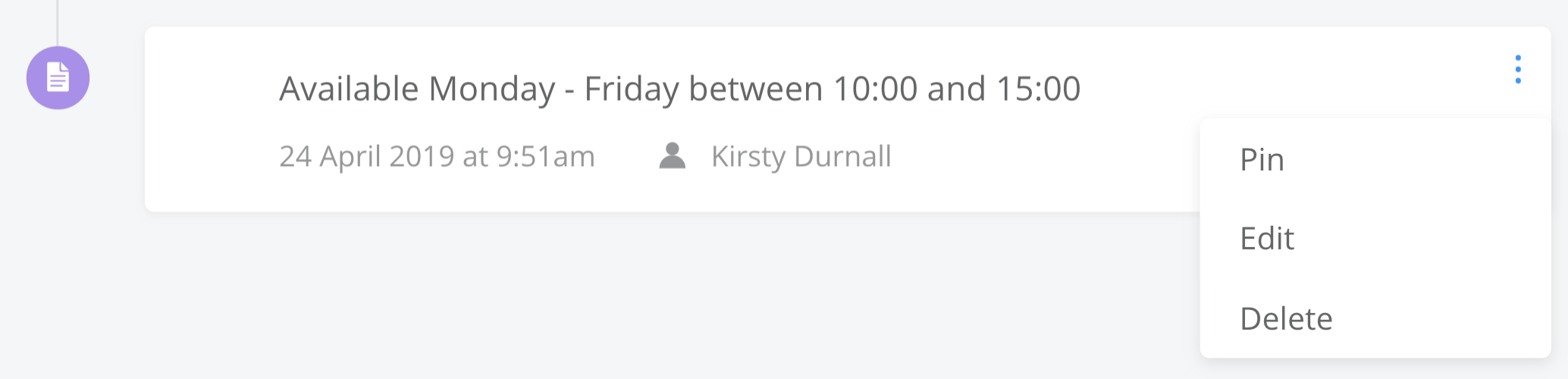
When you pin a note, it will be added to a Pinned section above the Past items timeline. To unpin a note, select the three dots to the right of the note and choose Unpin.
For more information, see: Working with the Companies Area
