Within Teamwork CRM, you can create companies from various areas of your site.
Each option will open the company modal where you can enter the company details such as name, address, and email.
Adding a company from the People section
To add a new company from the People section, select Companies from the People drop down in the main site navigation bar.
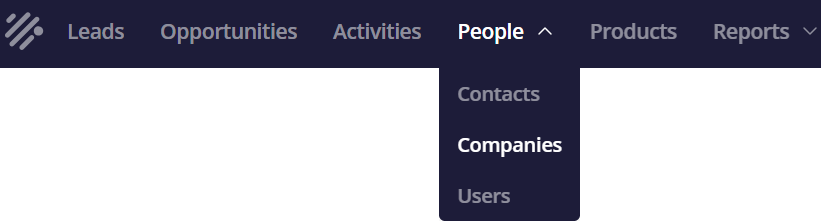
From there, click the Add company button in the top right of the Companies area.
Adding a company using the quick add menu
You can also add a company using the quick add menu. Select the + button near the top right of the site and choose Add company from the dropdown.
Adding a company from a new lead
When adding a new lead, either from the quick add menu or from within the Leads area of your site, you can add a new company from the Company dropdown field.
Adding a company from a new opportunity
Similarly to creating a lead, you can add a new company when creating a new opportunity from either the quick add menu or within the Opportunities area of your site.
Adding a company while editing an existing lead
When viewing an existing lead, you can edit the lead contact using the link icon in the Company area of the left side bar.
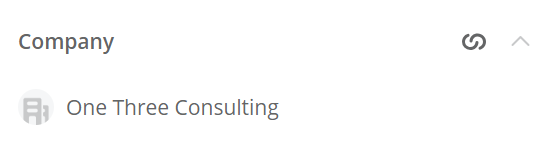
The edit company modal will allow you to connect a different existing company or create a brand new company to associate.
Adding a company while editing an existing opportunity
When viewing an individual opportunity, you can update the associated company using the link icon in the Company area of the left sidebar.
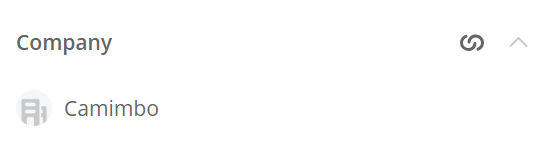
The edit company modal allows you to connect a different company or create a new company to associate.
For more information, see: Adding a Company
