Within
Teamwork Chat, you can create a new
conversation or channel at any
time.
Click the + in Teamwork Chat's main navigation menu.

Creating a
conversation
When adding a conversation, you
can send to a single or multiple users by
typing in each handle in the message,
along with the message text itself.
Type @ in the message field to bring up a list of users. As you start typing a user's name, the list auto-updates with matching results.
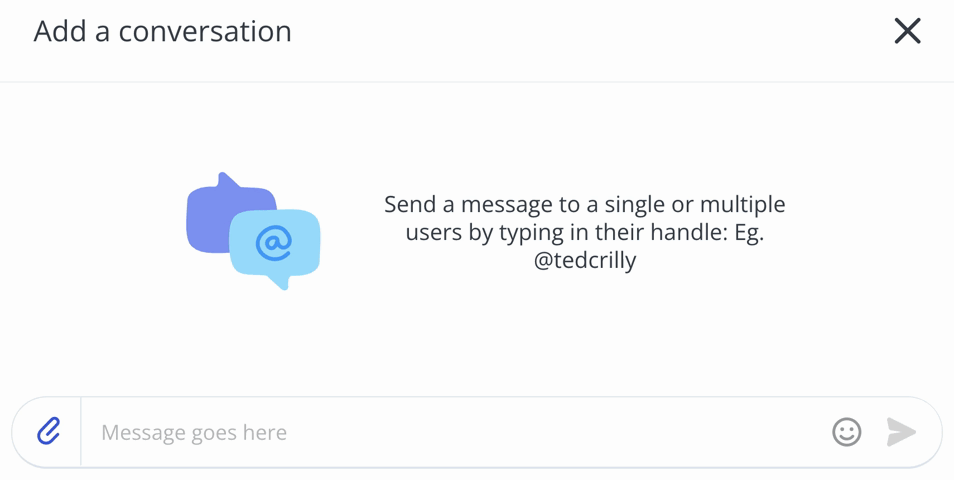
Creating a channel
When you select the Add channel option, you can give the channel a
title, description, and avatar.

The channel description will be displayed to the right of the chat channel, within the info panel and under the selected avatar. Channel descriptions support the use of links.
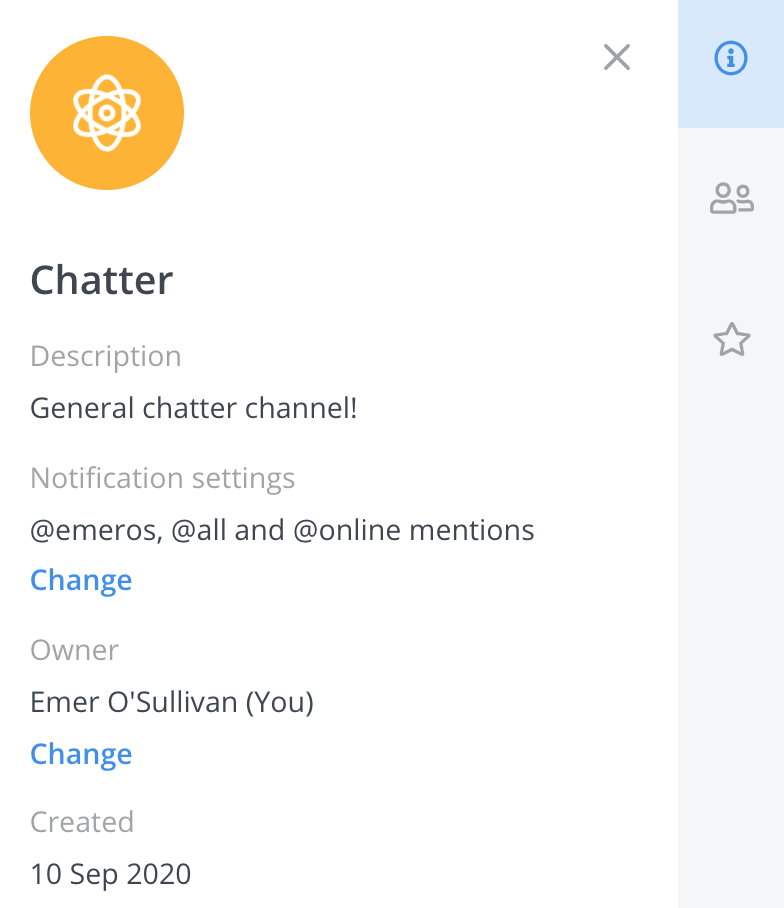
You can also associate the
channel with an existing project on your
Teamwork site. This will
automatically add all users from that
project to the channel as long as they are already enabled as users in Teamwork Chat.
At the bottom of the add channel modal, you can select users to be added as members of the channel.
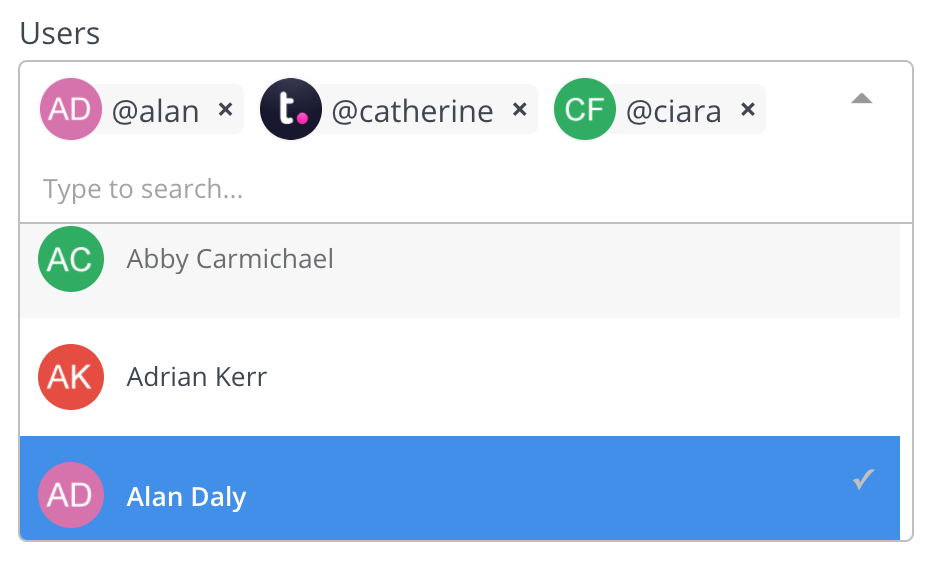
You can also adjust the members list via the Members tab of the channel sidebar once created.
A channel can be marked as
private or public:
- Private - only people who are added to
the channel will be able to see
it
- Public - every Chat user can find and
join the channel
You can also create a channel
from the Channels tab in the
navigation bar. Click the green Add
channel button to open the Add a
channel modal.

For more information, see: Adding a New User
to a Conversation or
Channel
