Within Teamwork.com, you can edit and manage existing teams on your site via the site-level People area.
To edit a team, click the three dots to the right of the team and select Edit from the dropdown menu.
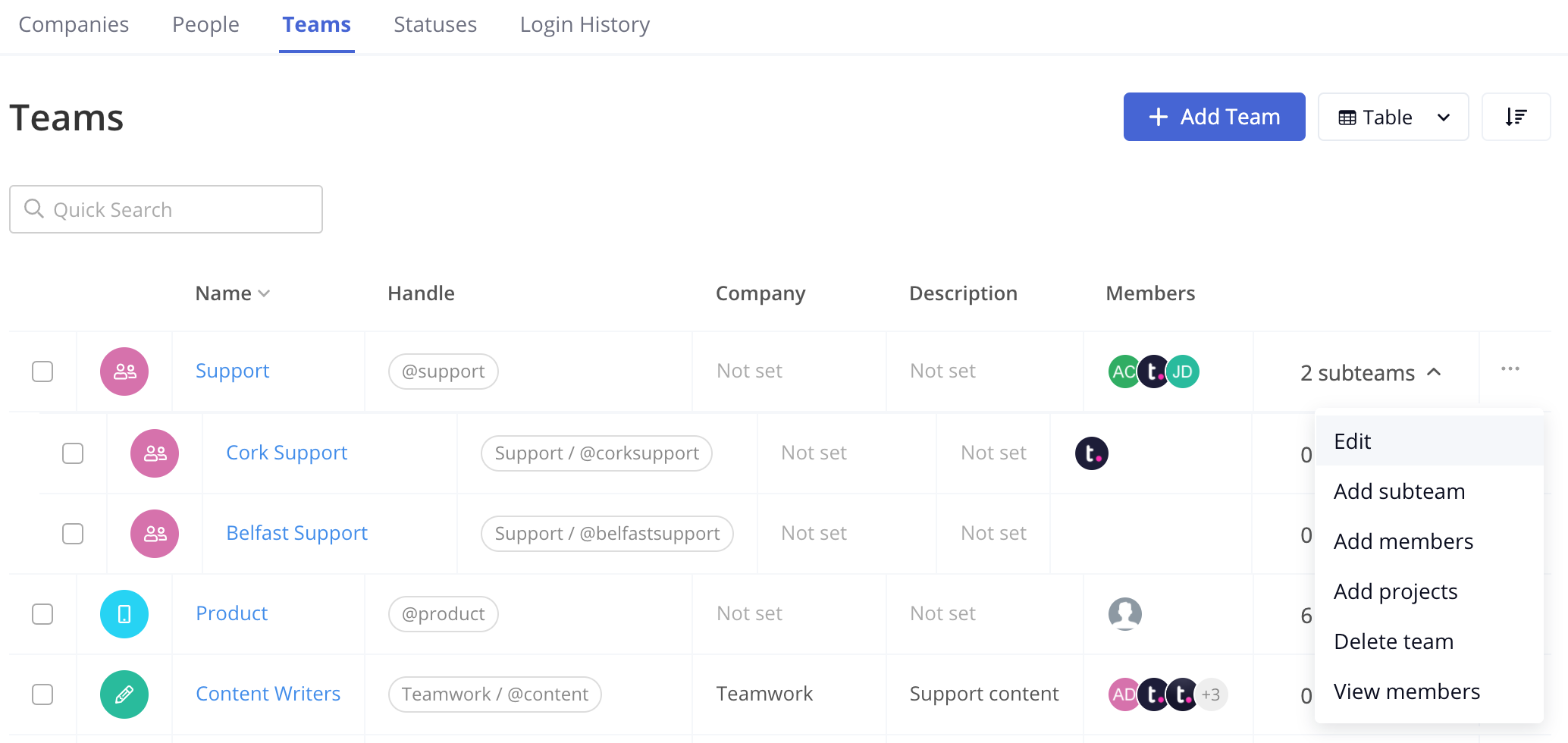
In the Update Team modal, you will have access to:
- Details - update the team name, handle, and logo.
- Advanced - update the team description
- If you are on the per-user Premium/Grow subscription plan or higher, you can also:
- Associate the team with a company.
- Make the team a subteam of existing team.
Note: Client users cannot be members of teams associated with companies other than their own.
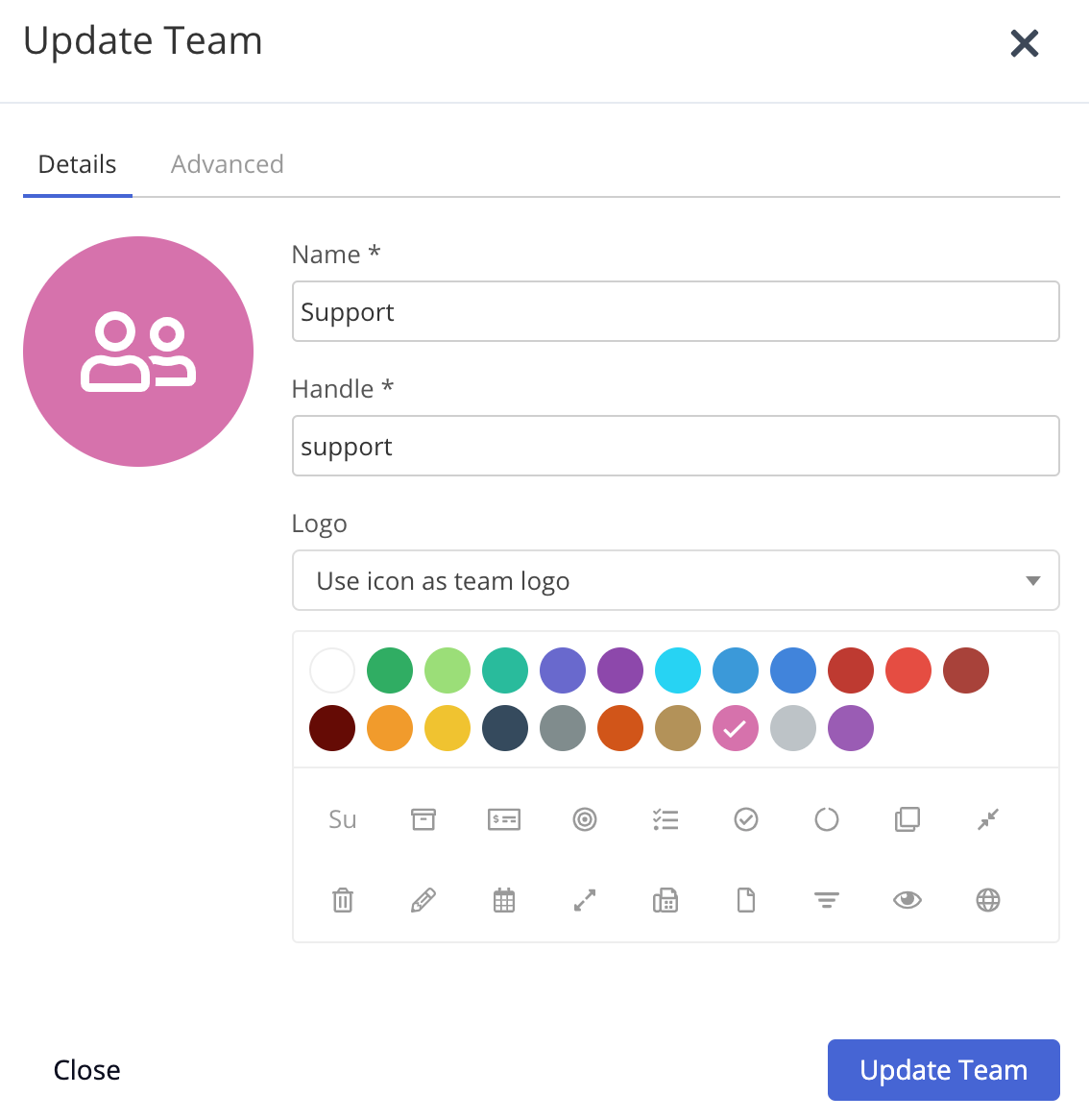
Viewing members of a team
Click the three dots to the right of the team and select View Members from the dropdown. Alternatively, you can click the team name.
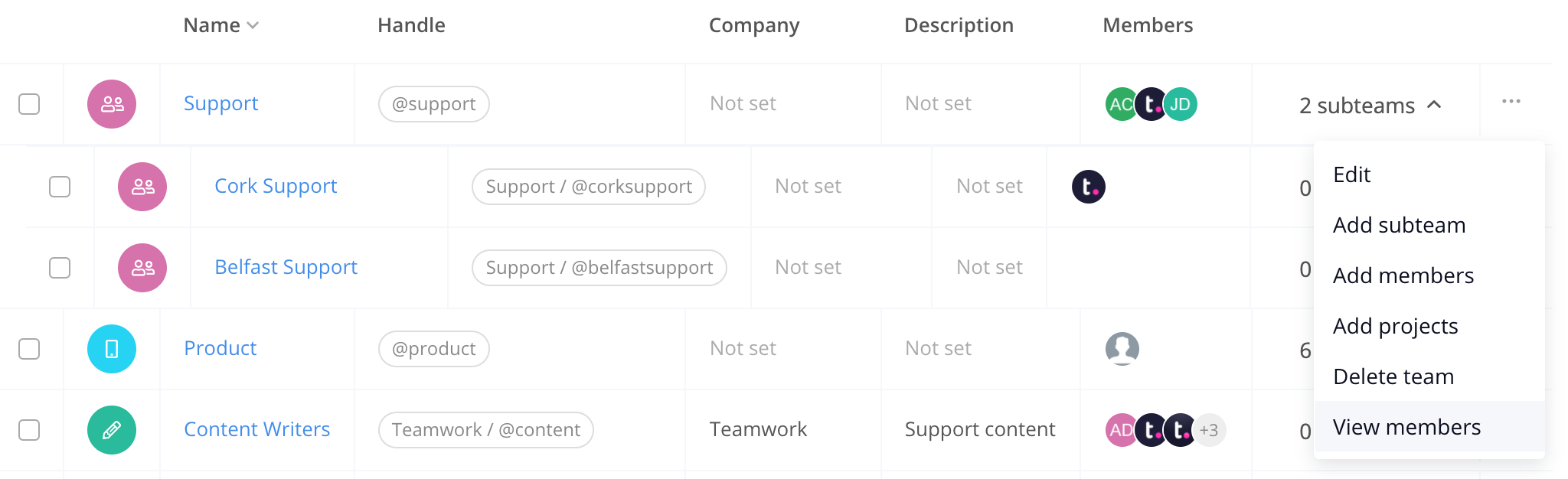
A quick view will open showing all existing members of the team. Click the three dots to the right of a user to access additional options to edit their profile, remove them from the team, or delete them from your site.
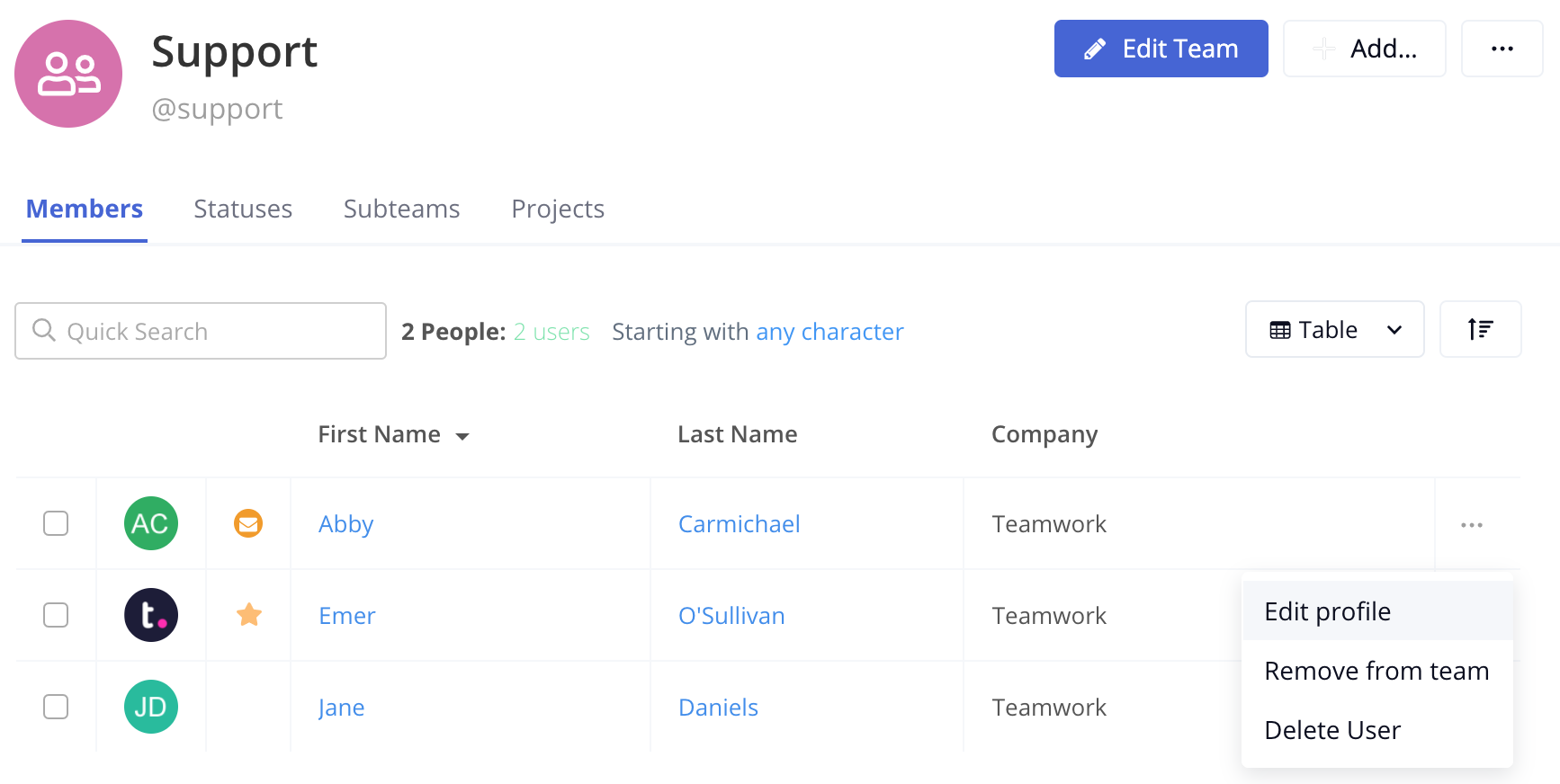
Adding more members to a team
To add new members to an existing team, select Add members from the options dropdown menu to the right of the team name.
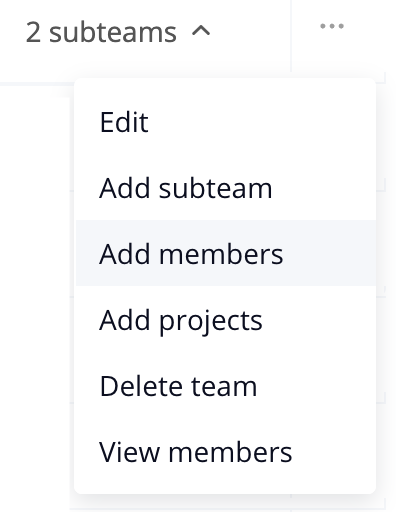
You can then use the people picker to add users from your site to the team.
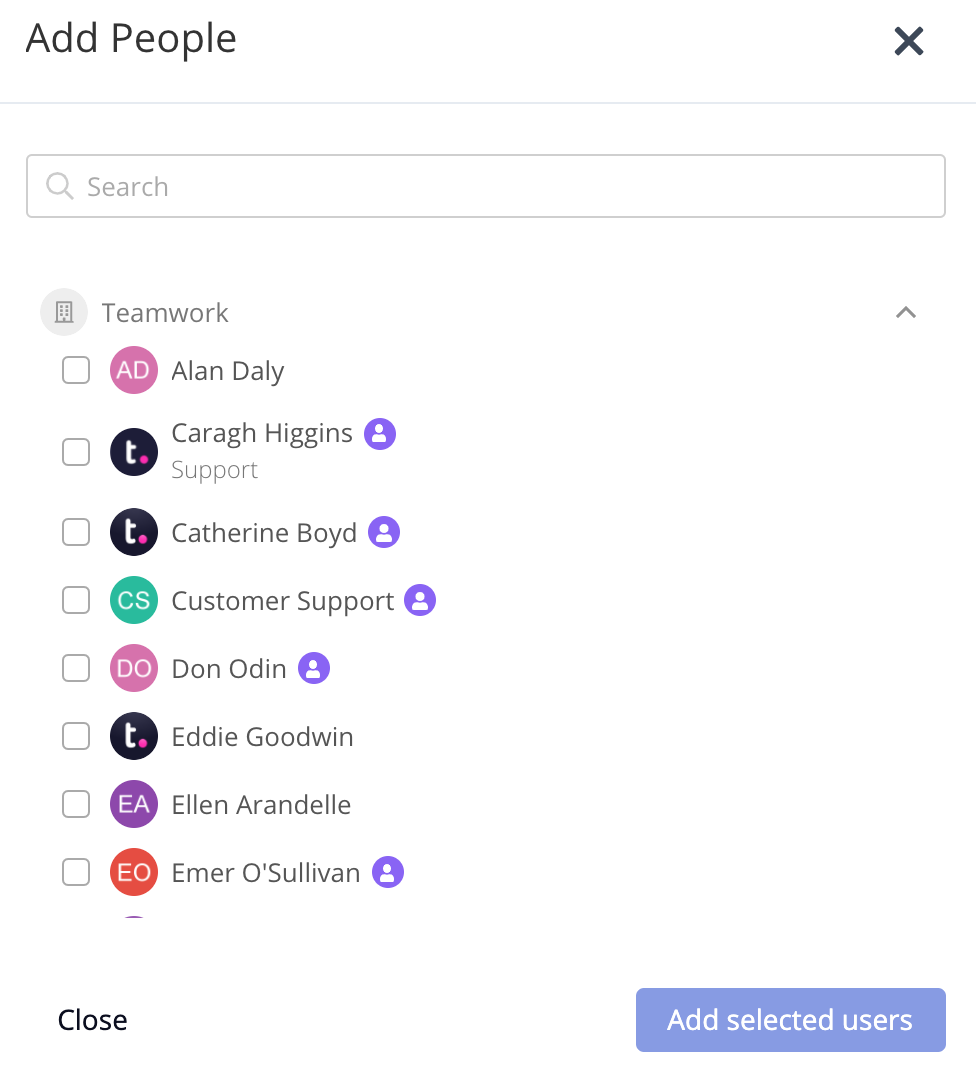
Deleting a team
To delete a team from your site, select the three dots to the far right of the team name and select Delete from the dropdown menu.
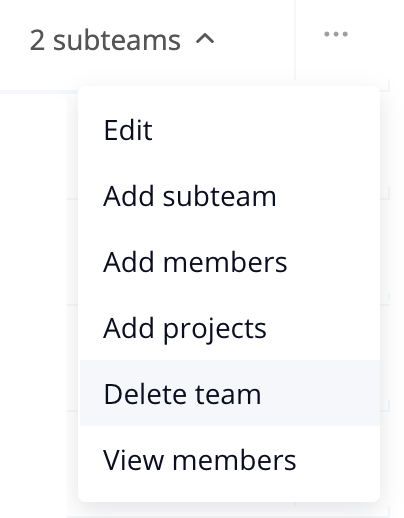
For more information, see: Adding a Team
