Within Teamwork.com, you can bulk manage
teams and their individual members.
Note: These bulk actions
are available on per-user Premium/Grow subscriptions and above.
You can use different subsets of the bulk actions depending on whether you are a site administrator, project administrator on a project, or have been granted the profile permission to manage people and companies.
Bulk deleting teams
Click the More option in the left navigation menu on your site and select People from the pop-out menu.
When viewing the People area, go to the Teams tab.
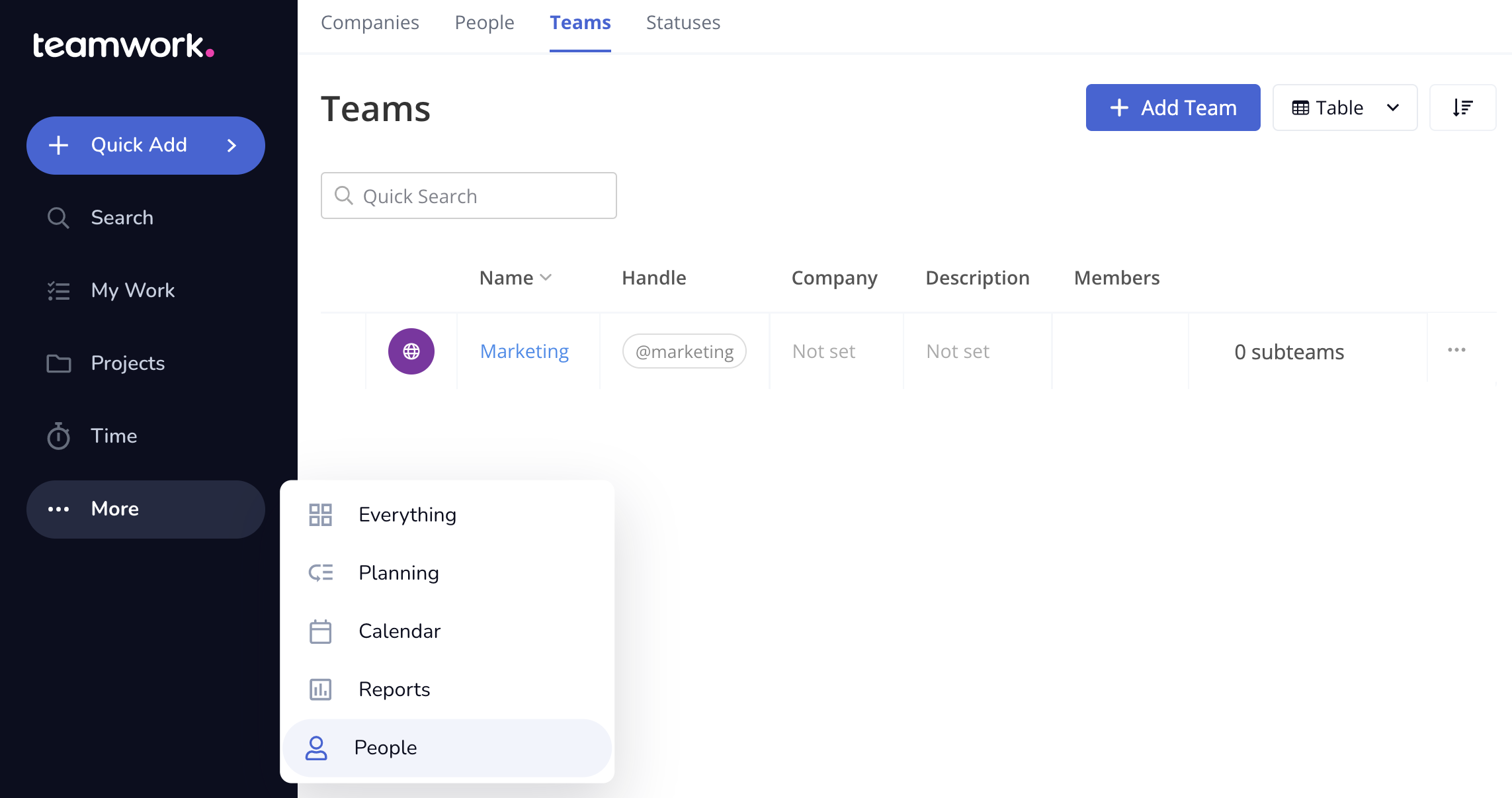
Using the checkboxes to the left of
each team, select the ones to delete. Once at
least one team is selected, the bulk actions
toolbar will appear at the top of the list.
You can also expand the subteams count to
reveal and select subteams.
Click
the Delete button to remove
the selected teams.
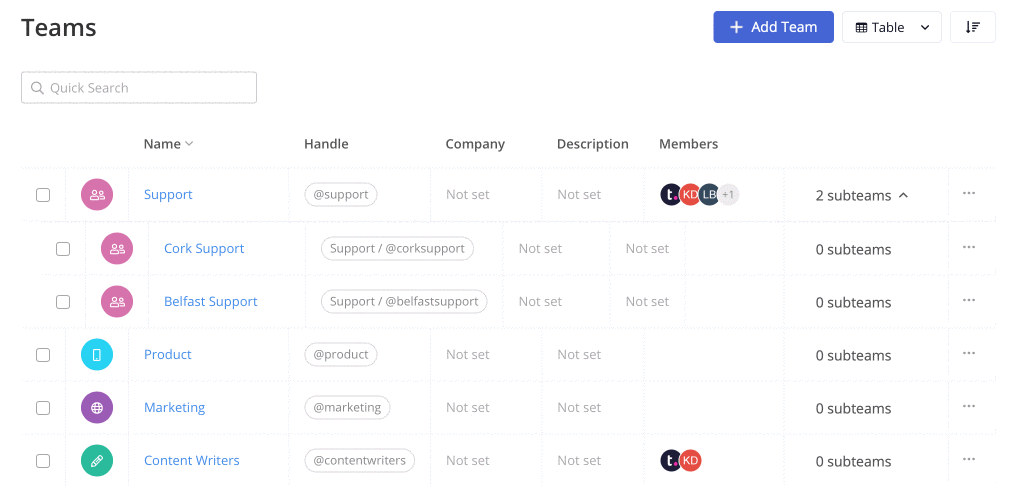
You will need to
click OK in the confirmation
modal to complete the deletion.
Note: If a team you have
selected contains subteams, those teams will
also be removed.
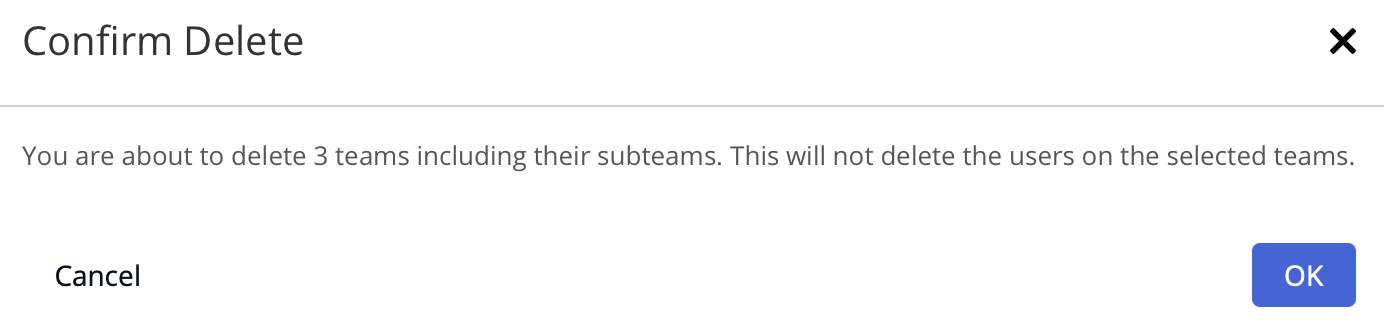
Bulk send a message to teams on a
project
When viewing the Teams subsection of the People area on an
individual project, you can also bulk send
a message to
specific teams.
Using the checkboxes to the
left, select the relevant teams and click
the Send message option
from the bulk actions toolbar.
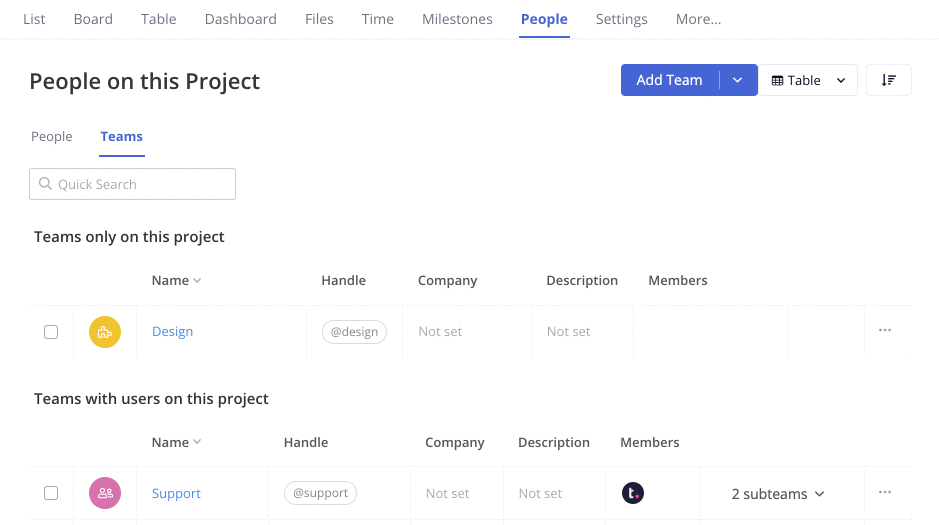
A pop-up modal will open where you
can set a subject and message content. The
selected teams will automatically be set to be
notified of the message.
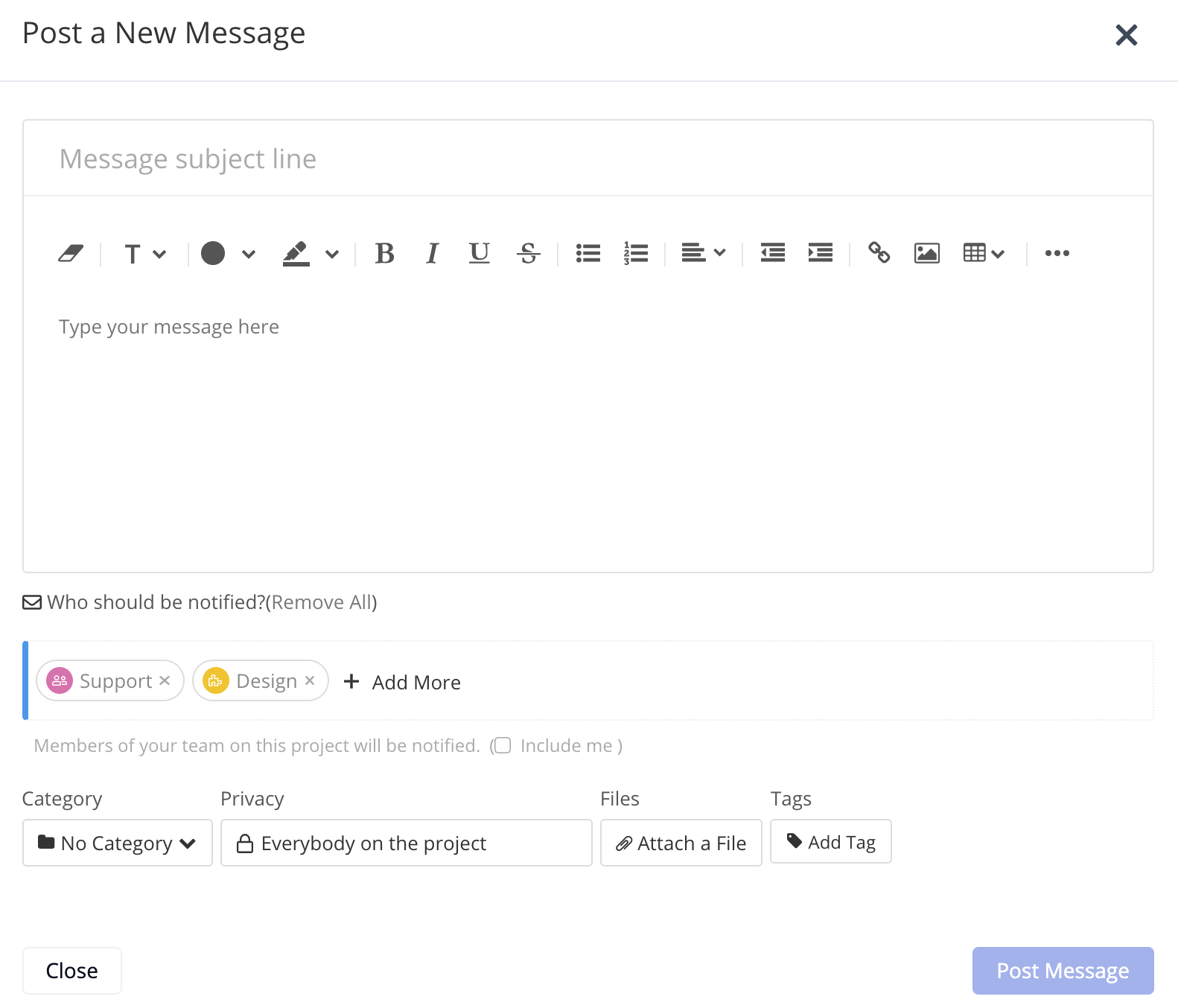
Bulk adding people to a
team
When viewing a list of users in various areas
of your site, the bulk actions toolbar allows
you to quickly add the selected people to a
team.
Go to the People area of your site
and select the People subsection.
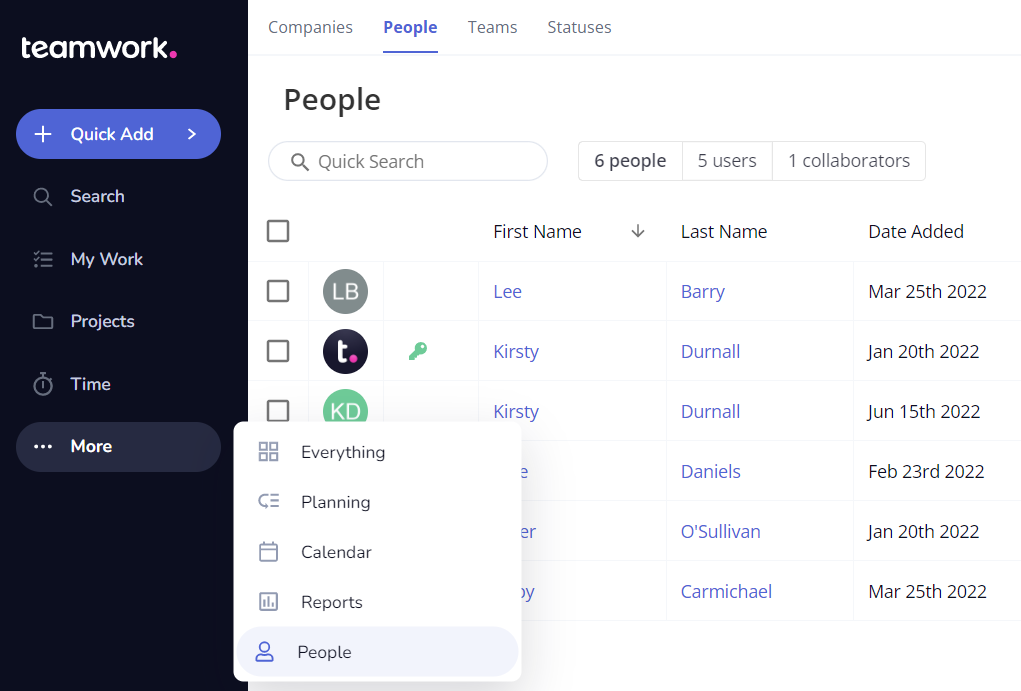
Using the checkboxes to the left of
each user, select the relevant people to be
updated. Click the Add to
team option in the bulk actions
toolbar at the top of the list.
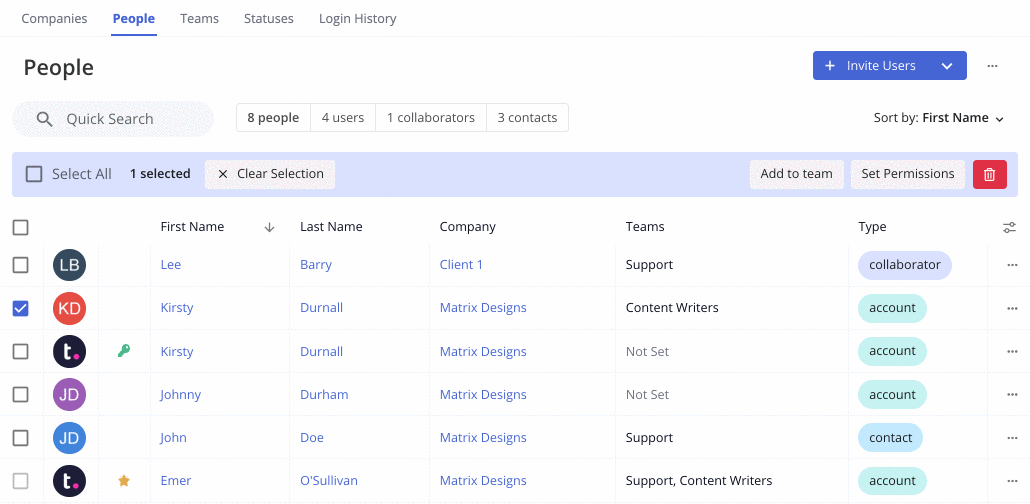
In the Select Teams modal, you can search
for and select existing teams on your
site. Using the checkboxes to the left,
select which teams the user(s) should be
added to.
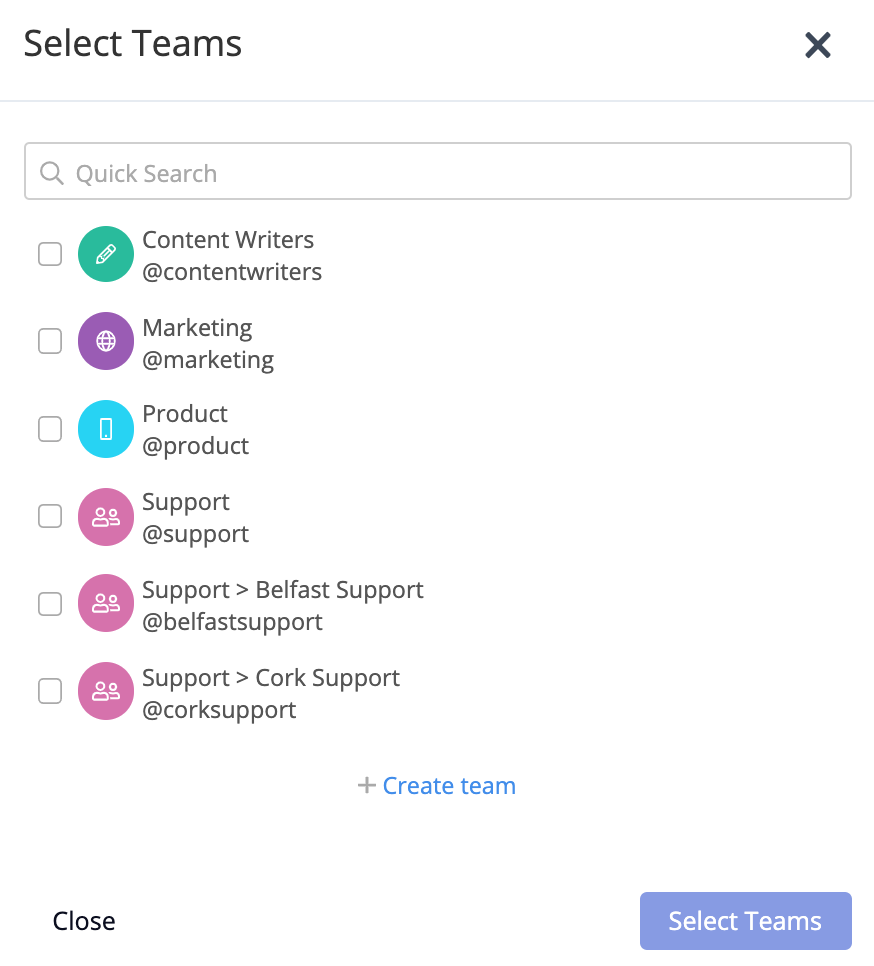
The option to bulk add people to
teams is also available when viewing the
People tab in a company or project.
Bulk removing people from a
team
When viewing the Members tab of a team,
subteam, or project team, you can use the bulk
actions to remove multiple people from the
team.
Use the checkboxes on the left to
select the relevant users, then click
the Remove from team button
in the bulk actions toolbar.
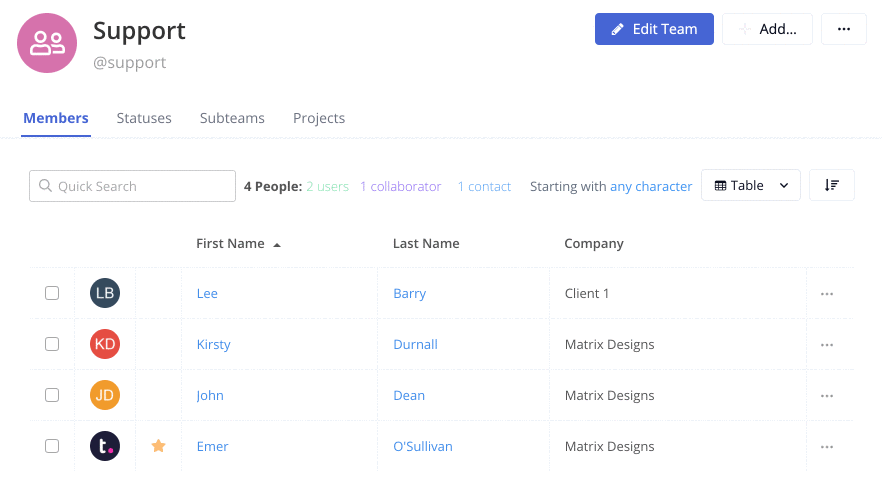
You will need
to click OK in the
confirmation modal to complete the removal of
the users from the team.
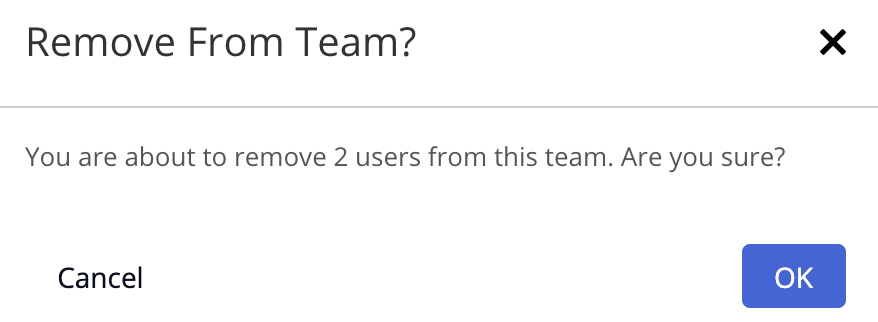
Bulk moving users to a different
company
When viewing a team that has been
associated with a company, you will see an
additional bulk action to Move
company. This allows you
to change the
company associated
with individual users.
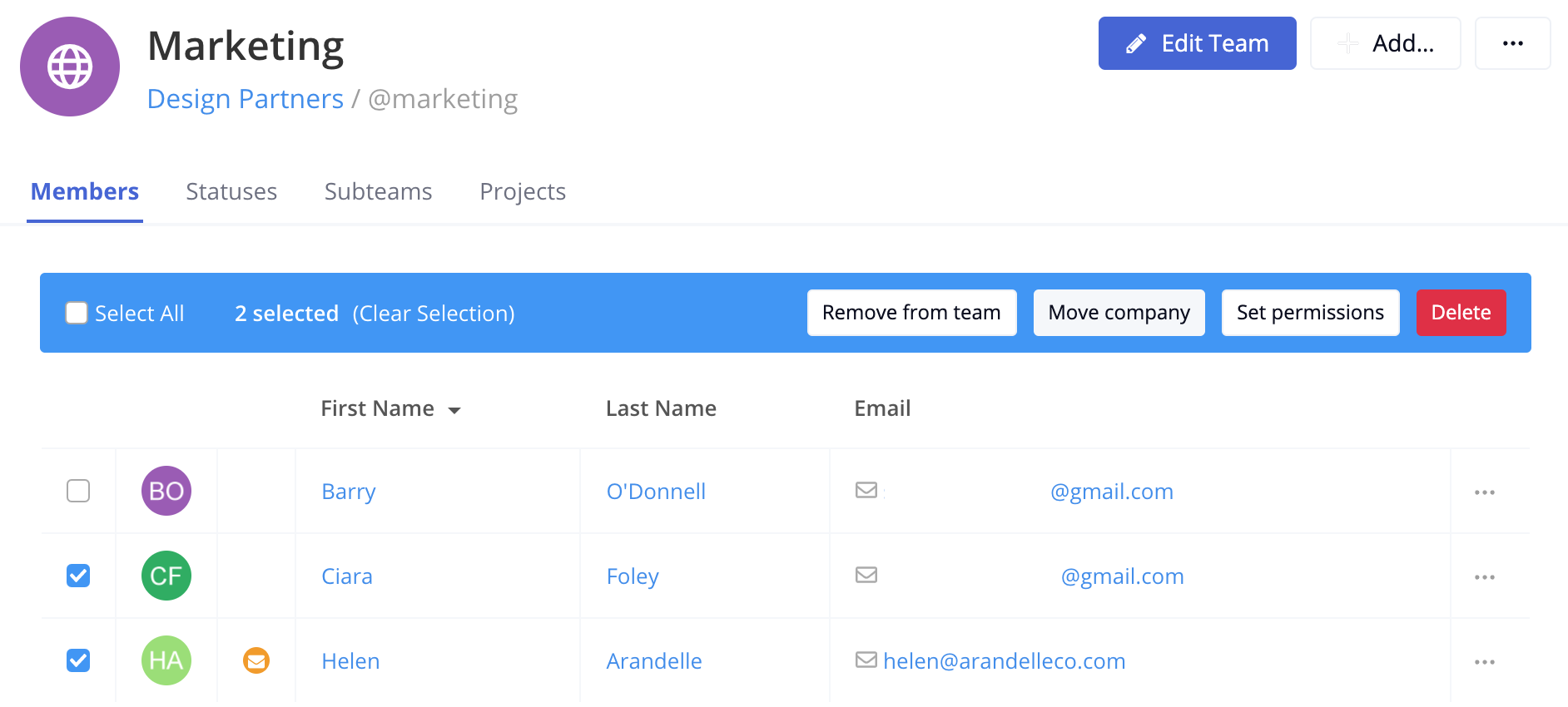
In the Change Company modal, you can
choose a different company for the
selected user(s). Click Move
users to save your
changes.
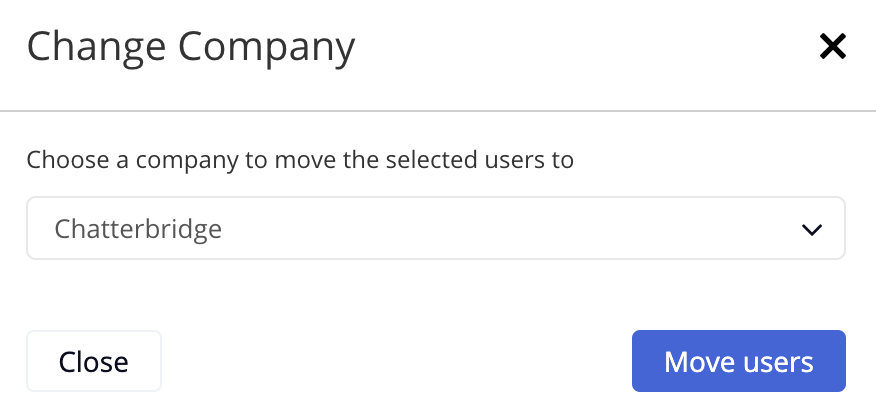
Note: Once
you change the selected users'
company, they will automatically
be removed from any teams
associated with their previous
company.
Bulk setting user
profile permissions
Using the Set
permissions option,
you can bulk update
the profile
permissions for
multiple users. This is available when viewing a list of people in a site-level area (not within a project).

In the Bulk Edit modal, use the
dropdown to select a permission to
update and
click Add.
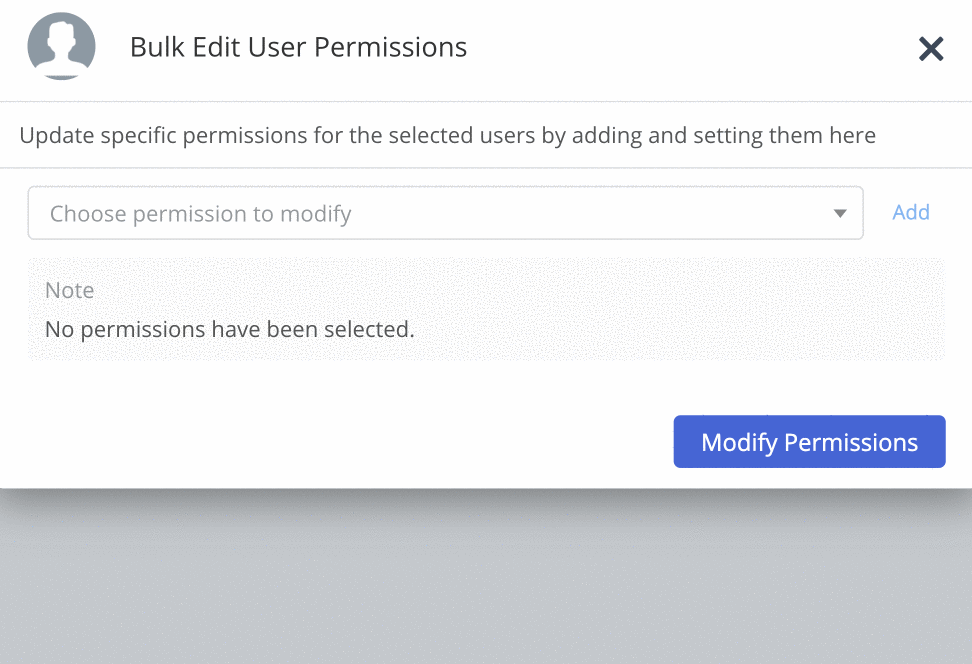
Once one or multiple permissions have
been added to the list, you can use the
toggles to turn each permission on or off depending on whether you want to grant or revoke the permission.
Click Modify
Permissions to apply your
changes to the selected users.
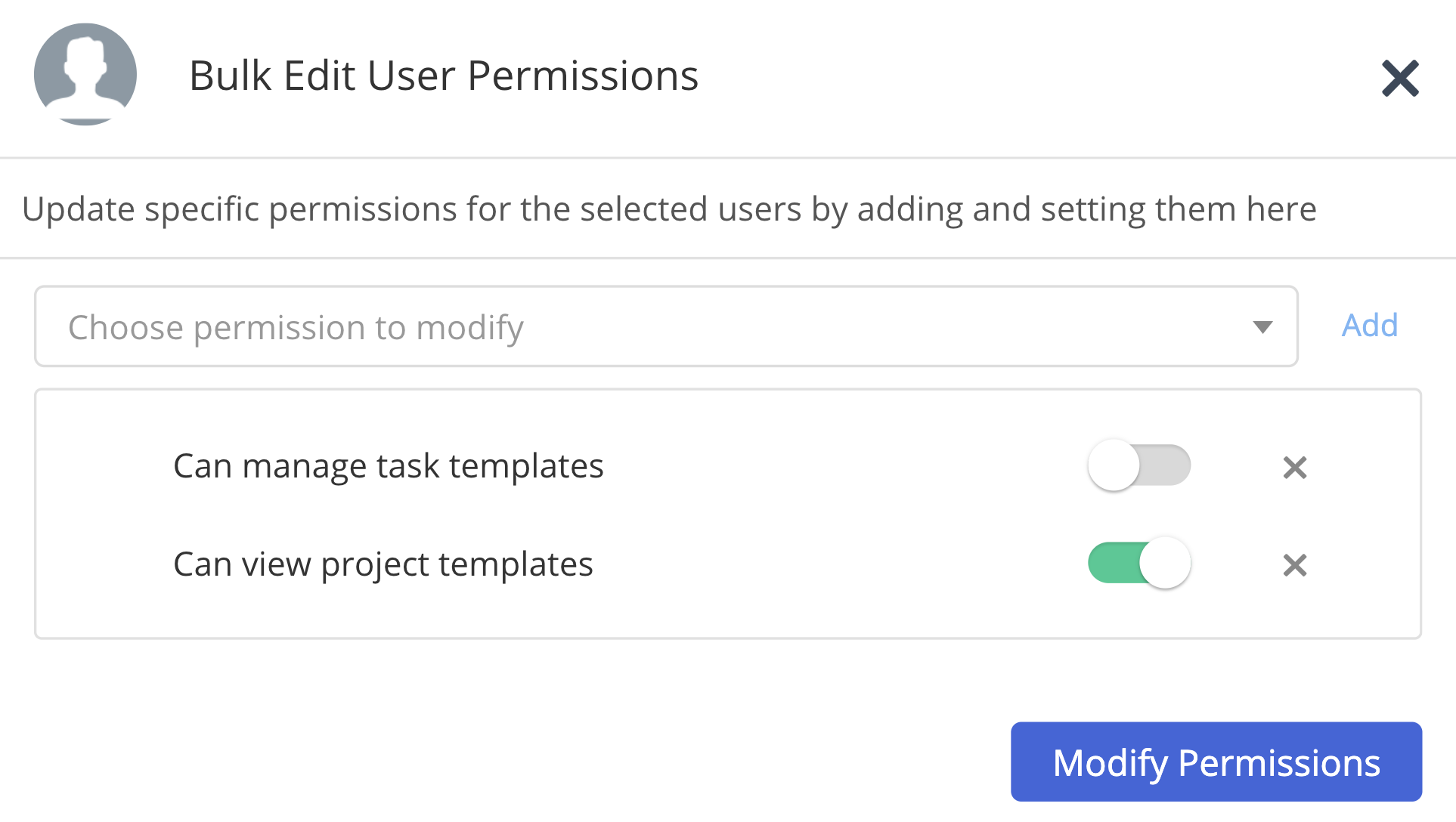
You will need to
click OK in the
confirmation modal to apply the changes.
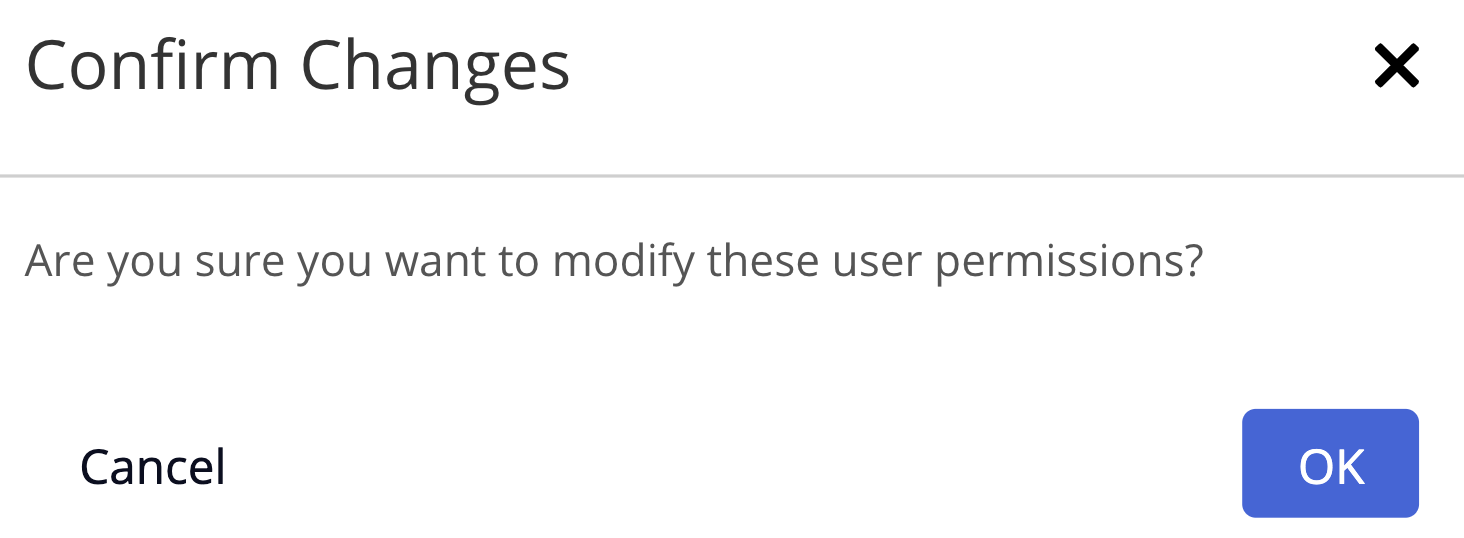
Restrictions on using the bulk
actions toolbar
- Only site administrators or people with permission to manage people and companies can bulk edit.
- Project administrators can bulk add existing project members to an existing project team, bulk send a message to project teams, and bulk remove members from the project.
- The bulk actions toolbar is not available
when a team only contains one
member.
- You cannot bulk set your own
permissions.
- A permission will only be applied to
selected users if it is within the scope
of their user type access
rights (standard, client,
collaborator).
For more information,
see: Bulk Edit Permissions for Managing People
