Within Teamwork.com, you can move or copy tasks to a different task list on the same project or a different one.
In Table view, click the three dots to the right of the task and select Move or Copy from the pop-up menu.
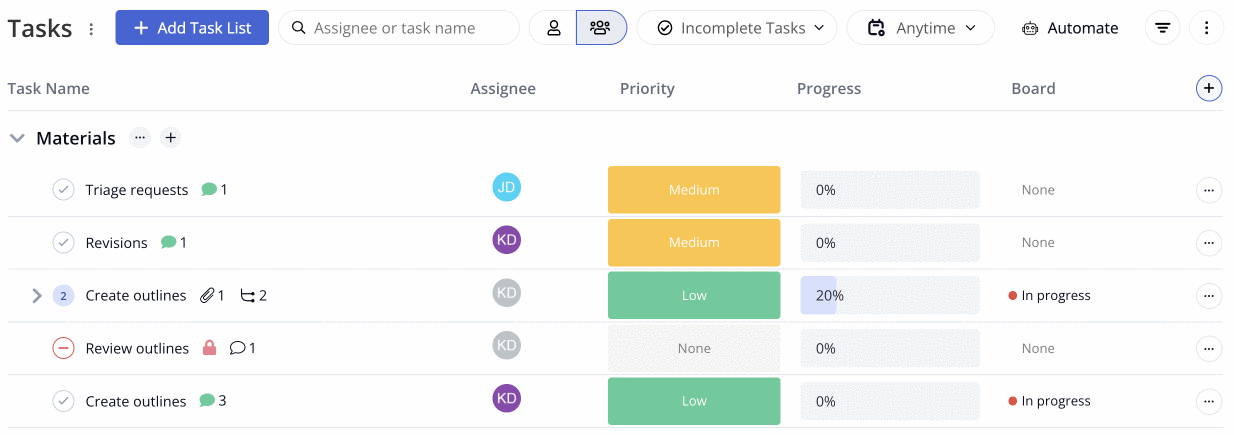
In List view, hover over the relevant task to reveal the options button (three dots).
Copying a task
In the task modal, select Copy this Task from the Move or Copy dropdown. You will then be able to select a destination project and task list.
You can also choose whether to make the copied task a subtask of an existing task, as well as include any completed subtasks associated with the original task being copied.
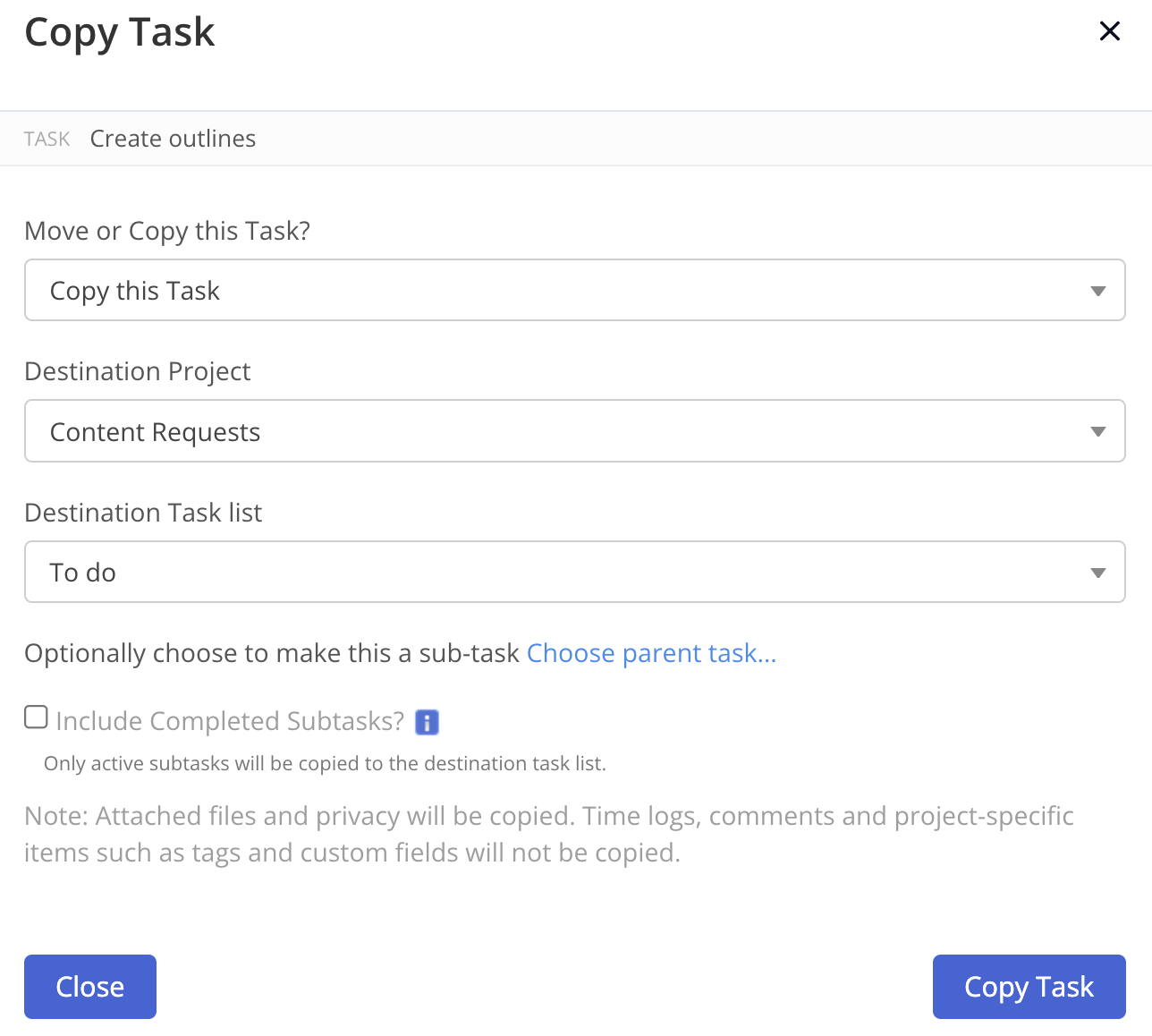
Notes:
- To make a copy of a task in the same project as the original task, you will still need to select that project as the destination.
- Any attached files are copied to the new task.
- Privacy settings are copied to the new task.
- Any time logs, comments, project-specific items, and custom fields associated with the task will not be copied over to the new task.
- Any defaults applied to the original task will be inherited unless specifically amended from the default value. In which case, the new value will be copied.
- Example - If a task has a default priority set as low, however prior to copying, the priority has been amended to high, the high priority value will be copied to the new task.
Moving a task
In the task modal, select Move from the Move or Copy dropdown. You can move the task to another list in the same project or to a list in another project.
Notes
- Any comments, time logs and files attached to the task will be moved with the task.
- Files will only be moved if the destination project has Files turned on in its feature settings.
- Project-specific items such as tags and custom fields will not be moved. They are detached from the task and remain on the original project.

When choosing a destination task list to move/copy the task to, you can either select an existing task list or create a new task list from the move/copy task modal.
Selecting the Add Task List option from the dropdown menu will open a new modal to enter the new task list details.

For more information, see: Bulk Editing Tasks
