Within Teamwork.com, you can update your profile
preferences from people section of your site.
You can also set preferences for other users
on your site.
To update your own preferences,
click your
profile icon in the bottom left corner of your
site and
select Edit my details from
the pop-out menu.

In the user details modal, go to the
Preferences tab.

Notifications & emails
- Enable desktop alerts for important
notifications? - This will push
notifications to your desktop which will
notify you of project actions even when
not viewing projects.
- Receive task/milestone completed
emails - When a task or milestone
is completed on the project you can
receive an email to notify you. You will
receive emails for any tasks or milestones
you have completed and/or assigned to that
have been completed.
- Receive 'Added as a follower'
emails - If a project user has
added you as a follower on a project item
you will receive a notification
email.
- Play a sounds when I receive a reminder
or alert? - A sound will play when
either of these options occur.
- Receive daily 'Project
Report' email -
This will send you a report of the
activities that have taken place on your
project. You can choose to send today's
report directly from here.
- Send email even if I have nothing
outstanding or due? - Choose to
receive an email if wanted.
- Also send email at the weekend? - Send
an email update on weekends as well as
the normal weekdays.
- How would you like tasks to be sorted
in the Daily Report? - By project or
by date.
- Which events would you like included?
- All events or only events you are
attending.
- How many days would you like to
include upcoming tasks for? - This
allows you to decide how far in
advance you would like to see
tasks.
- What time do you want to receive the
report? - You can choose any time on
an hourly basis.
- Show only notifications for items I'm
following - By enabling this you
can show only notifications on items you
are following.
- Note: This is not related to
calendar events.
- Receive status update emails - When
a user on your site updates their status
you can be notified.
- Alert me when i forget to notify people
when I comment - When saving a
comment, if you have not added a user to
notify you will be prompted to do
so.
- Editing: Use markdown for
messages and
comments - Enable
markdown editing rather than WYSIWYG
editing.
- Enter time log duration in
shorthand - For example, you
can use 1.5, 1:30 to enter the time
for 1 hour 30 minutes.
Editing other users'
preferences
Site administrators, project administrators,
and users with permission to manage
people and companies can update the
preferences of other users.
Note: Project
administrators can only edit the preferences
of users on the project(s) where they are an
administrator.
To do this, navigate to the People
section of your site. Click the More
option from the main navigation and and
select People from the
dropdown menu.
From the people area, select the People tab from the horizontal
menu.
Project
administrators will need to go to the
relevant project and select
the People tab
there.
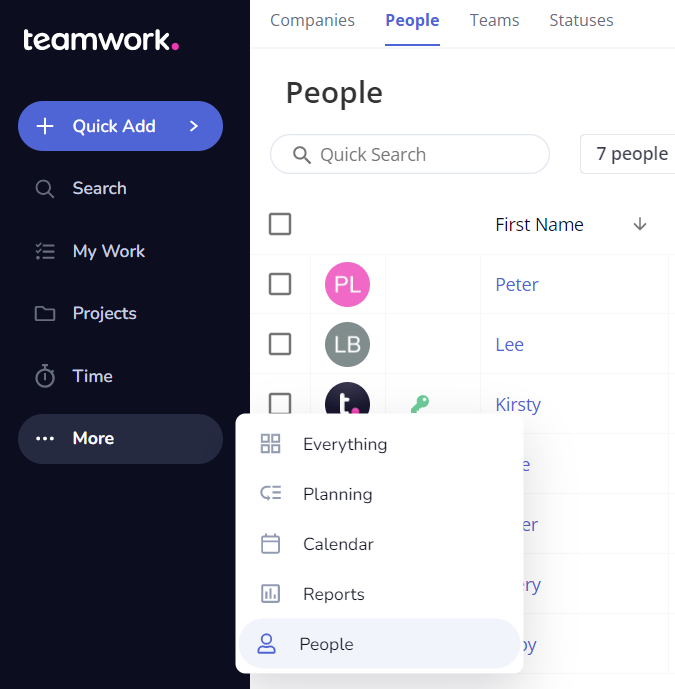
Click the three dots to the right of the
relevant user and select Edit
Profile.

In the user details modal, select the
Preferences tab.

Notifications & emails
- Receive notifications for their events
only - By enabling this you can
show only notifications on your items and
those you're following.
- Note: This is not related to
calendar events.
- Receive status update emails from this
user.
- Alert the user if they forget to notify
people when they comment - If this
user has not notified anyone when
commenting you can ensure they are
notified of this before posting.
- Receive daily 'Project
Report' email -
Choose whether this user should receive a
daily report.
- Receive task/milestone completed
emails - Enabling this for a user
will ensure they receive an email when a
task or milestone is completed.
- Receive 'Added as a follower'
emails - If you add this user as a
follower to any item on a project they
will receive an email.
- Play a sound when the user receives a
reminder or alert? - A sound will
play when either of these occur.
- Editing:
- Use 'Markdown' for messages and
comments - Enable markdown for
this user when they are composing
messages and comment.
- Enter time log duration in
shorthand - Gives the user the
option to enter time logs as 1.5, 1:30
for 1 hour 30 minutes.
For more information, see: Adding People to a
Project
