Within Teamwork.com, you can add individual users
to your site via
the People area.
To view the People
area, click the More option in the main
navigation menu on the left of
your site and
select People.

In the People area,
select
the People tab
from the horizontal menu to
view.

In the top right of this section, click the
arrow to the right of the Invite
Users button and
choose Add User from the
dropdown menu.
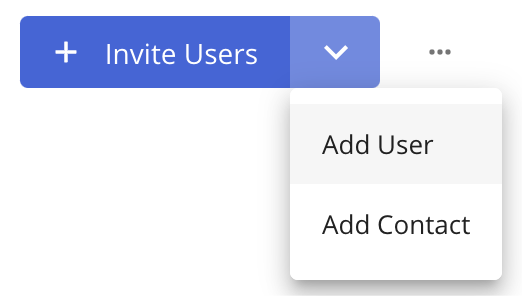
The Add User option
allows you to create an individual user on
your site and populate all of their details
without necessarily sending them an
invitation.
- To add multiple users to your site at
once, you can use the Invite Users option.
In the Add User modal, you can add
email,
name, company, and user type via the
Essentials tab. At the bottom, you can
toggle on or off the Send
Invite option.
- If you do not send an invite when adding
the user, you can do so later via the user's
profile.
The other tabs in the modal allow you to
add additional information about the user.
You can use the Permissions tab to set the
user's profile
permissions.
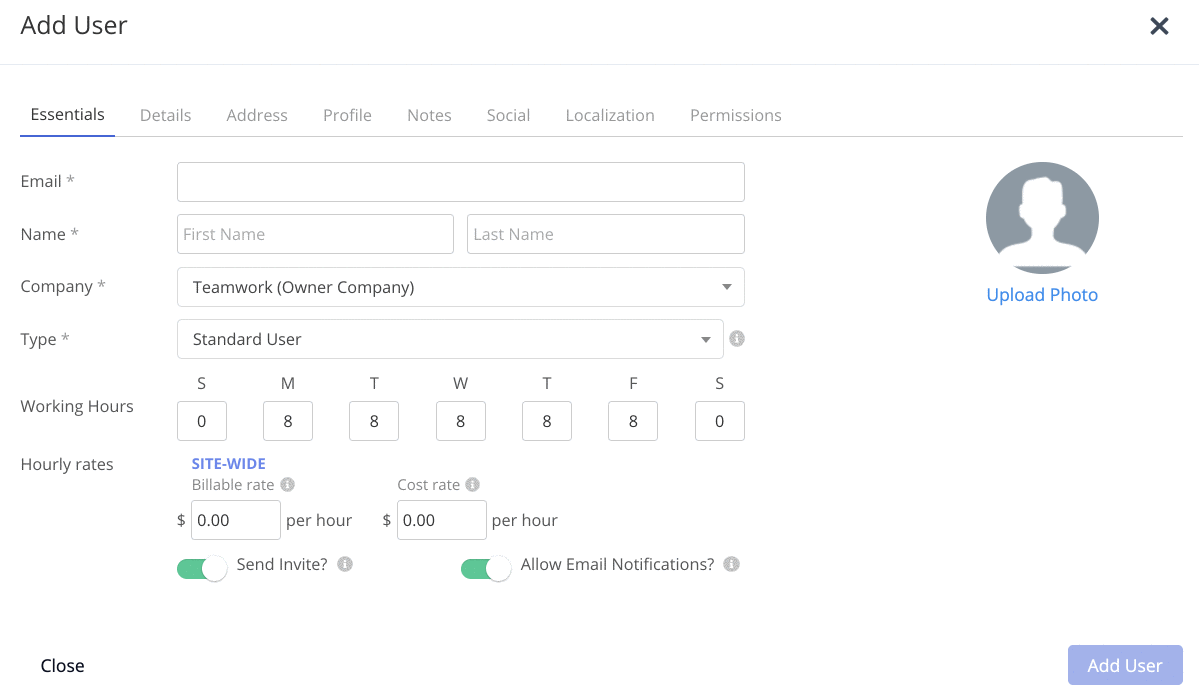
Essentials:
The essentials tab is the main option
required, when adding a user the only
requirement that is mandatory is the
user’s name and email. An email can only
be used once per
installation.
- Company -
choose which company to associate with
the user.
- Type -
choose a user license type to apply to
the user.
- Client users and collaborators do not count towards your subscription but have varying reduced permissions.📝 Client users cannot be associated with the owner company. You will need to select an external company in the Company dropdown in order for the client option to become visible in the Type dropdown.✔ Client users are available on Deliver, Grow, and Scale subscriptions 1
- Working Hours -
set the user's working
hours.
- Hourly rates -
choose site-wide hourly billable and
cost rates for
the user.
- You can also
upload a custom profile photo, enable
email notifications for the user, and
choose whether to send the invite once
the user is created.
Details:
Extra details for the user; options here
are Job title, Office phone, Cell Phone,
Home Phone, Fax, Alternative email
addresses, and Open ID.
Address:
The person’s address.
Profile:
The option to enter a public profile -
text that will be visible to anyone who
can see this person's
details.
Notes:
Private notes will only be visible to
people in the owner company.
Social:
Enter the user’s social handles; options
here are Twitter, LinkedIn, Google+,
Facebook, the users Website, and a choice
of messenger services.
Permissions:
Select the permissions you
wish to give to the user.
📝 When using the Add
User option, you will need to
grant project access separately via
the user's profile.
For
more information, see: Teamwork.com User License
Types
1. Also available on legacy subscriptions: Pro, Premium, Enterprise.
