Within Teamwork Desk, you can view, customize, and reorder the ticket options available to you in the right-hand sidebar in any ticket.
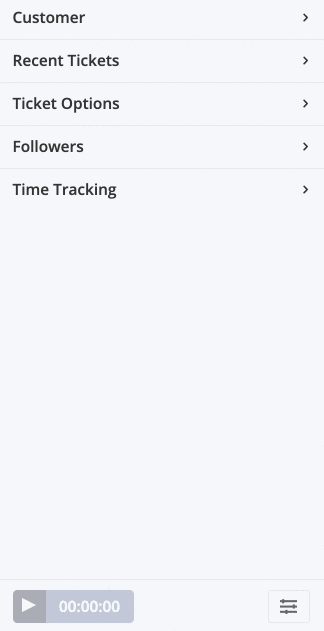
By default, the following sections will be included in the menu:
- Customer - view the associated customer's name, company, and email address.
- You can quickly view the customer's profile or company profile by clicking the customer/company name. This will open the profile in a quick view pane to the right of the ticket.
- Additional options can be accessed via the three dots to the right of the customer name.
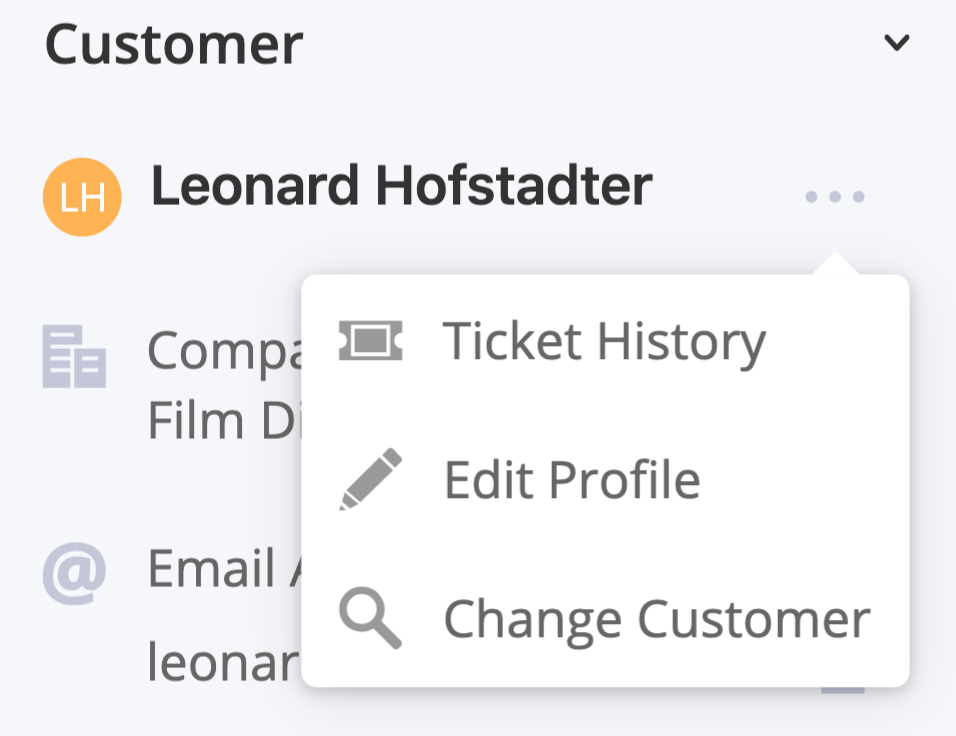
- Recent Tickets - quick access links to other tickets the customer has recently submitted.
- When you hover over a ticket number, you will see a quick overview of the ticket's details including subject, customer, status, assignee, and last updated date.
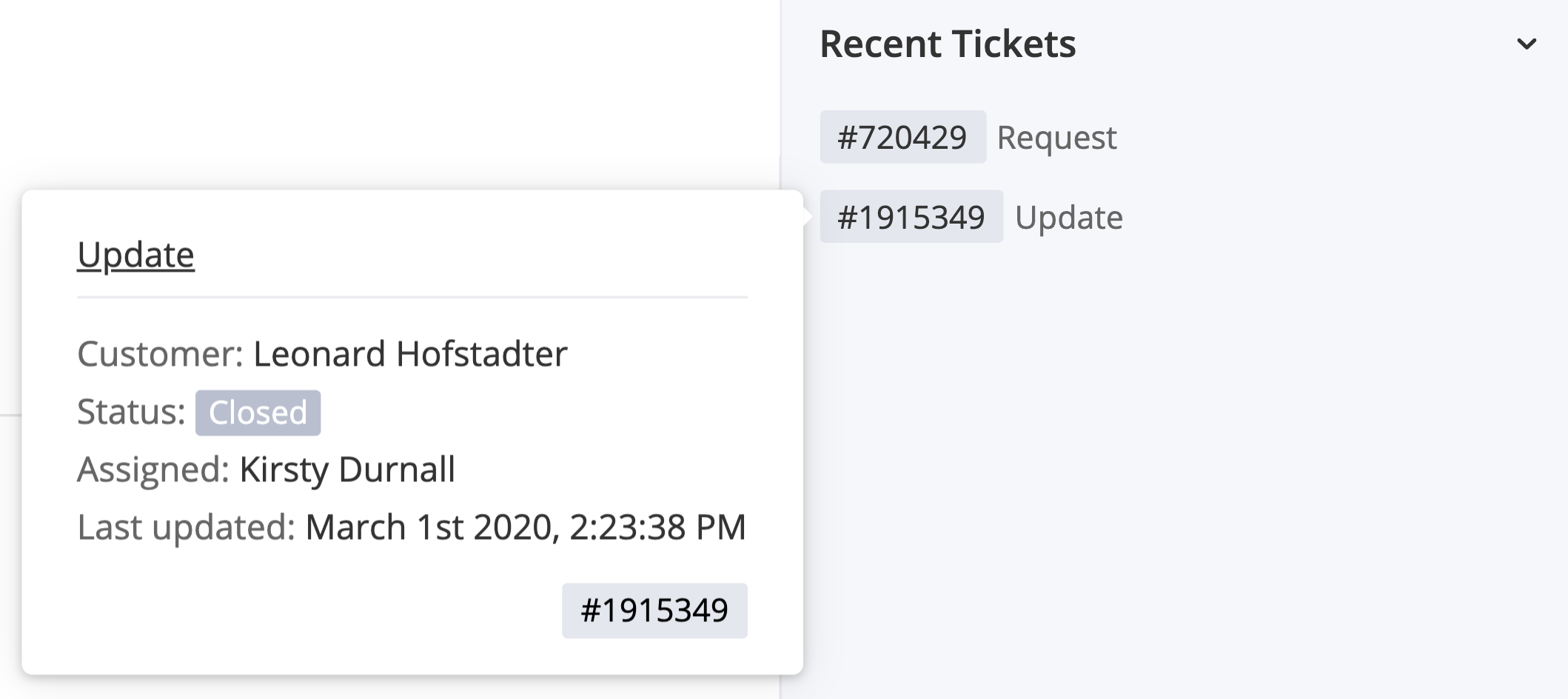
- Ticket Options - view and update the ticket's properties such as inbox, priority, and source.
- For inbox, you can quickly access the settings for the inbox by hovering and clicking the settings cog.
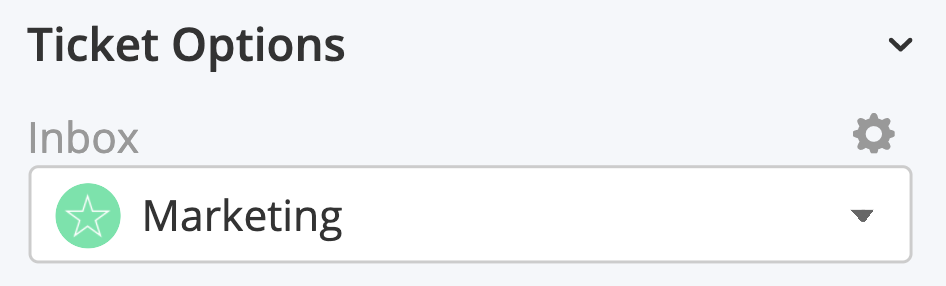
- Followers - lists any agents currently following the ticket and allow you to add additional followers.
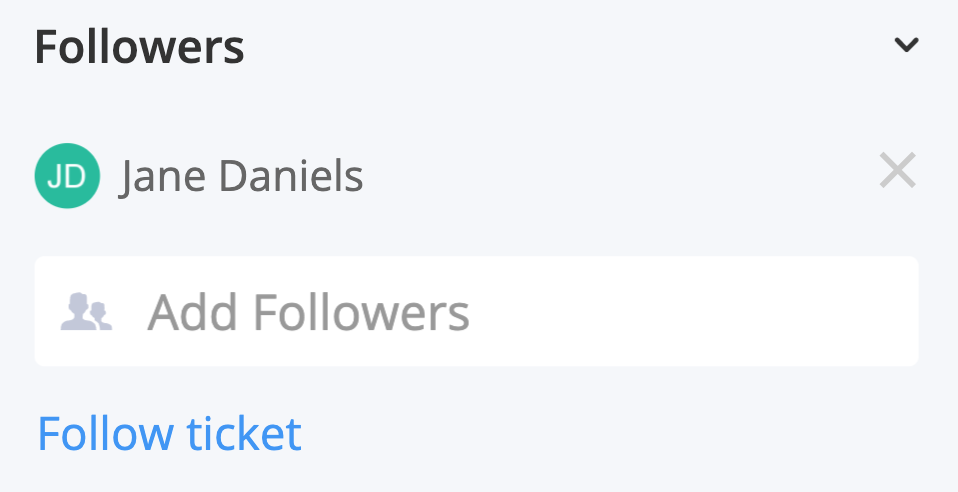
Integration options
Depending on your integration settings, further sections will be available in the ticket options sidebar.
Time tracking allows you to log time and view previously logged time on the ticket. Once enabled in your Apps settings, you will have access to time tracking in the ticket options sidebar.
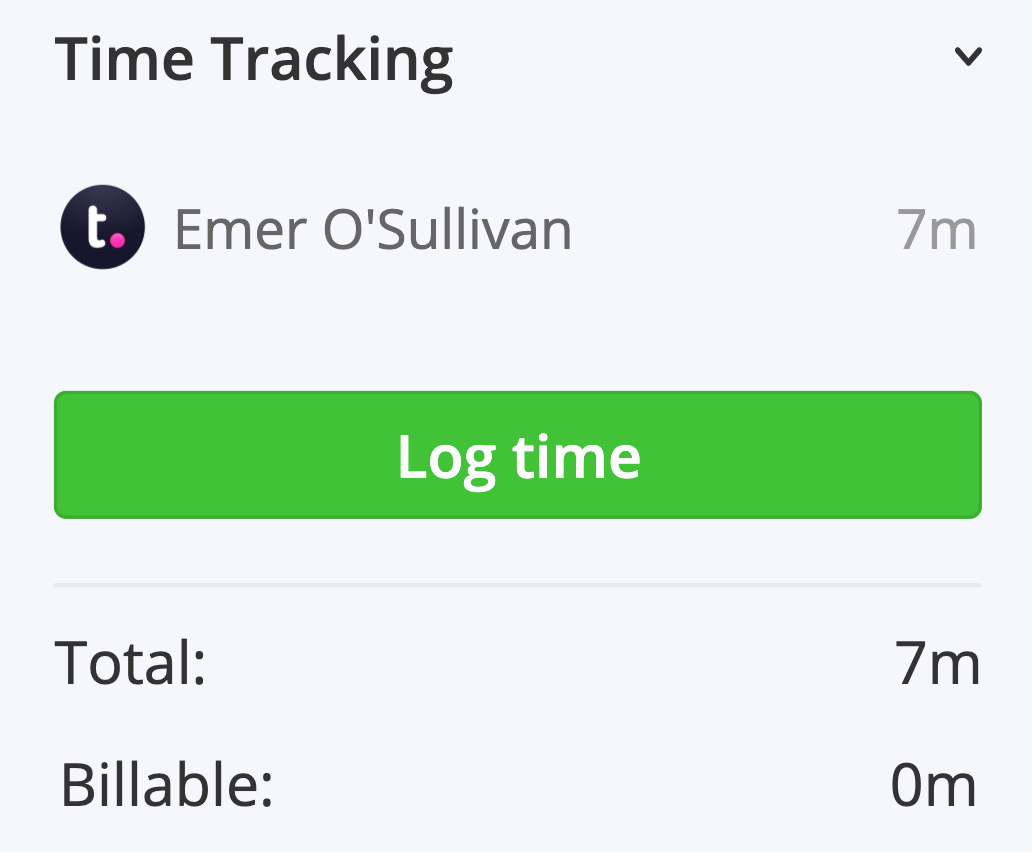
Managing ticket options panels
You can customize and reorder how the panels in the ticket options sidebar appear by selecting the Reorder Panel button in the bottom right corner.
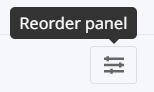
You can reorder the panels using the drag and drop function to the left of the panel name.
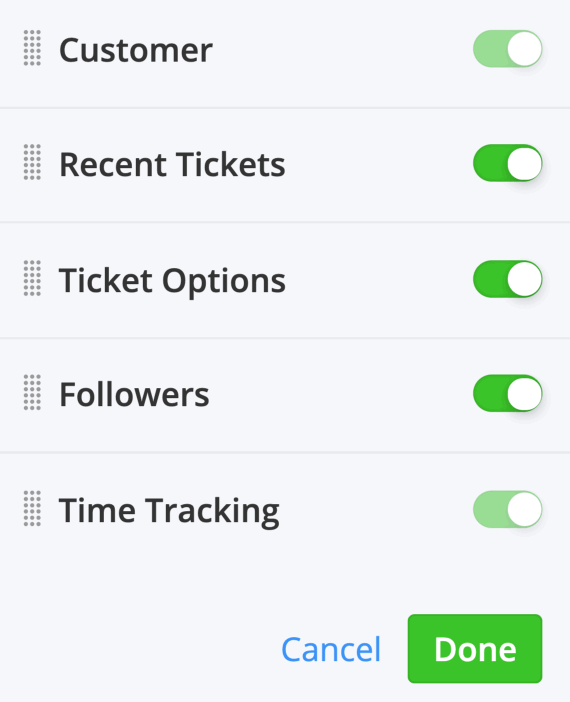
To hide certain panels from the sidebar, toggle off the switch to the right of the panel name.
Click Done to save your changes.
Note: Customer details and time tracking (if enabled at site level) cannot be disabled from the ticket view.
For more information, see: Using the My Tickets Section
