Within Teamwork.com, you can view all of the companies added to your site.
Click the More option in the main navigation menu on the left of your site and select People from the pop-out menu.
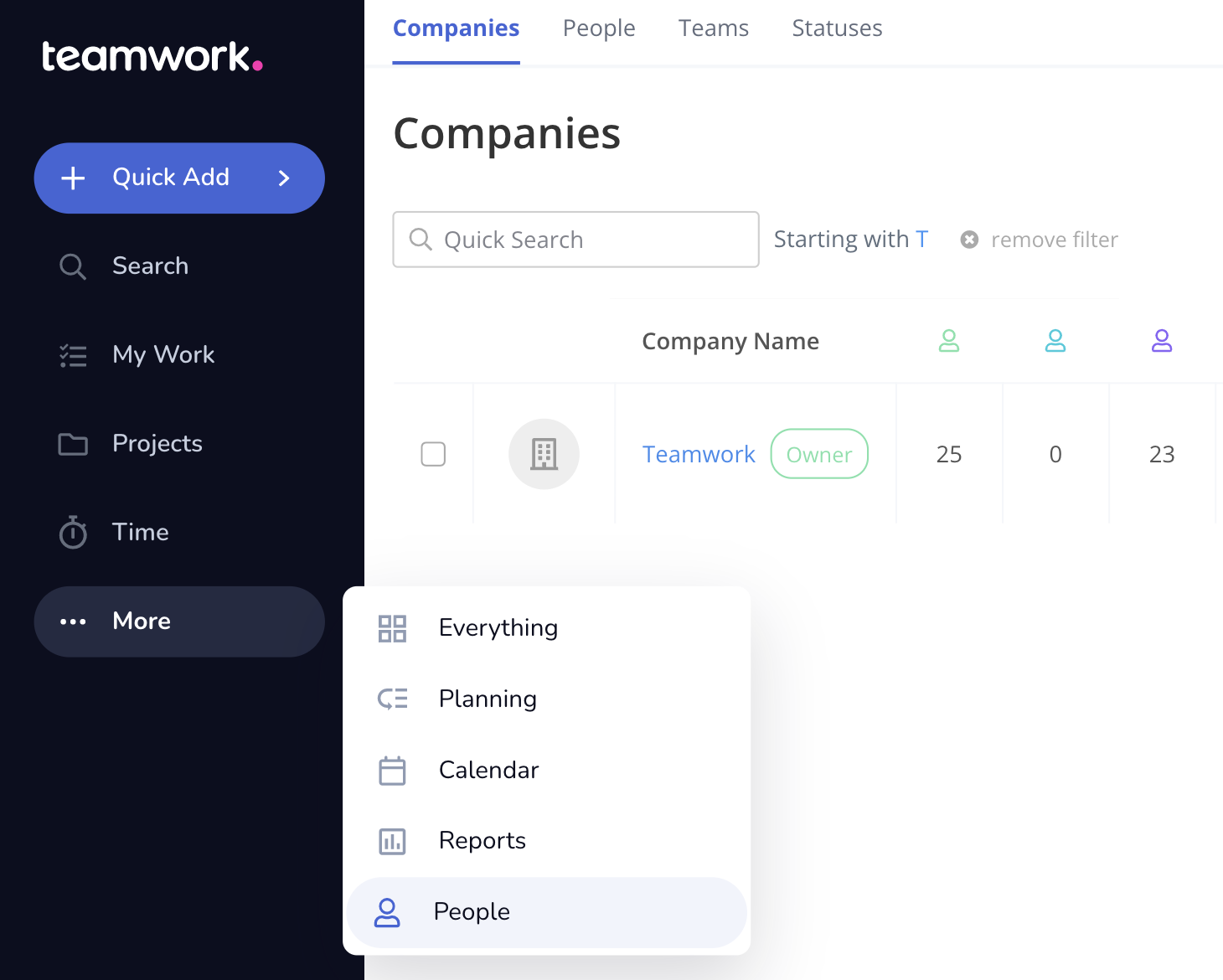
In the People area, select the Companies tab from the horizontal navigation menu.
Your owner company will have an Owner label beside its name. You will see a total count of the number of companies on your site beside the quick search field.
Each company will show a count of how many standard users (green), client users (aqua), collaborators (purple) and contacts (blue) they have, as well as other details such as their address and phone number.

Using the view dropdown in the top right, you can alternate between grid and table view.

You can click each column title to sort the companies by that column. You can also choose from a variety of sorting options such as company, name, or date added.
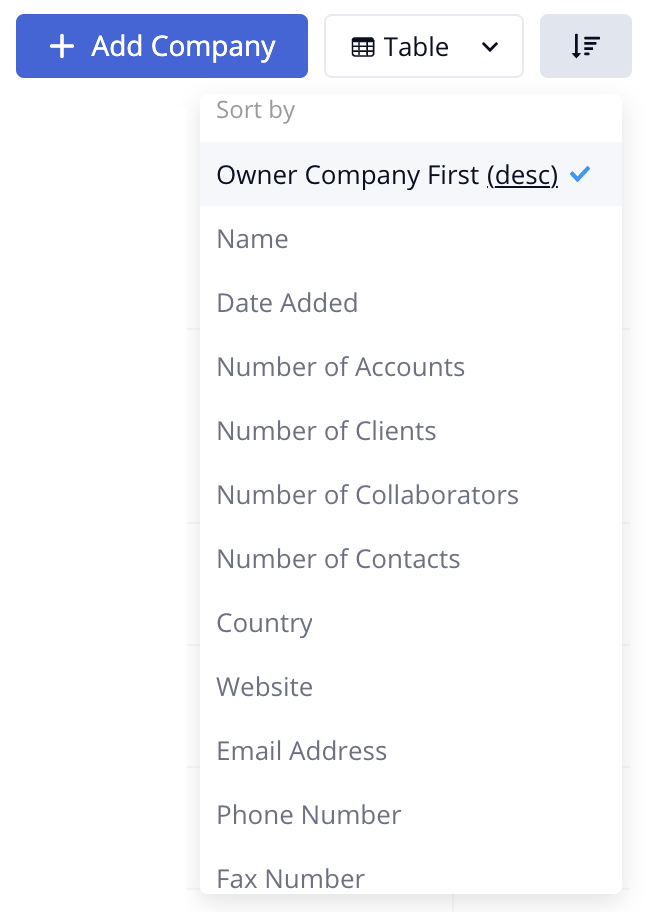
You can use the Quick Search area to start typing any part of a company name, and the list will automatically be filtered with the results that match what you type.
You can also use the any character option to show only companies whose names starts with a specific letter.

To the right of each company name, you will see a pencil icon that you can click to edit the company.
For more information, see: Adding or Editing a Company
