Within
Teamwork CRM, you can create custom fields
for your companies.
To add
custom fields to your company form, click
your profile in the top right corner of
your site and select Settings from
the dropdown.
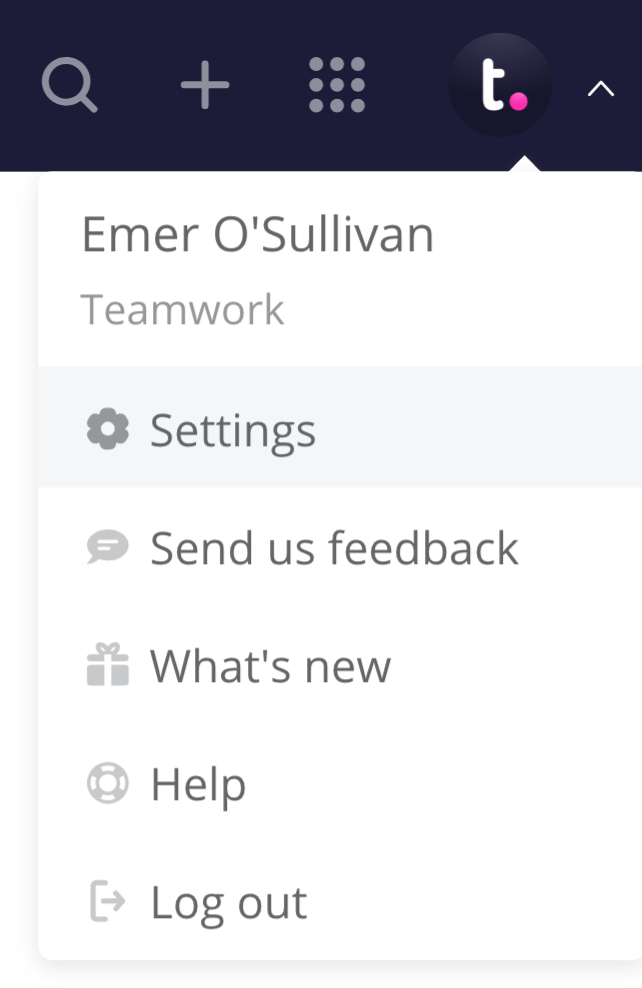
The Customize
forms section is located
in the left-hand menu of your site
settings.
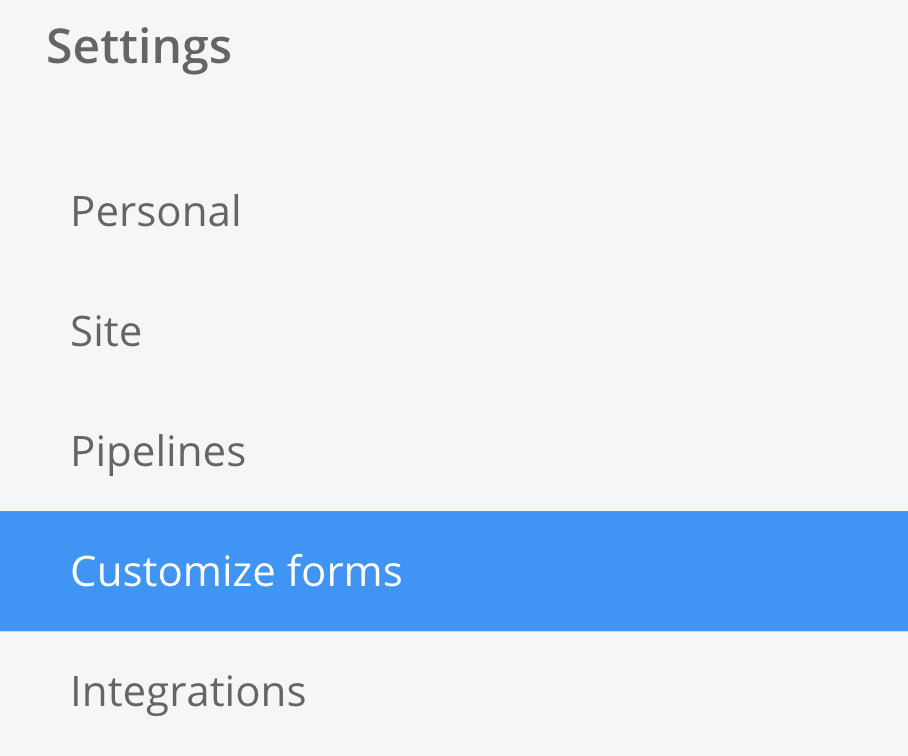
Select Company from the available
customizable form options and click
the green Add field button to add a
new custom field.

In the add field modal,
you can enter a name for the field and set
a field type.
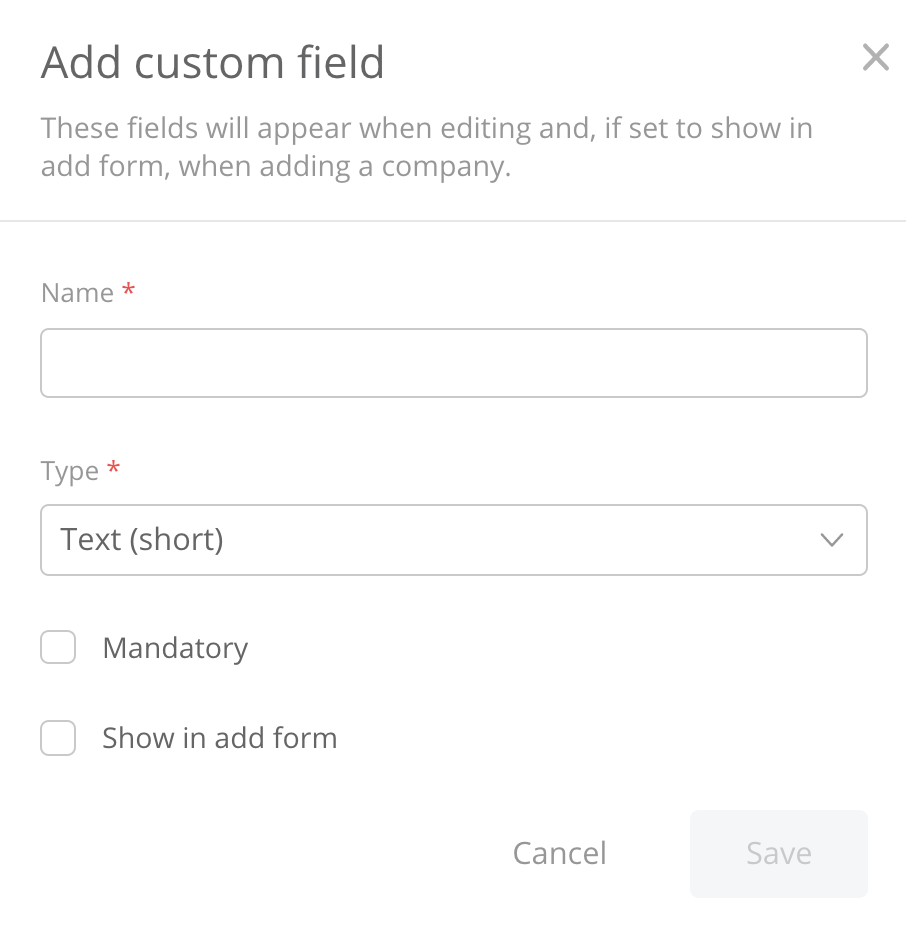
| Field
Type | |
| Duration | URL |
| Email | Date |
| Multiple options | Time |
| Number | Company |
| Single option | Contact |
| Text (short/long) | User |
For
each custom field you create, you have the
option to show the field in the add form
for creating companies as well as making
the field mandatory.
You can also reorder the custom fields to customize the order in which they will display in the add form when creating companies.
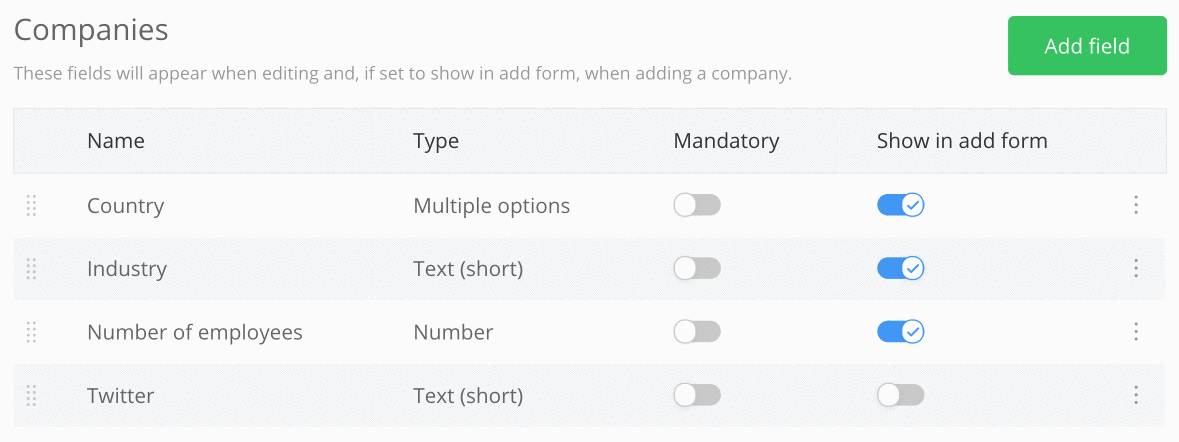
For
more information, see: Using Custom
Fields
