Within Teamwork CRM, you can create,
save, and share your own custom
filters.
Custom filters are available in any area
of your site that supports filtering.
- Click the filter
button (
 ) in the top right of the relevant
area. The filters panel opens on the view's right.
) in the top right of the relevant
area. The filters panel opens on the view's right. - Select the Filter tab.
- Click Switch to advanced
filter at the bottom
of the panel.
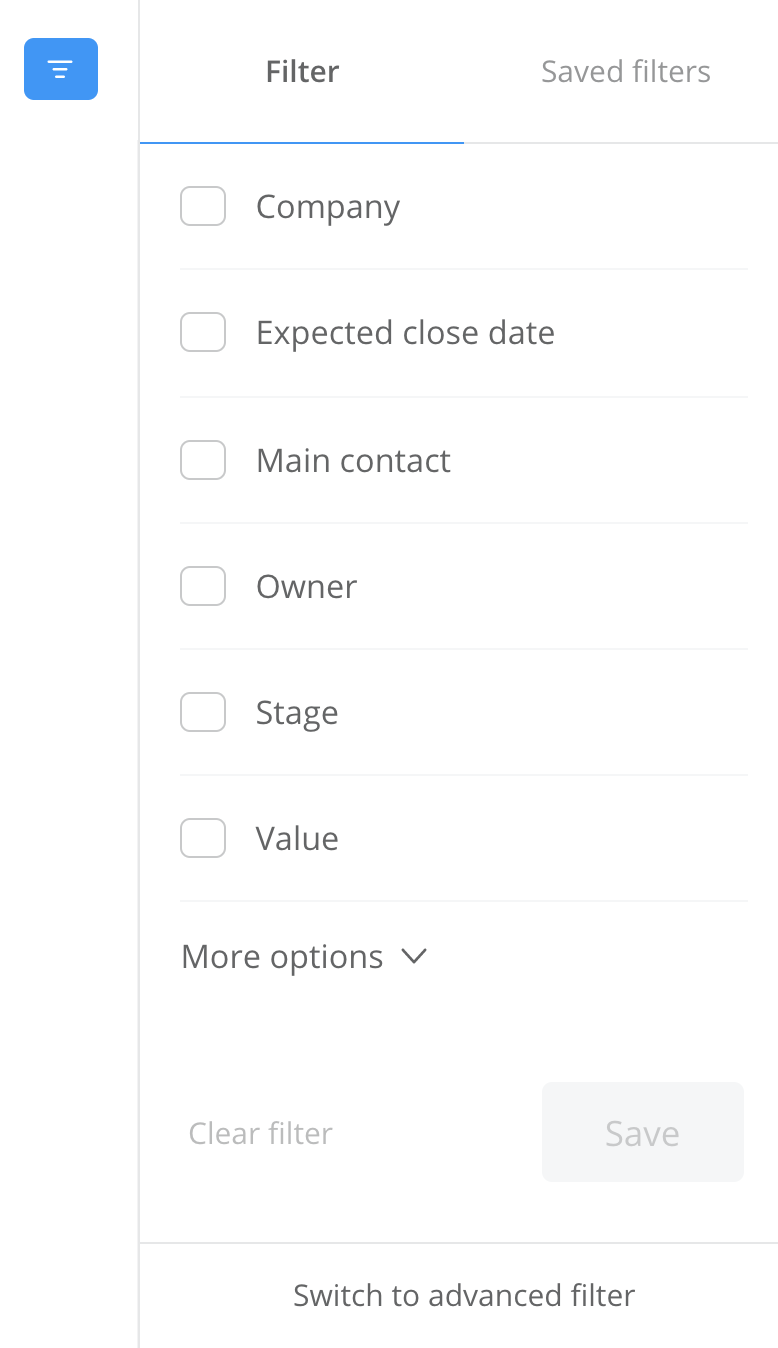
The filter options available will change
depending on the area of the site you are
viewing. For example, when viewing the
Leads area of you site, the filter
conditions will be based on lead
properties.
Advanced filtering allows you to
use Match all or Match
any results matching custom
conditions.
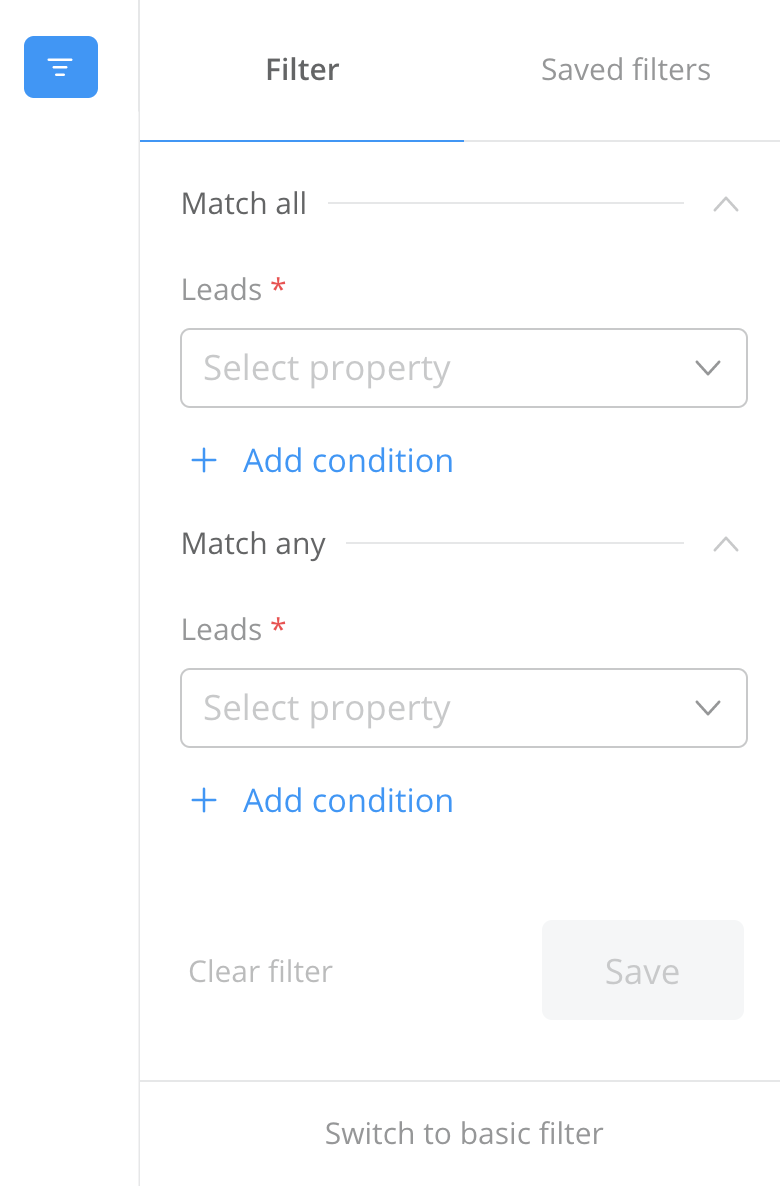
You can also add your custom
selection as a saved filter by
clicking Save.
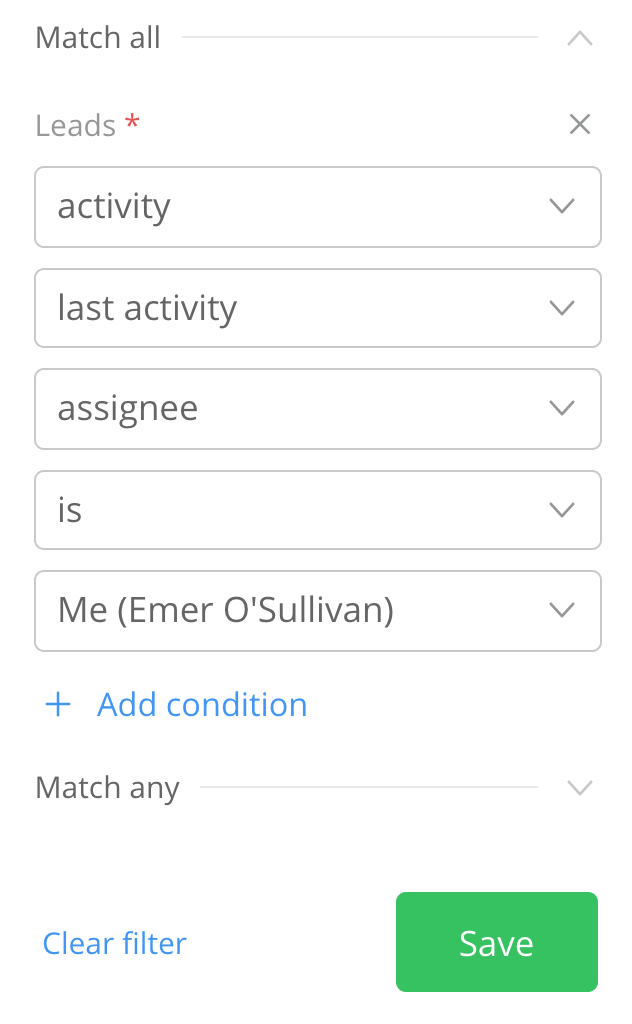
You will be required to enter a filter
name before saving the filter. You can
also set a description and choose whether
to share the filter with other members of
your company.
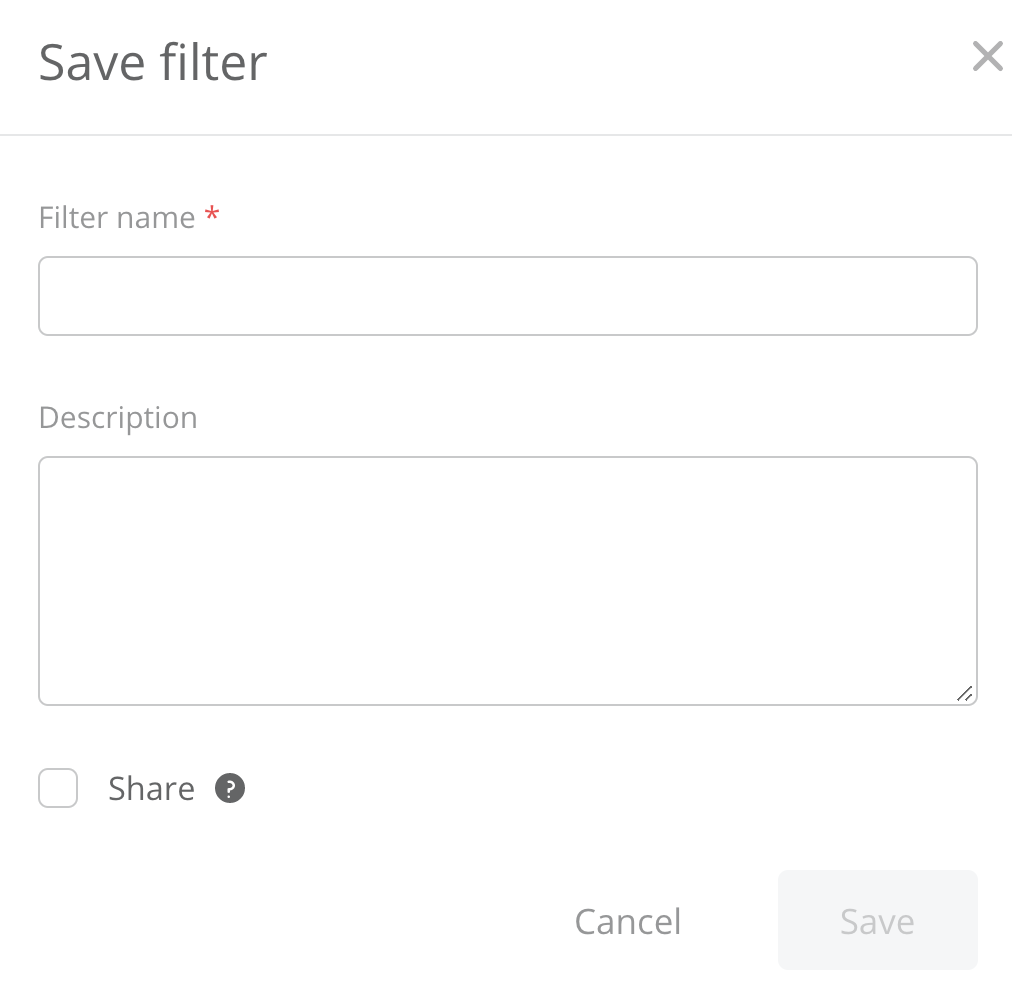
If you are saving a filter while in board
view, you will have an additional option
to show columns in list view. This allows
you to show the set of columns currently
being viewed when the filter is used in
list view.

