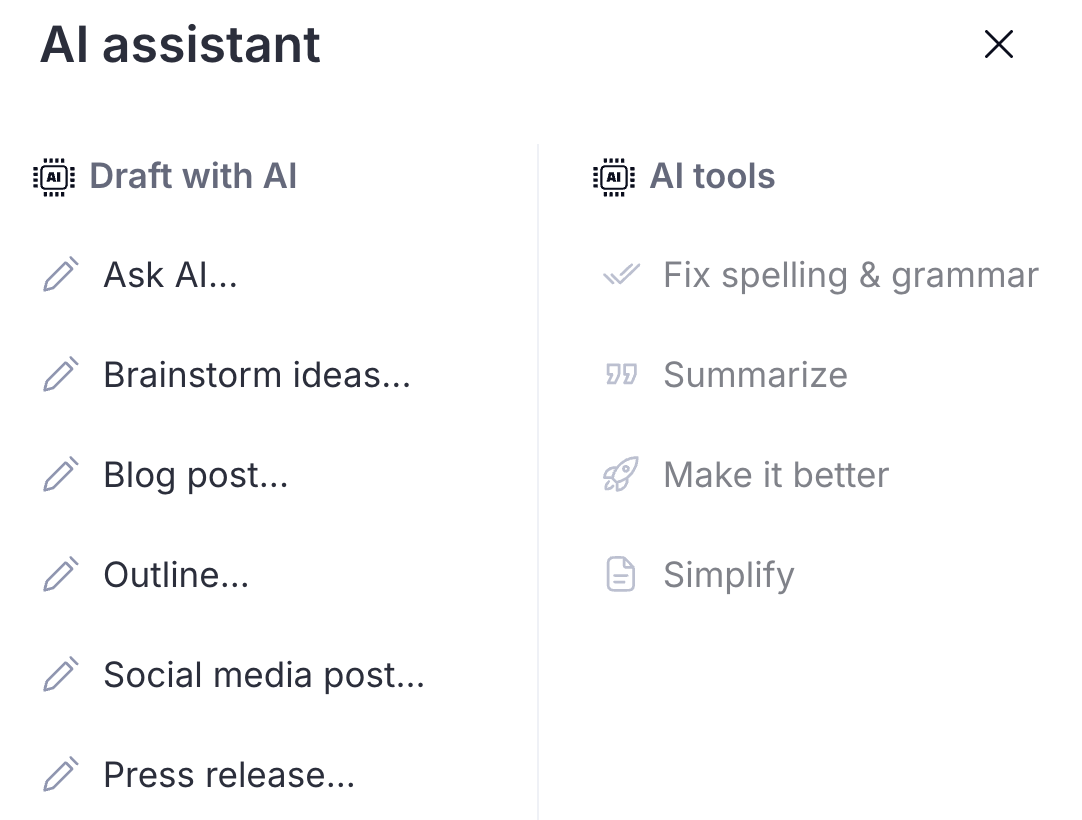✔️ Available (with limits)
on all per-user based
subscriptions.
See the "Feature limits
and access" section for more
information.
| What | Leverage
Teamwork.com's built-in AI
assistant to generate new
content or review & revise
existing text in various text
editors across the app. |
| Why |
|
| Who |
|
| When | Anytime you:
|
| What | Leverage
Teamwork.com's built-in AI
support to generate new
content or review & revise
existing text in various text
editors across the app. |
| Why |
|
| Who |
|
| When | Anytime you:
|
Before you
start
Responses
from the AI
assistant are generated via
ChatGPT.
Feature limits
and access
The number of AI
responses your
account can generate per month
depends
on your
Teamwork.com
subscription.
Teamwork.com
plan | Number
of AI responses
per
month |
|---|---|
| Free Forever | 50 AI
responses per month |
| Starter | 100
AI responses per
month |
| Deliver (& Pro) | 250
AI responses per
month |
| Grow (& Premium) | 500
AI responses per
month |
| Scale (&
Enterprise) | 2,000
AI responses per
month |
Teamwork.com
plan | Number
of AI responses
per
month |
|---|---|
| Free Forever | 50 AI
responses per month |
| Starter | 100
AI responses per
month |
| Deliver (& Pro) | 250
AI responses per
month |
| Grow (& Premium) | 500
AI responses per
month |
| Scale (&
Enterprise) | 2,000
AI responses per
month |
Supported
areas
- Description
fields (project, project
template, task list, task
list
template, task, milestone,
file,
link)
- Comments (task, milestone,
file)
- Messages
- Notebooks📝 The AI assistant is not supported in the Beta Notebooks editor.
- Project updates
- Client notes (in Clients
view)
Use the AI
assistant
Access the AI assistant from the text
editor in any of the supported areas (outlined in the previous
section).
- Click the AI icon (
 )
on the
editor toolbar's right. In
some areas (such as
Notebooks), the AI option
might be hidden under an
ellipsis (three
dots).
)
on the
editor toolbar's right. In
some areas (such as
Notebooks), the AI option
might be hidden under an
ellipsis (three
dots).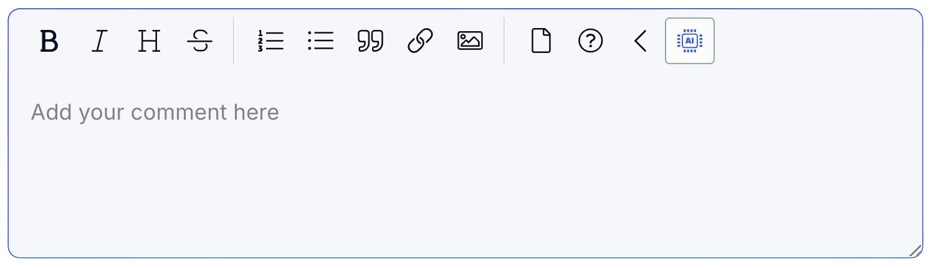
- Choose an option (detailed in the subsections below):
- Draft with AI
- AI tools
Option 1: Draft
with AI
Generate new content using
the AI draft tool — start from scratch
with your own prompt or use one of the
quick start options.
- Select an option from the Draft with AI list. Each of these opens the AI prompt.
- Type your prompt into the text field, then click the send arrow (
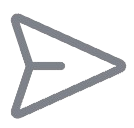 ).
).
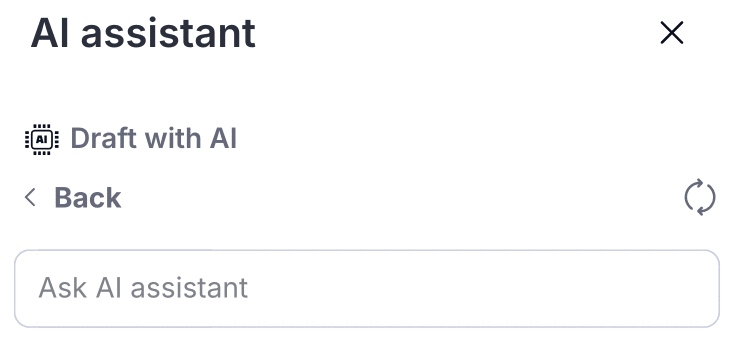
- Review the AI assistant's response.
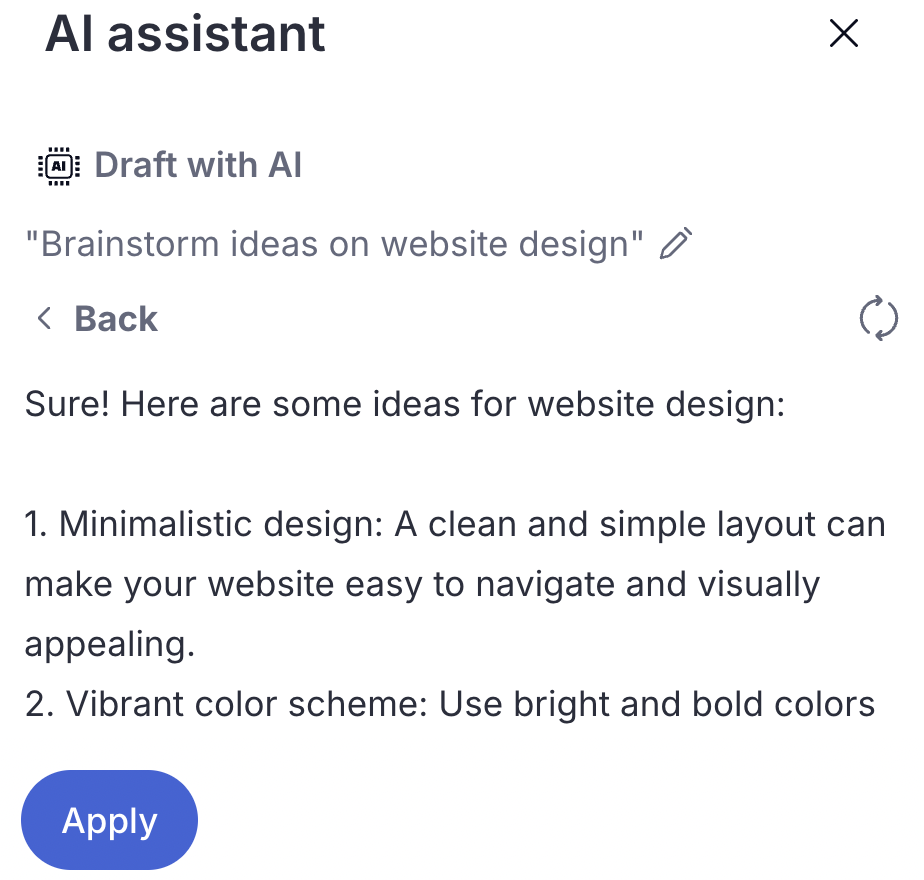
- Next:
- Apply: Click Apply to add the suggested text to the editor.
- Edit: Click the pencil icon on the existing prompt's right to adjust your prompt and retry.
- Retry (
 ): Try
again to find an
alternative
solution for the same
prompt.
): Try
again to find an
alternative
solution for the same
prompt. - Back: Return to the AI assistant menu.
Option 2: AI
tools
Use the AI tools to review,
correct, and improve content you've
already written.
- Select an option from the AI tools list.
- Spelling and grammar
- Summarize
- Make it better
- Simplify
- Next:
- Apply: Apply the
suggested changes to the text
in the editor.
- Retry (
 ): Try
again to find an alternative
solution.
): Try
again to find an alternative
solution. - Back: Return to
the AI assistant menu.
💡 Highlight
a section of text
in the editor
before clicking
the AI button
to apply one of
the AI tools only
to that
text.