✔️
Available on Deliver, Grow, and Scale subscriptions 1
Within Teamwork.com, you can quickly add a
new
project update via the
quick add menu.
Note: The ability to add and manage project
updates will depend on your project
permissions.
While viewing an individual project,
select + Quick add from
Teamwork.com's main navigation
menu. Click ... More, then select Update.
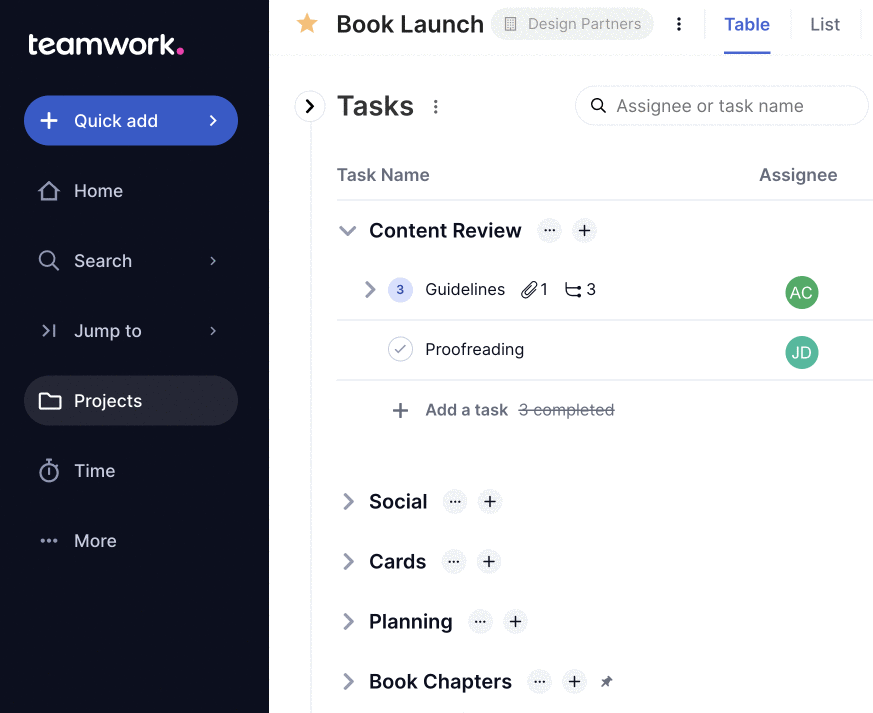
In the Project Update window,
you can add
the content for your update. You can also
set a project health
status. The corresponding color
will be displayed alongside the update to
quickly identify the health of the
project.
Note: There is a limit of 255
characters in place for project
updates.

Below the update message area,
you can choose who to notify of the
update.
- If nobody is currently set to be
notified, click + Select
People.
- If people are already selected, click Choose.
in the Choose
Followers window, you can select
individual users,
entire companies and teams, or select to
notify everyone who can see updates on the
project. Click Update to save
your changes and return to
the Project Update window.
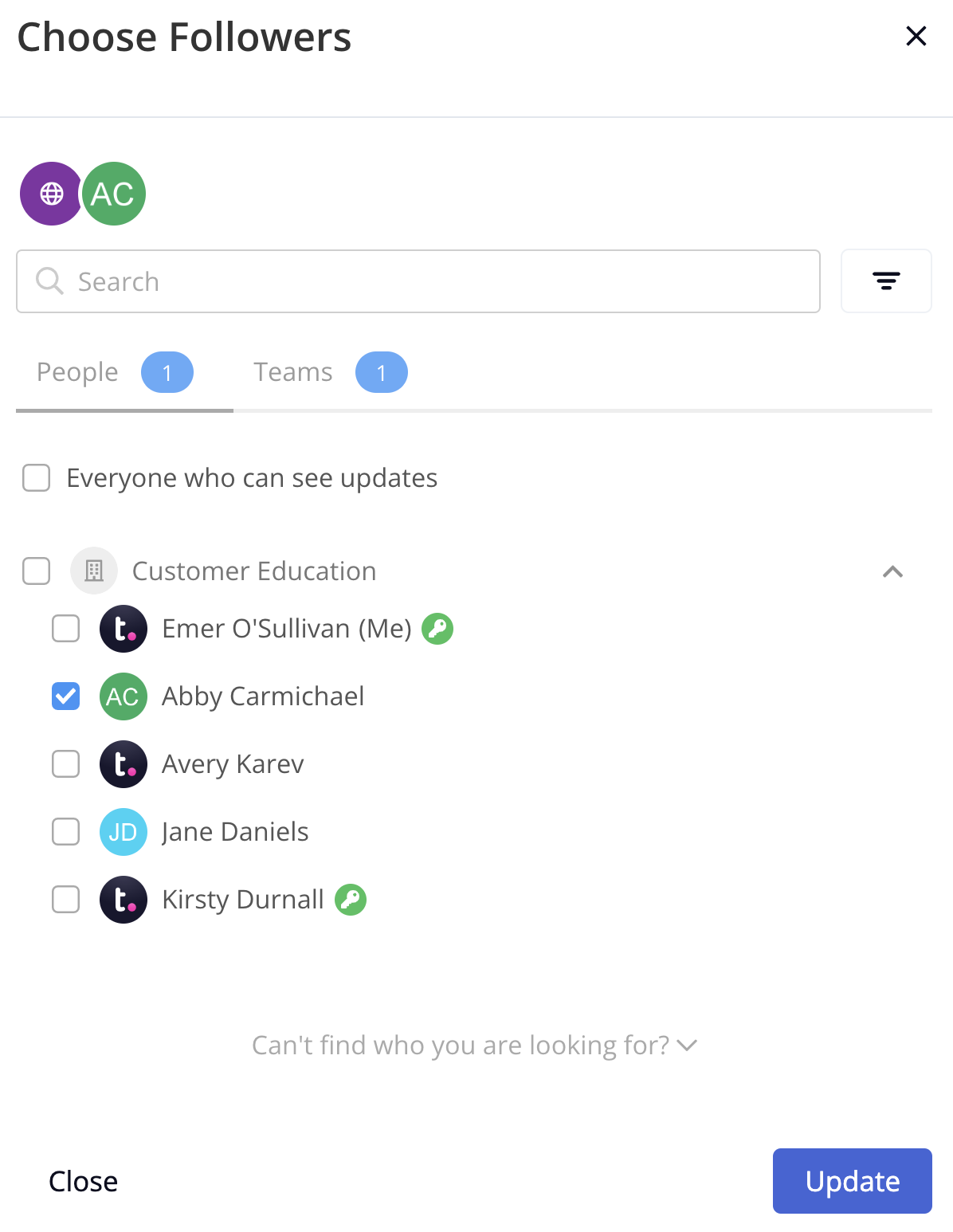
In the Project Update modal,
click Add
Update to post the
update.
The project update is added to the
project and is visible in the project's
Dashboard area.
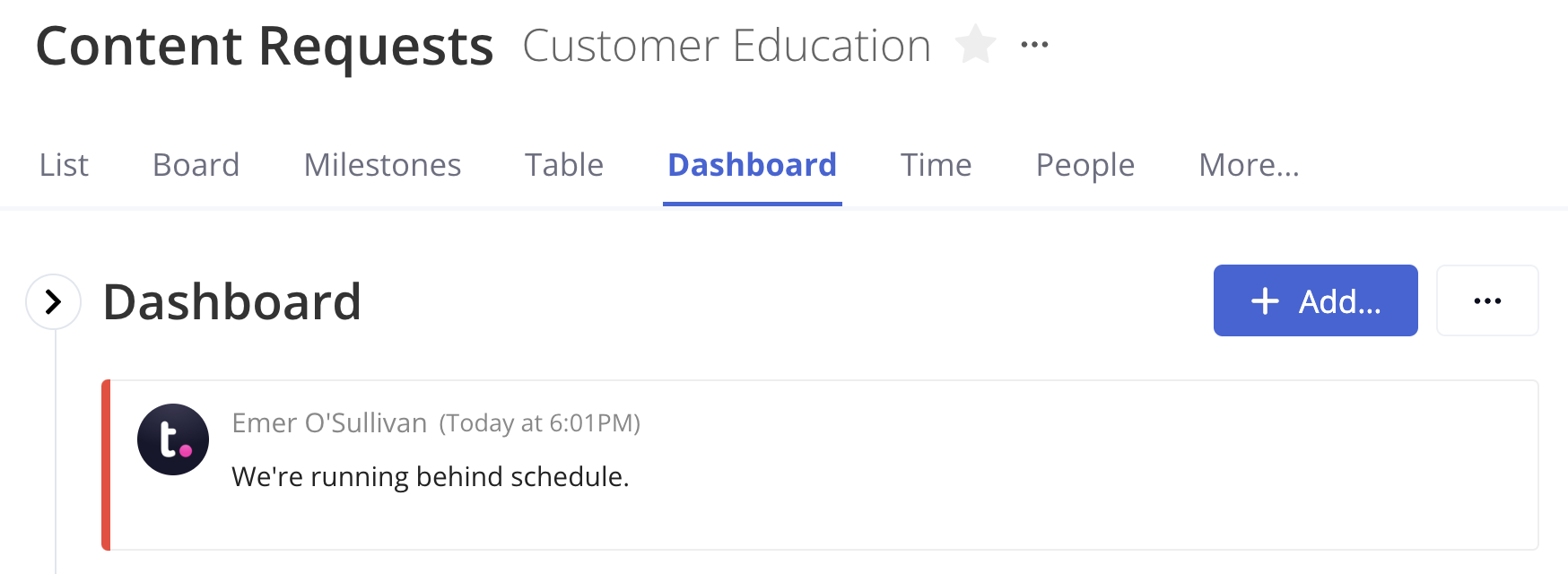
Depending on your permissions, you will
see some additional options when you hover
over the update:
- Reactions: Add an emoji
reaction to the update.
- Add new update: Add a new
project
update.
- Edit: Edit the current
update
- Note: You
can only edit a project update
within 15 minutes of creating
it.
- Hide: Hide the current
update.
- View history: View the
project's update
history.
- Request update: Request an
update
from the project owner.
- Delete: Delete the current
update.
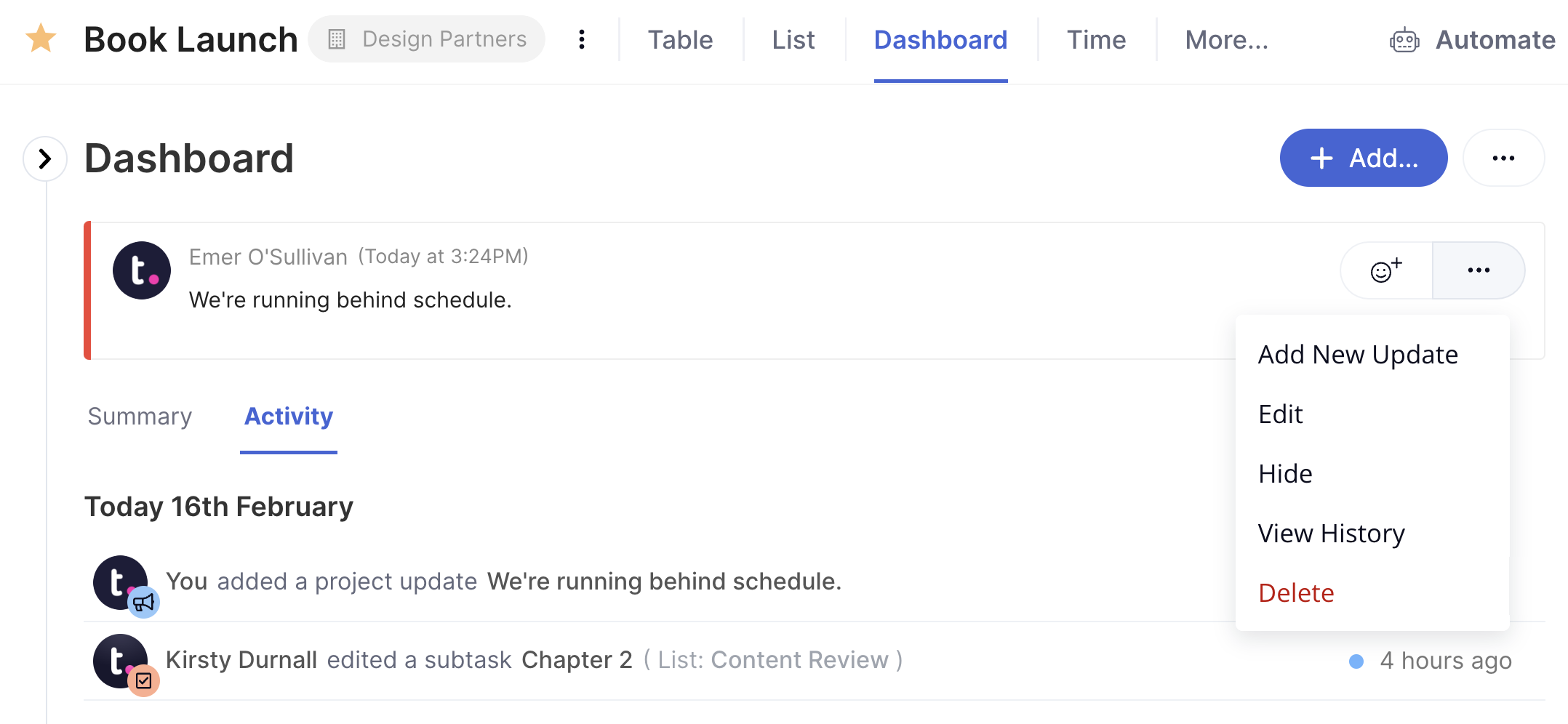
If you are viewing the project in Portfolio view,
the update is displayed below the
project owner (if set) on the relevant
card.
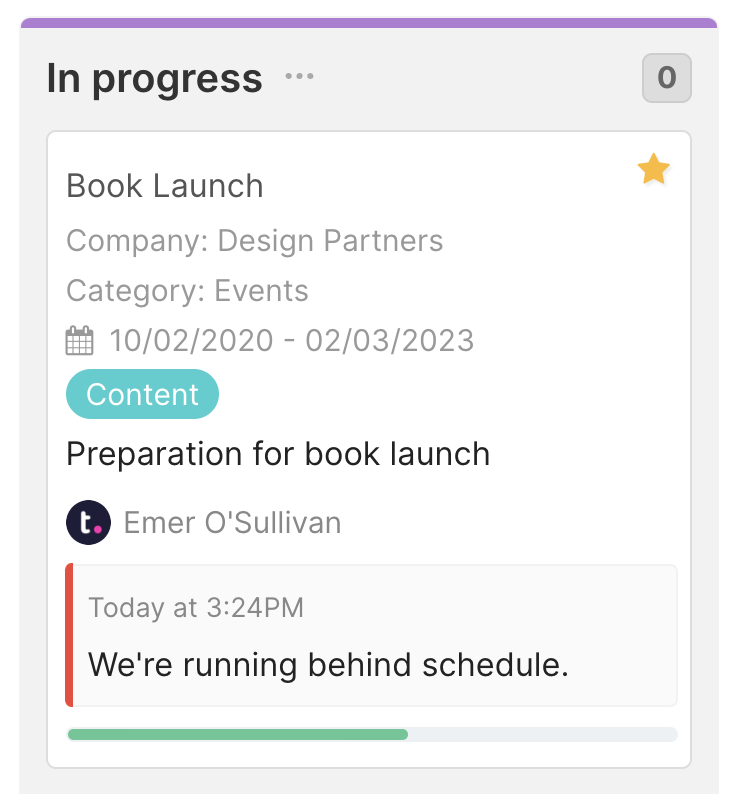
1. Also available on legacy subscriptions: Pro, Premium, Enterprise.
