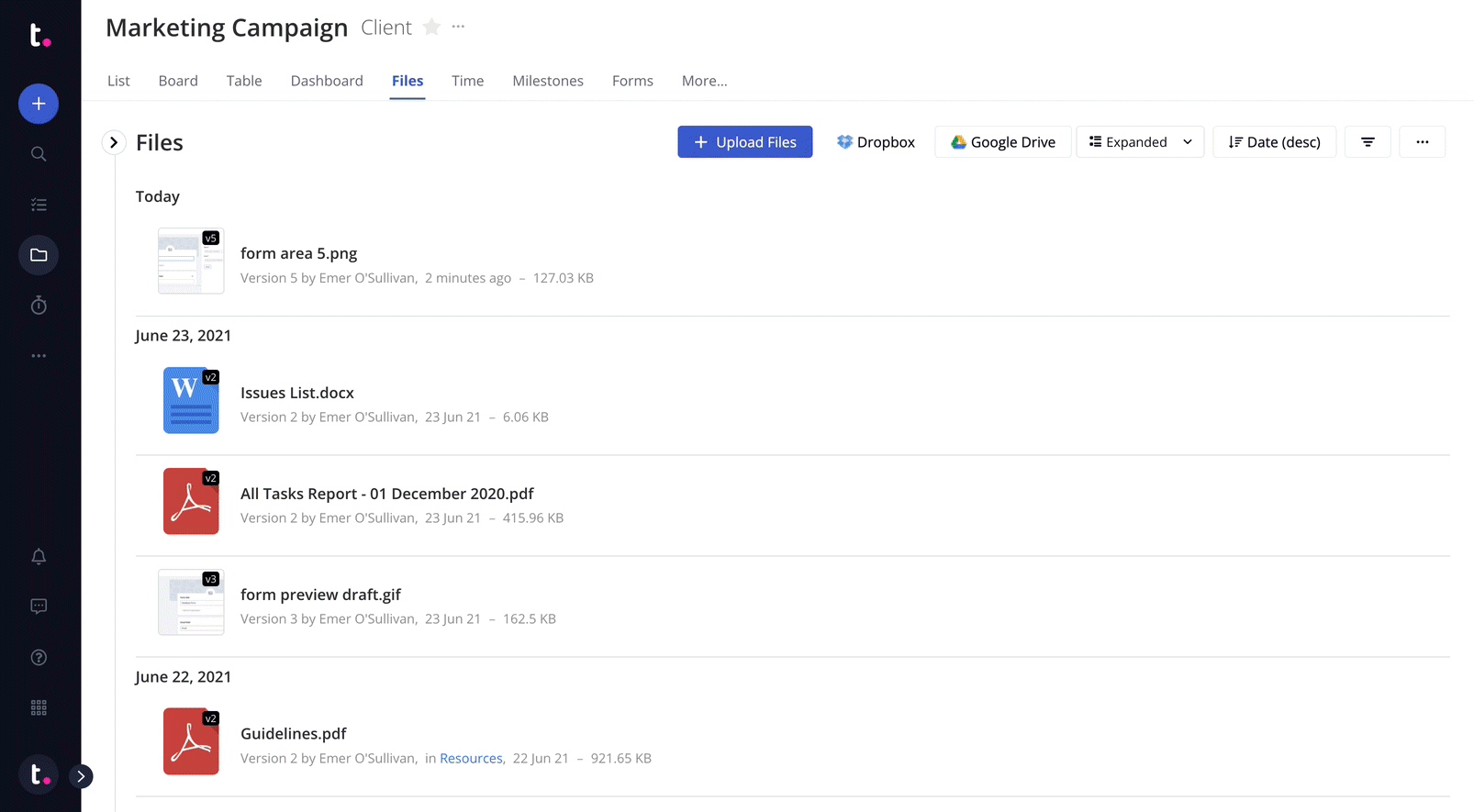Within Teamwork.com, you can upload new versions
of existing files on your projects.
File versions can be managed via the Files area of the relevant project.

For files that have been uploaded directly to your project, hover over the file in the list and click the cloud icon with the upward facing arrow.
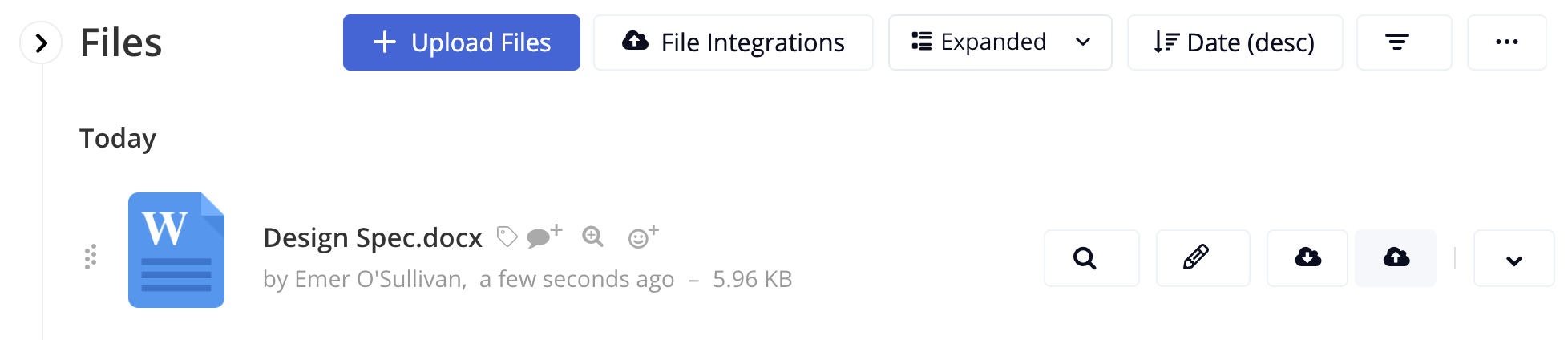
You can also click the options button and
select Upload a New Version from the dropdown menu.
Note: For files linked from third party storage apps, this option will replace the linked file with a file located directly in Teamwork.com. Once a new version of the file has been uploaded, the file will be hosted directly on the project and the association with the file integration will be removed.
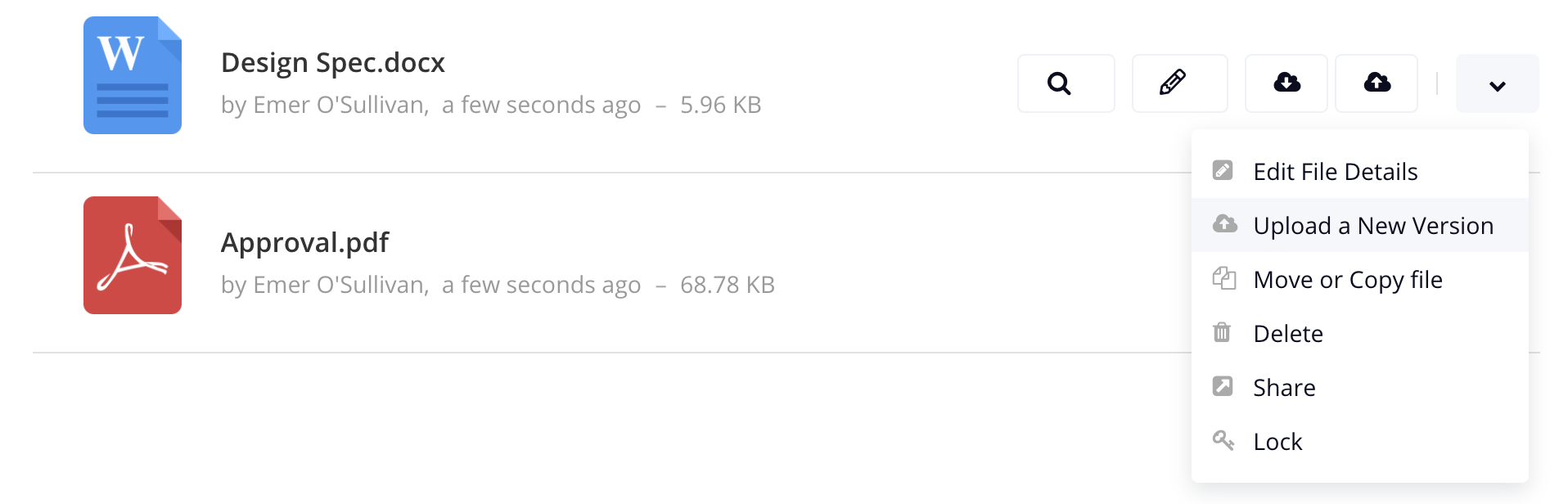
The upload modal will open where you can
browse your computer for the relevant file.
You can also:
- Notify project members of the new version
of the file.
- Update the file category.
- Change the file privacy:
- Note: This will
affect all versions
of the file.
- Update the file description.
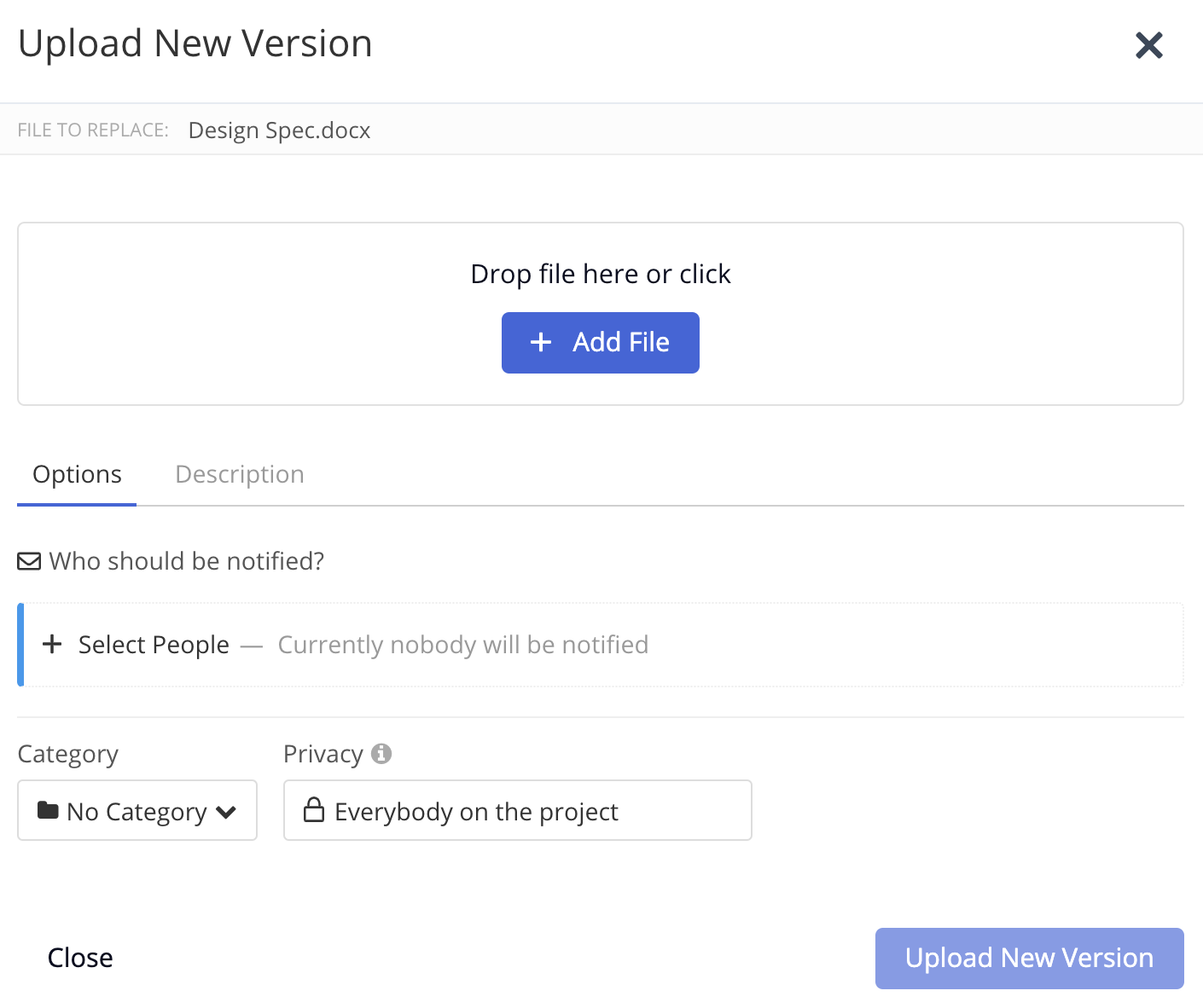
Once you have uploaded a new version of a
file, you will see the Versions button to the
right of the file in the files list. When you
click the versions button, you will see a list
of any existing versions of the file.

You can click the link to any of the
previous versions to view, download, move or
copy, delete, share or comment on it directly.
In the individual file details view, you will see the
option to view previous versions of the
file in the panel on the left.
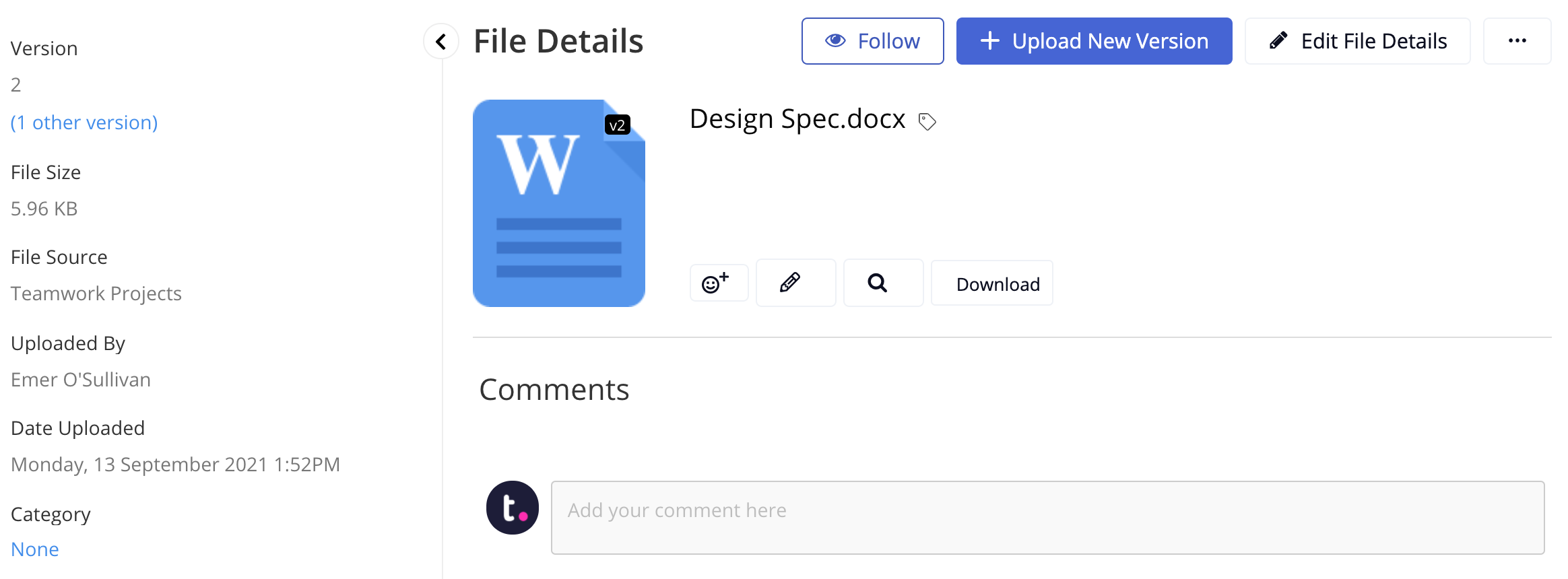
Note: Any comments made on a previous
version of a file will be visible when viewing
that version - they are not attached to the
new version of the file, so that there's no
confusion about which version your team member
commented on at the time.
Previewing file versions
Versions can also be accessed via
the file preview area for supported image and
GIF files.
Hover over an existing image or GIF
file and click
the Preview button to open
the file preview window.
If the file already has multiple versions
uploaded, you can toggle between these
versions in the top right of the preview
window.