✔
Available
on Grow and Scale
subscriptions 1
Within Teamwork.com, it is possible to hide
Teamwork.com branding for certain areas of
your site.
To disable Teamwork.com branding, click your
profile avatar in the bottom left of your
site and select Settings from the
pop-out menu.
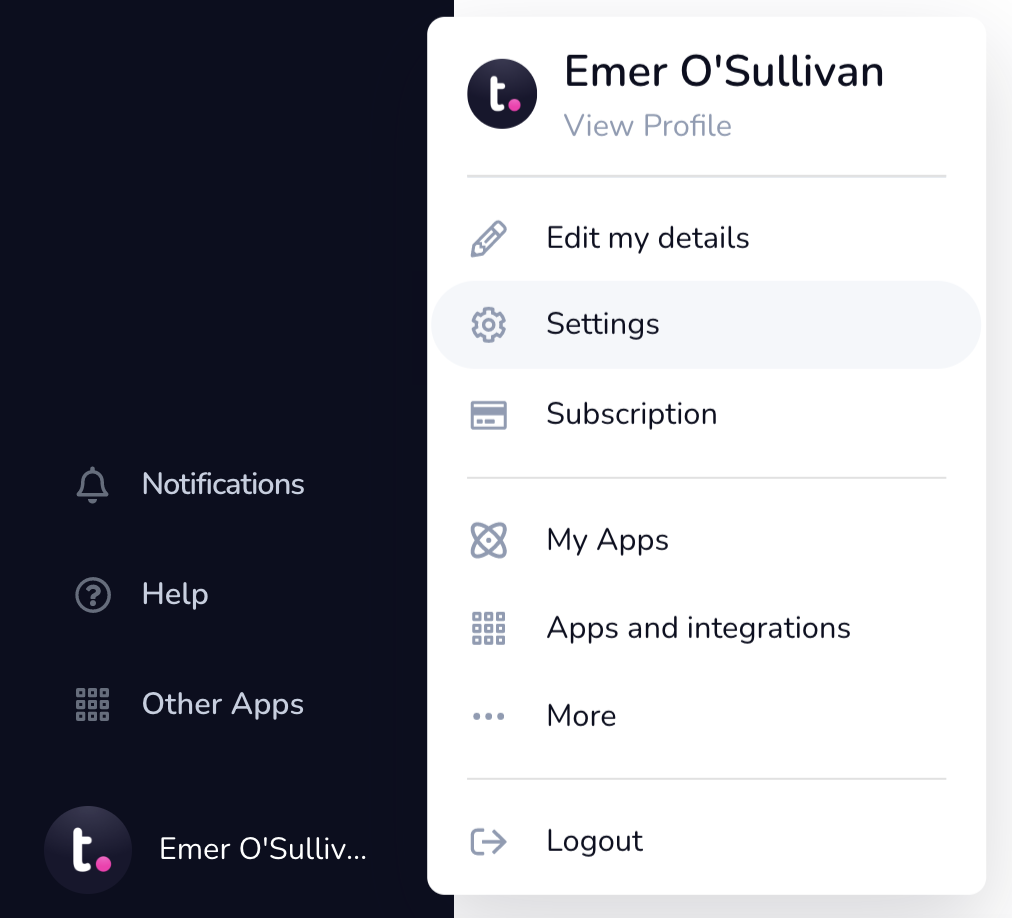
In the settings area, go to the General subsection and scroll to
the Allow Teamwork brand option.
Note: Only site
administrators in the owner company can
access and manage site settings.


When toggled off, Teamwork.com branding will
be removed from:
- The navigation menu - Teamwork.com logo

- Login screen - Teamwork.com logo

- Email notifications - Teamwork.com logo will
be removed
- Notifications will still be sent from
a Teamwork.com email address.
Notes
- The site owner will always see
branding on the site, even when the
branding setting is disabled.
- This site-level Teamwork.com branding
setting does not control the Teamwork.com
branding setting associated with the Intake Forms
feature.
1. Also
available on legacy
subscriptions: Premium,
Enterprise.
