Easy Insight is
a cloud analytics
platform that enables
you to connect your
cloud apps and create
real time
dashboards.
Within Easy Insight, you can
create new tasks and edit existing
tasks from your connected Teamwork.com
account.
While viewing the Teamwork.com subsection of
your data sources, click
the Create option in the
top left and select Create
Report.

Click the
blue List button in the top
left to update the report type.
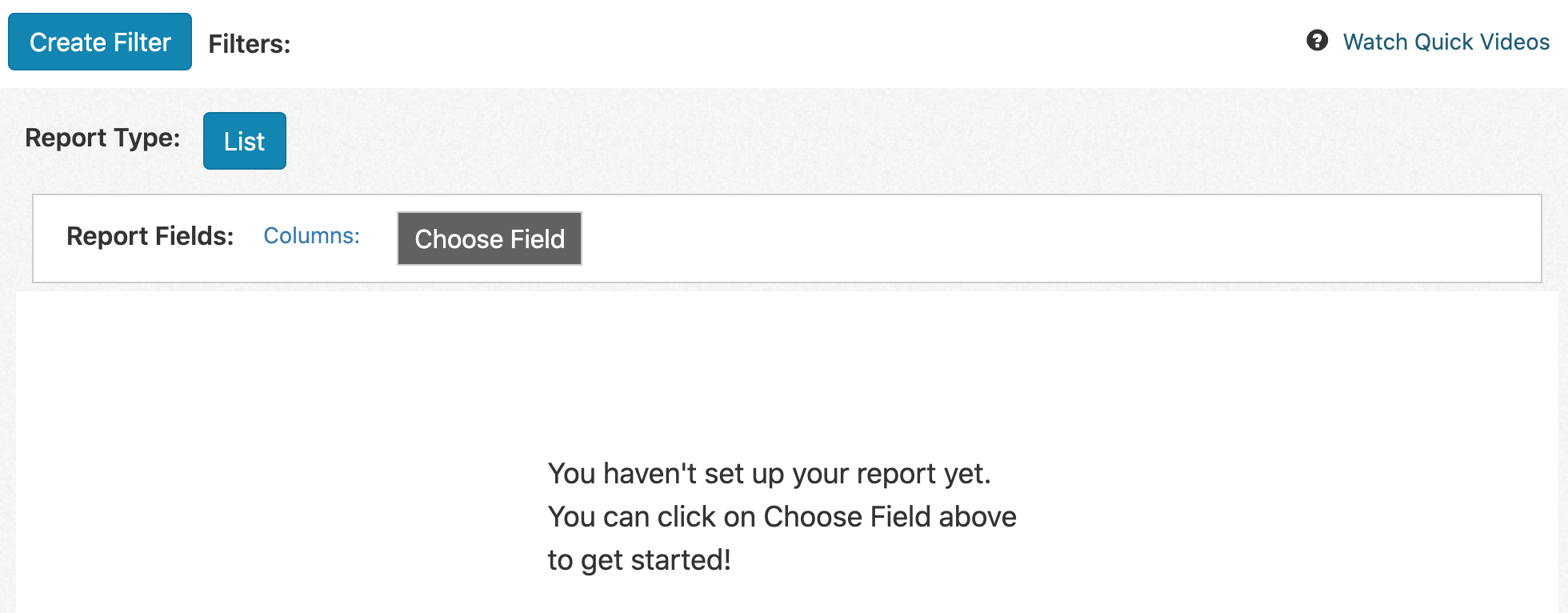
Under Two Way Reports,
select your
preferred option.

You will then be presented with a
modal asking you to choose a field. The set of
available fields will vary with the data
source.

Once you have selected an initial
field, you will be brought to the report. By
default, all of your projects will be
pulled into the report. You can use the
filters in the top left to refine your report,
for example only including one project.
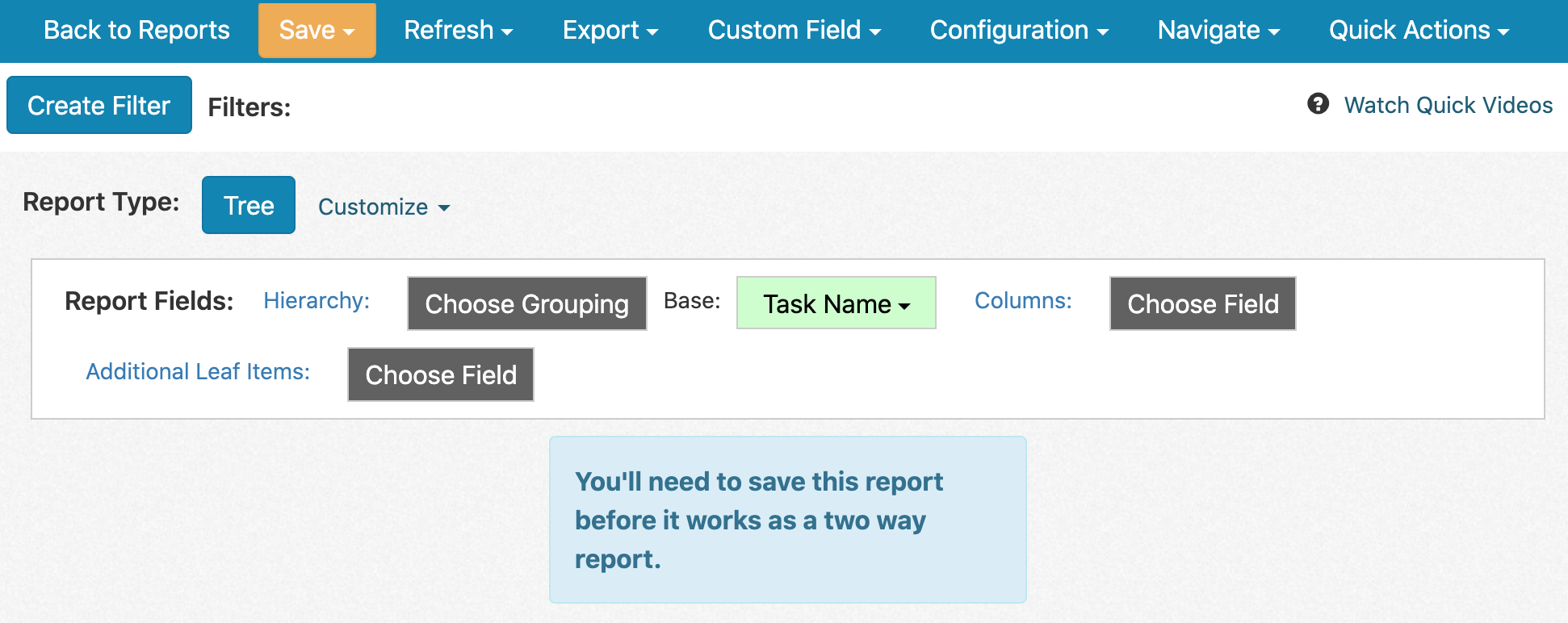
In order for the report to work two way, you
will need to click the
orange Save button in the top
left and select Save the Report to
give the report a name.

If you are setting up
a Tree report, you can create
new tasks from task lists, add comments to
tasks, and create milestones on projects. For
two way tree reports,
you could select Task Name as the
starting field, Project
Name and Task List
Name as the hierarchy
fields, and Comment
Body as an additional
leaf
item.

You will need to enable the
ability to add or edit each individual
field.
Tasks
In order to be able to add
tasks, click the Task List Name filed and
select Enable Add Task.

You will then see a settings cog to
the right of each task list. Click the
settings cog and select Add
Task to create a new one.

To edit or delete existing tasks or
task lists, you will also need to enable those
actions per item. For tasks, click
the Task Name field and
select Allow Record Edit or Allow Record Delete.

When edit is enabled, you can click
a task name to open the edit modal.

Teamwork.com tasks support
changing:
- Task name
- Start and due date
- Completion status
- Assignees
- Tags
- Estimated time
- Progress
- Priority
Comments
For comments, click the Task
Name field and
select Enable Add Comment.

You will then be able to add
comments via the settings cog to the right of
individual tasks.

Milestones
In addition to tasks, you can
also base reports on milestones and create
or edit milestones on certain
projects.
Similarly to tasks and comments,
you will need to specifically enable each
action type you want to allow for each
field, such as Allow Record
Edit.

Certain fields in two way reports
can also be bulk updated using
the Bulk Update Value option.
For more information, see: Enabling Two Way Sync
with Easy Insight
