Within Teamwork.com, you can filter the projects associated with each company via the company's profile.
Click the More option in the main navigation menu on the left of your site and select People from the pop-out menu. In the People area, select the Companies tab.
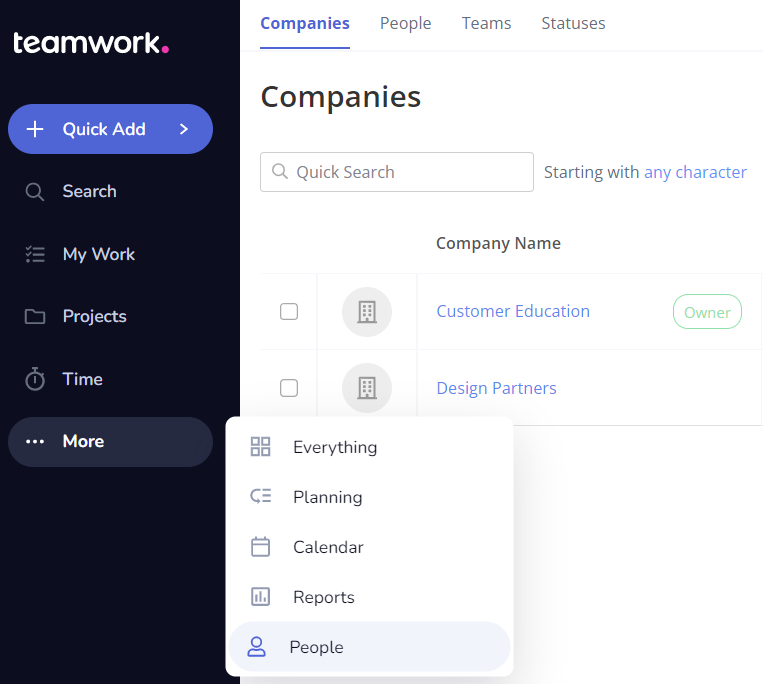
Click the name of the relevant company in the list to open the company profile. Go to the Projects tab of the company profile.

You will see a list of all the projects that the company is responsible for on your site.
Click the filters button in the top right of the projects list to open the advanced filters pane.

Keyword
You can use this to filter your results down to the search term entered.
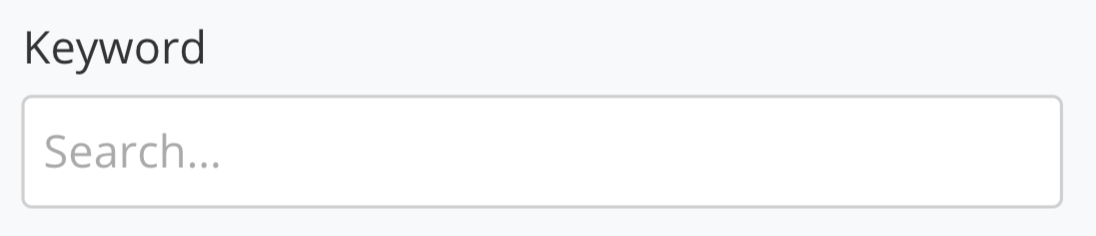
Tags
You can choose to filter projects by the tags associated with them. You can apply more than one tag when filtering results.
You can filter any results that include one or more matching tags. Alternatively, you can select the Match all tags option to return results that include all selected tags.
Clicking Show more options will expand the tags filter to allow you to select one or multiple tags to exclude from the project results.
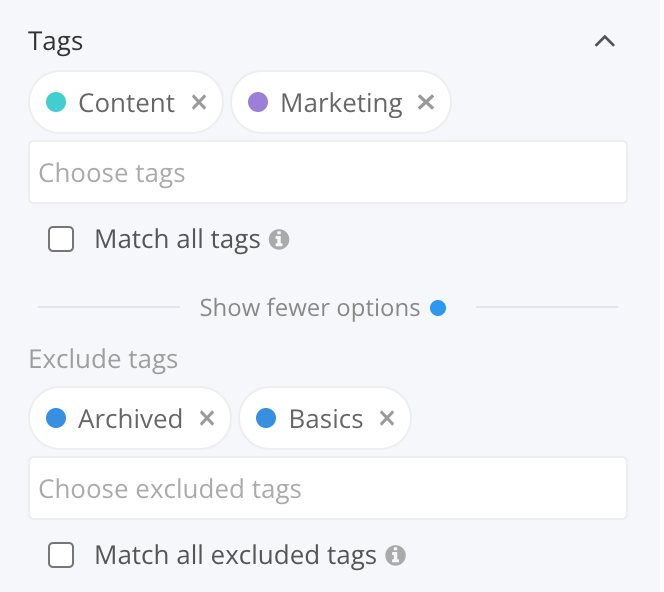
Status
This allows you to filter based on the project status. You can choose one or multiple statuses or view all projects regardless of status.
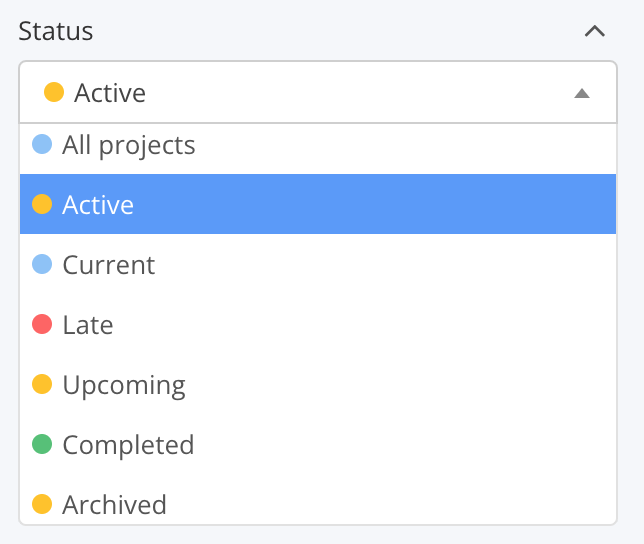
When filtering by a status other than archived, you will see an additional option to include archived projects while viewing the other status.

Project Owner
Filter the projects to ones with specific project owners. Checking the include deleted users option will show deleted users for selection in the owner dropdown.

You can also display projects with no project owner.

Project Health
You can choose to display projects based on the health of the project(s).
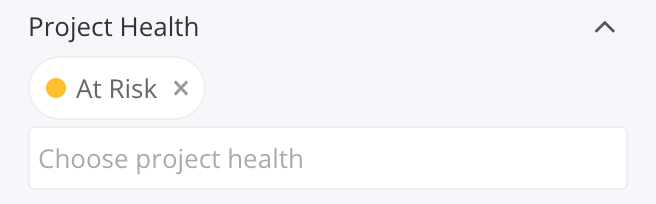
Custom fields
Set one or multiple custom field filters to show projects containing certain custom field values.
Note: Custom fields are available on per-user Premium/Grow subscription plans and above.
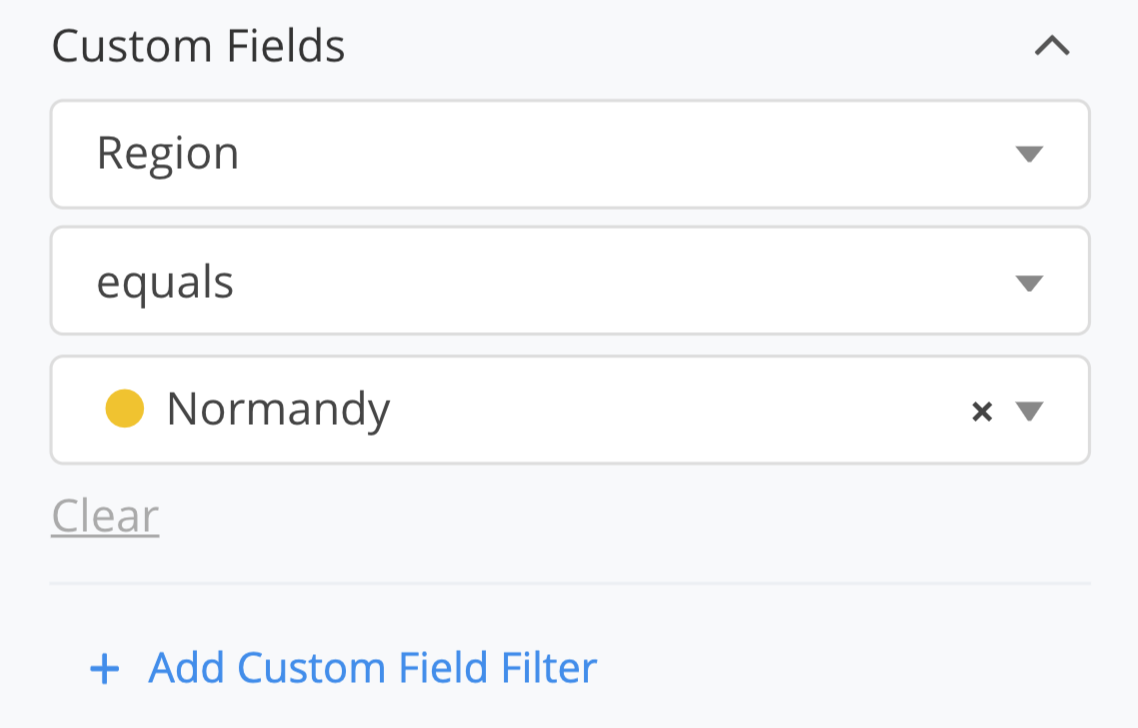
Options
Filter the projects list further by showing starred projects only, hiding projects where you are an observer, or showing only projects where you are a member.

Reordering filters
You can also drag and drop the various filter options to change the order.
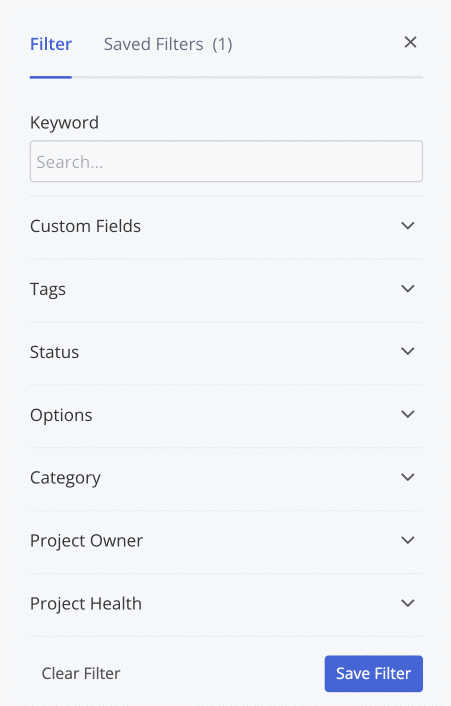
Once one or multiple filter conditions have been selected, you will see a filter banner at the top of the projects list.

Saving filters
If you have applied your filter preferences, you can choose to save the filter to use in the future. Select the Save Filter option at the bottom of the filters pane.
Once saved, the filter will appear in the Saved Filters tab of the filters pane. Clicking the filter will highlight it and apply it to the projects view.

When a saved filter is active, you can also switch between your saved filters by clicking the currently active filter name at the top of the page and selecting another from the dropdown.

For the company projects area, you will also see some suggested filters you can utilize in the Saved Filters tab.
- All my projects - show all projects you are a member of
- My starred projects - show only projects you have starred
- Projects I own - show all projects where you are the project owner
Note: Saved filters are available on paid Teamwork.com subscriptions.
For more information, see: Filtering
