Within Teamwork.com, there are several areas
within your account where you can review
unread messages and comments.
In your profile settings, you
can choose to receive notifications on all
activity on the projects you are part of or
just the activity that relates to you.
Notification bell
A notification bell icon displays at the bottom of Teamwork.com's main navigation menu (near your profile image), and is accessible from any area of
your site.
When you have unread notifications for activity
from any of your projects, a
badge count of your unread notifications is displayed.
Select the bell icon to open the Notifications slide out panel. Clicking a notification relating to a comment or message redirects you
to the details view for that
item.

Inbox
You can also use the Inbox in the Home area to review your unread comments and messages.
Clicking an inbox update opens the corresponding item in a preview to the right of the updates list.

Digest
While viewing a project, go to the Dashboard section and select
the Summary tab.
Scroll to the Digest panel where you'll see a breakdown of any unread
messages and comments on the project.

Click the ... (ellipsis) in the top right of the Dashboard to choose whether the digest includes all project messages or comments, or only ones where you have been notified.
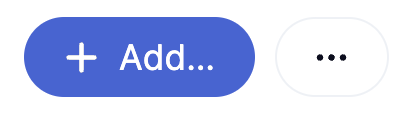
All messages
From the Everything area, you can review
all messages sent and
received across all projects via
the Messages subsection.
- Messages can be sorted by date or
read/unread, and are grouped by
project.
- You can filter messages by
user (the person who wrote it), by
tag, or you can type text into the
filter box to search for messages
with that content.
- New messages have a blue dot icon
beside them to show they are
unread.

All
comments
From the Everything area, you can
review
all messages sent and
received across all projects via
the Comments subsection.
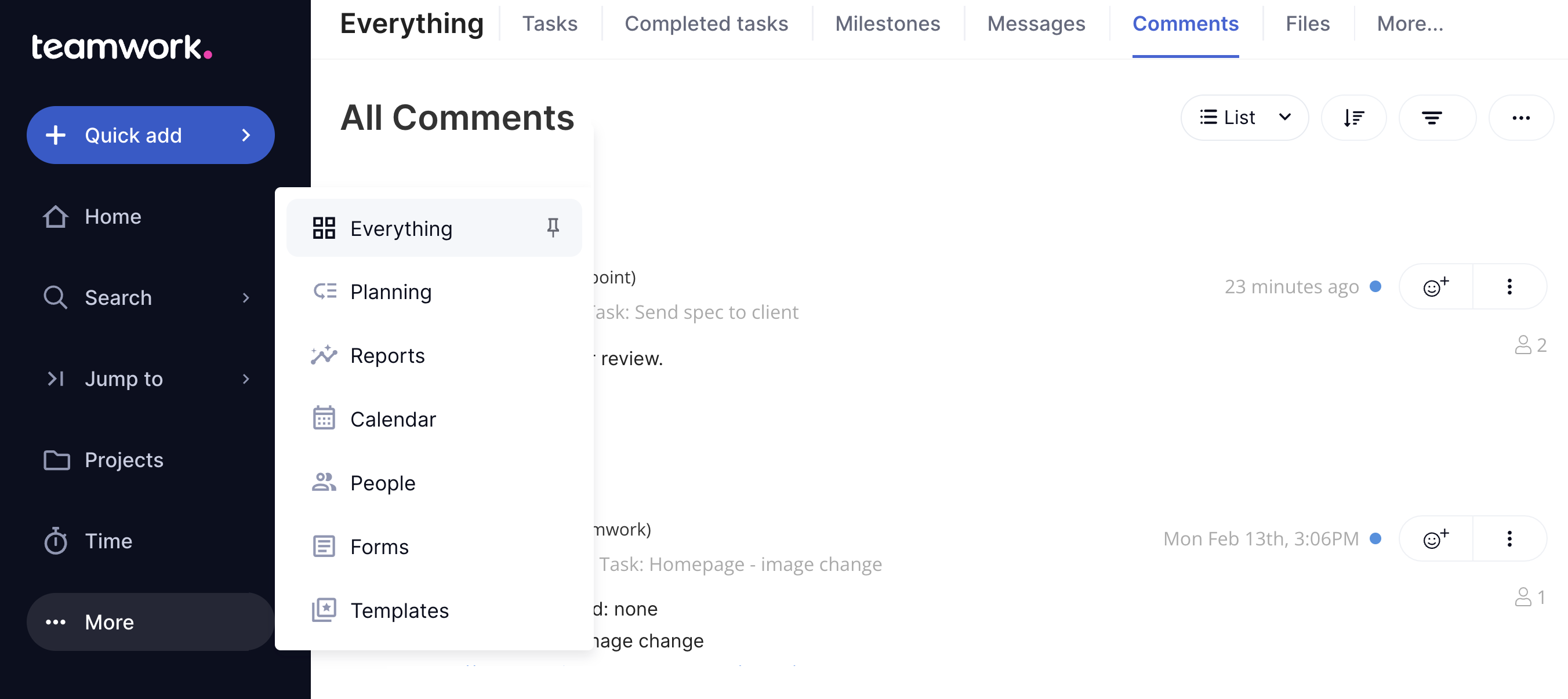
Each comment is marked with the name
of the latest user to add a comment to
the thread, the project and the
company. You will also see if the
comment was made on a task, milestone,
file, notebook or link.
- Filter comments
listed by project item type, read status, author, or who was notified.
- Sort comments by date posted, author, associated project's name, project item type.
Click the View button to view the
full comment thread.
For more information, see: Adding a New
Message
