Within Teamwork.com, you can grant users project administrator permissions on individual projects.
Project administrators can manage settings within the associated project. They do not gain any site-level permissions.
Making someone a project administrator
To make someone a project administrator, go to the project's People tab.

Click the three dots to the right of the relevant user and select Edit Project Permissions.
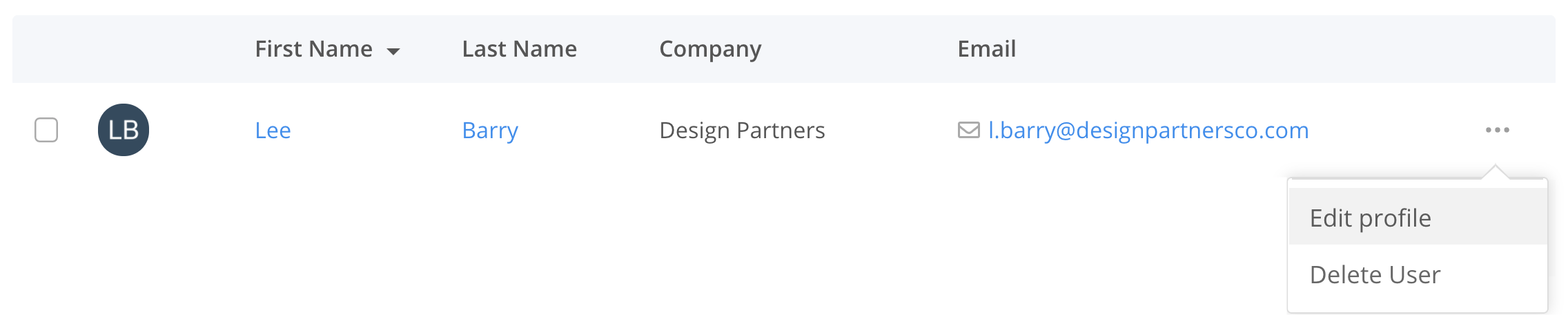
Toggle the switch to the right of the Project Administrator permission near the top of the permissions modal.
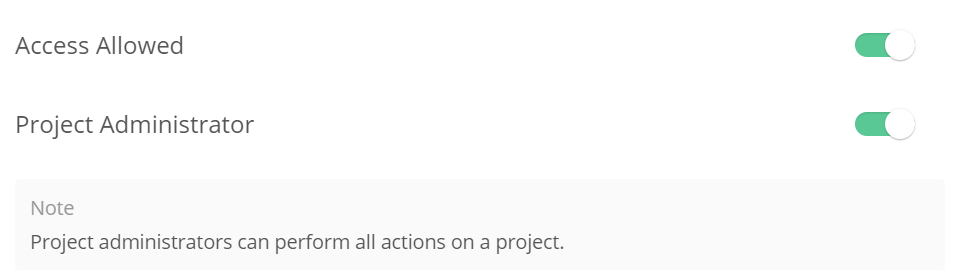
Once you enable the permission, the other permission options will not be available, as project administrators have these enabled by default.
Note: Client users and collaborators cannot be made a project administrator on a project.
Project administrator permissions
- Grant permissions to users on a project.
- Delete or edit messages created by other project members.
- Delete or edit time logs created by other project members.
- Delete or edit tasks created or assigned to other project members.
- Change project settings such as:
- Active / archived status
- Project announcement
- Project description
- Project logo
- Project start tab
- Add users to the project:
- If they are in the Owner company - they will be able to add users from all companies.
- If they are in a Client company, they will only be able to add users from their own company, or users from other companies who they already have projects in common with.
- Add new users to the account:
- The ability for project administrators to add new users to the account is a site-level setting. This setting is enabled by default, and can only be managed by site administrators.
Note: Project administrators do not override privacy on individual project items, meaning they will only see items in which they have been included in the privacy.
Permission to manage people and companies
Users with the Can this user manage people and companies profile permission will see:
- All users on the Teamwork.com site.
External company project admins
Users from external companies who are made a project administrator on a project can see:
- Other users on that project.
- Other users who are on projects the current user has access to.
- Users in the user's current company.
Note: External company users can see other users on their company so if given permission to add projects, they can invite their colleagues to the project.
For more information see: Setting User Permissions on a Project
