Within Teamwork Desk, you can
schedule new tickets and replies to existing
tickets be sent at a specific point in
time.
Note: Scheduled replies
are available on
Premium subscriptions and above.
Permissions
The ability to schedule
tickets and replies will depend on
each agent's permissions on your
site.
- Agents in training cannot
schedule replies or new tickets.
- Options to edit or cancel pending
scheduled replies are only available
to
the creator of the scheduled reply and
site administrators.
- The ability to force send a scheduled
reply is only available to the
creator of the scheduled reply and
site
administrators.
Scheduling tickets
You can schedule responses to
customers either as a new ticket or as a reply
on an existing ticket.

When scheduling a response, you will
be able to set:
- Time zone on which the
ticket or reply send date and time
should be based.
- New ticket
status -
choose a ticket status to be applied
to the ticket when the scheduled reply
is sent.
- Note: This field is
only visible in the scheduling
modal for replies on existing
tickets. Ticket status for new
scheduled tickets can be set in
the new ticket
form.
- Date and
Time- select a
future date and time at which to send
the reply.
- Internal
note - add
an internal note to be applied to the
ticket to give other agents context as
to the pending response.
Viewing and managing scheduled
tickets
In the main Tickets area
of your site, you can access pending scheduled
tickets via the Scheduled subsection of the left navigation pane.
Clicking the Scheduled menu item will expand it to show separate
subsections for scheduled tickets and replies.
Select either option to view a list of the
associated tickets.
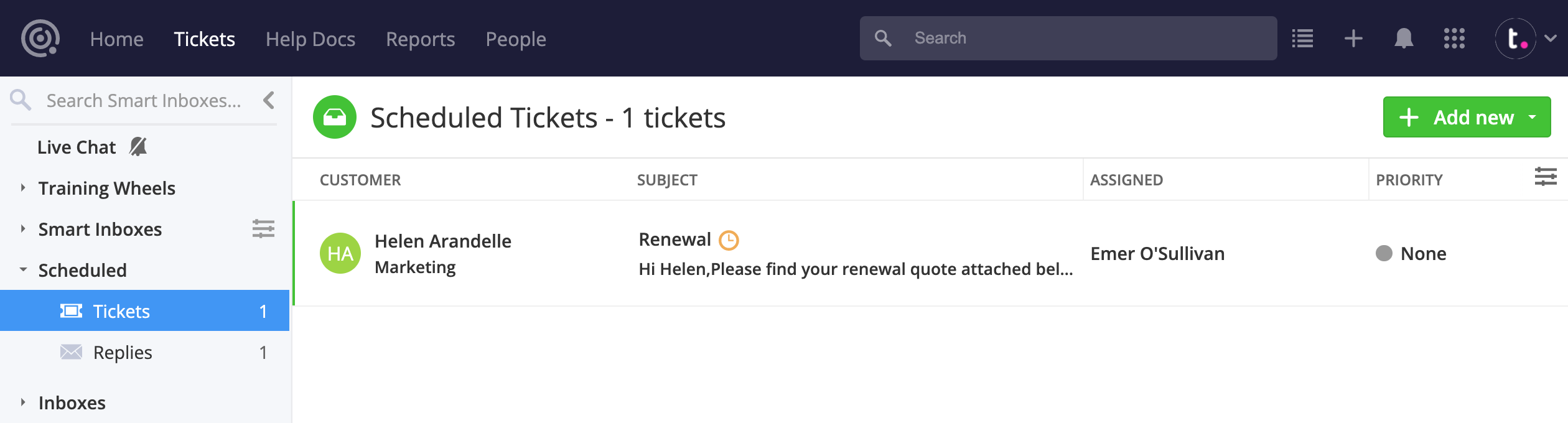
While viewing any list of
tickets on your site, tickets
with
pending
scheduled replies will display a clock
icon to the right of the subject line.
You
can hover over this icon to see
details of
the scheduled reply.

For more information, see: Scheduling Tickets
