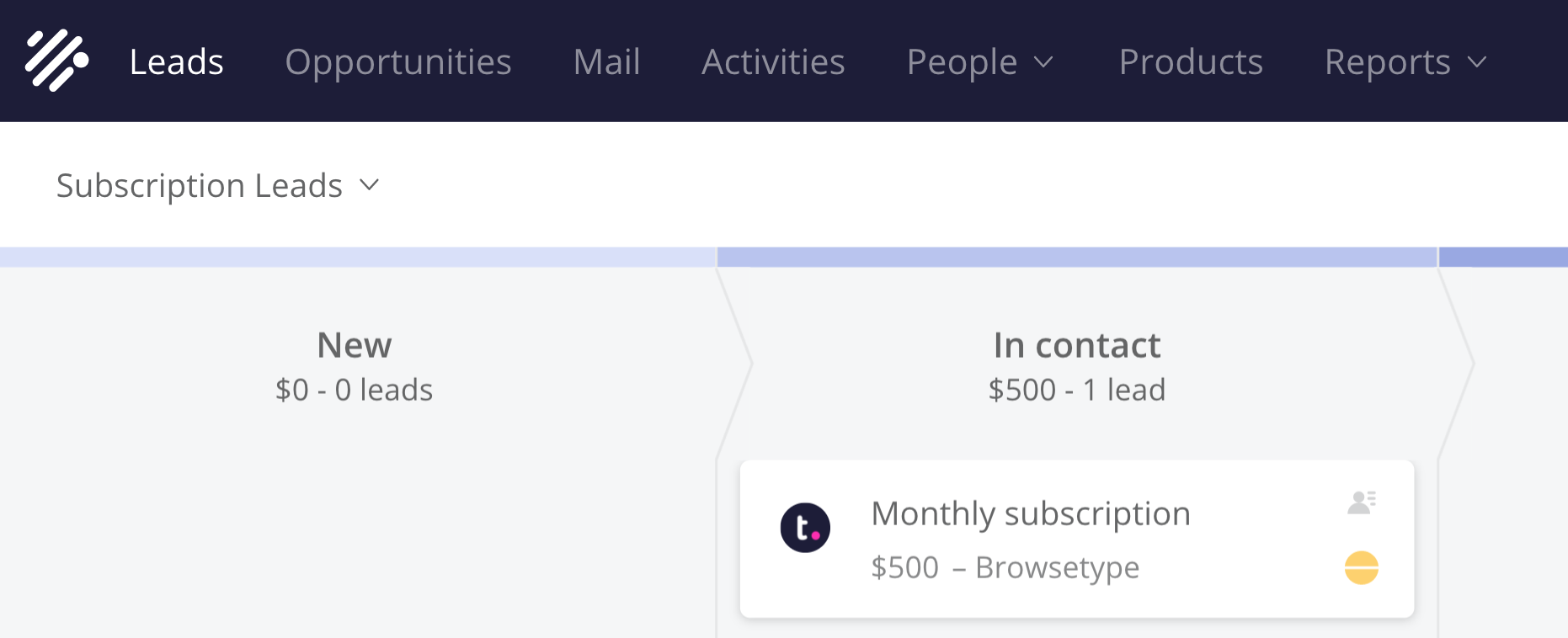Within Teamwork Desk, you can view your Teamwork CRM leads and opportunities associated with your customers.
As long as the contact in CRM exists as a customer within Desk and has associated deals, you will be able to view these deals via a ticket.
When viewing a ticket in Teamwork Desk, go to the ticket options sidebar on the right. There will be subsections for both Leads and Opportunities.

When you expand either the Leads or Opportunities section, you will see any corresponding deals associated with your customer.
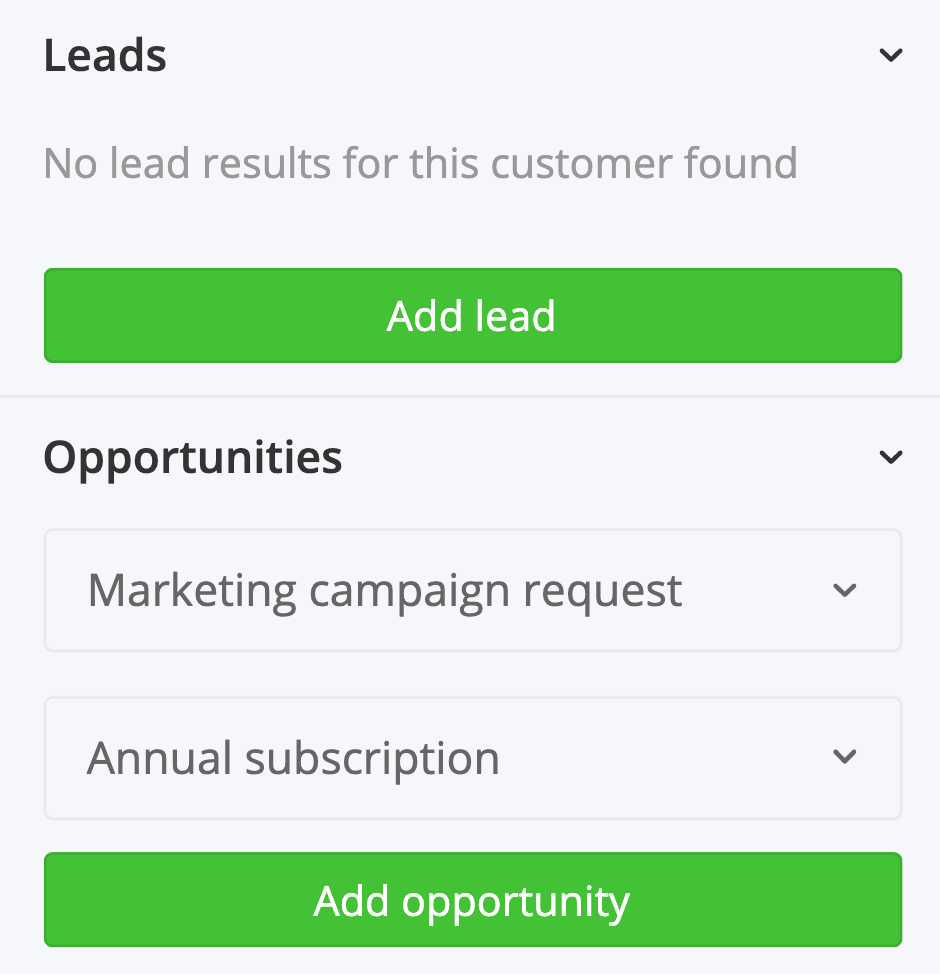
When you expand an individual deal, you will see its corresponding properties such as title, value, company, owner, pipeline, stage, and expected close date.
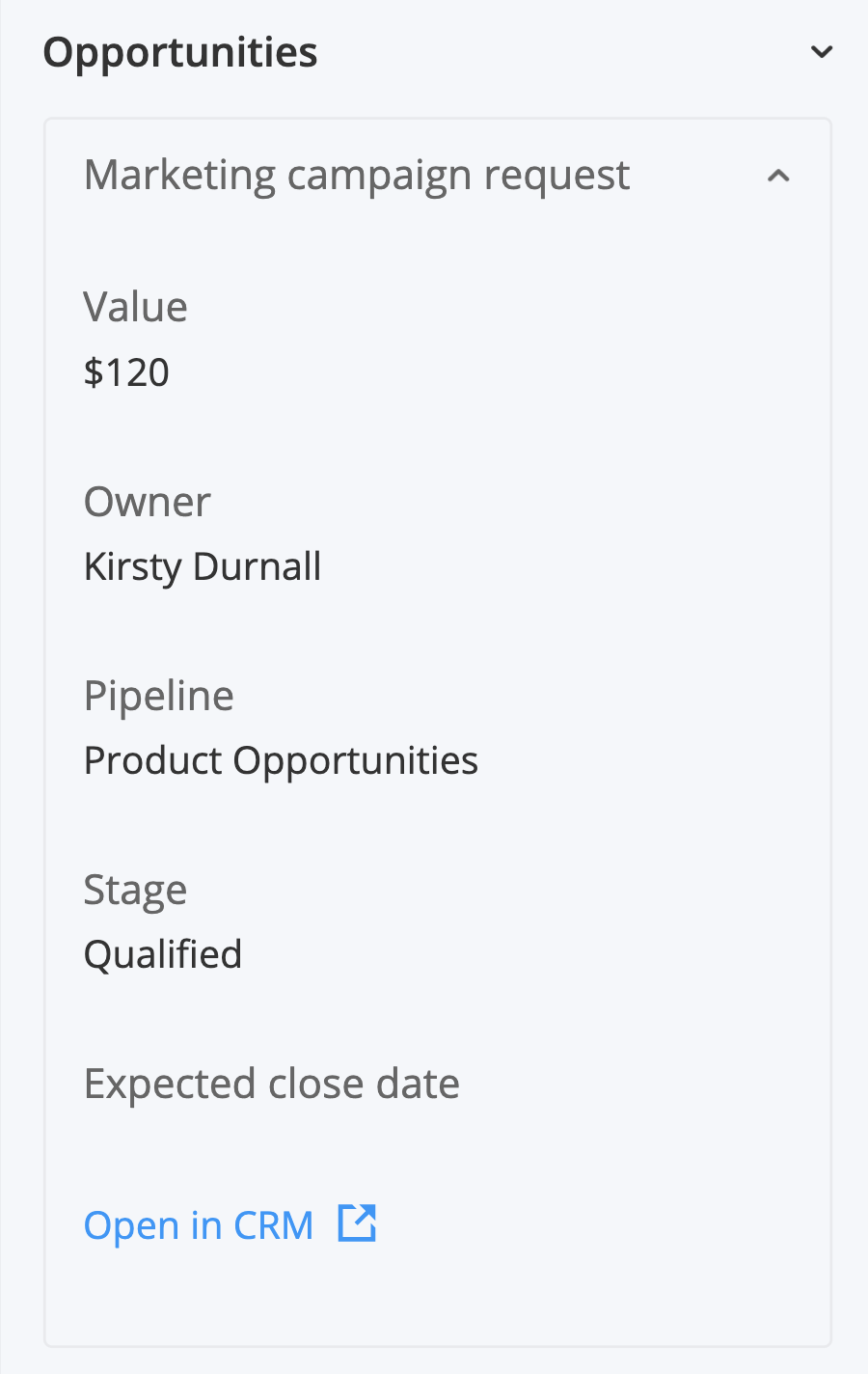
A link to Open in CRM is also included at the bottom and will open the lead/opportunity within Teamwork CRM.
Creating a new lead or opportunity
In each section, you will see an Add button to create a new lead or opportunity.
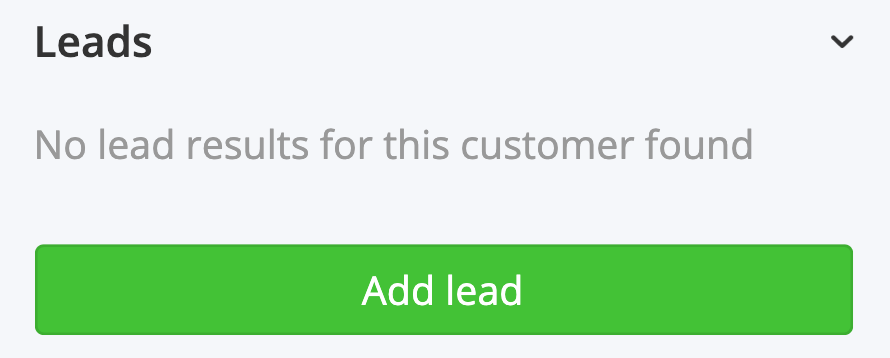
In addition to the default options, any custom field properties created in the Customize Forms section of your Teamwork CRM site settings.

In the Contact field dropdown, you can also add a brand new contact to your Teamwork CRM site as you create the lead or opportunity.

Once you have filled out the relevant details, click the Add button at the bottom of the modal. The deal will automatically be added to the ticket options sidebar.

In Teamwork CRM, you will see the lead has been added to the relevant pipeline.