HubSpot is an inbound marketing and sales
platform that enables you to grow traffic,
convert leads, and close deals.
Within HubSpot, you can connect to your Teamwork Desk site in order to sync contacts and companies across both apps.
Setup
requirements
Once you
connect Teamwork Desk to your HubSpot
account, you will need to configure your
sync settings.
Connecting the
integration
Click the marketplace icon in
the top right of your HubSpot account and
select App
Marketplace from the
dropdown menu.
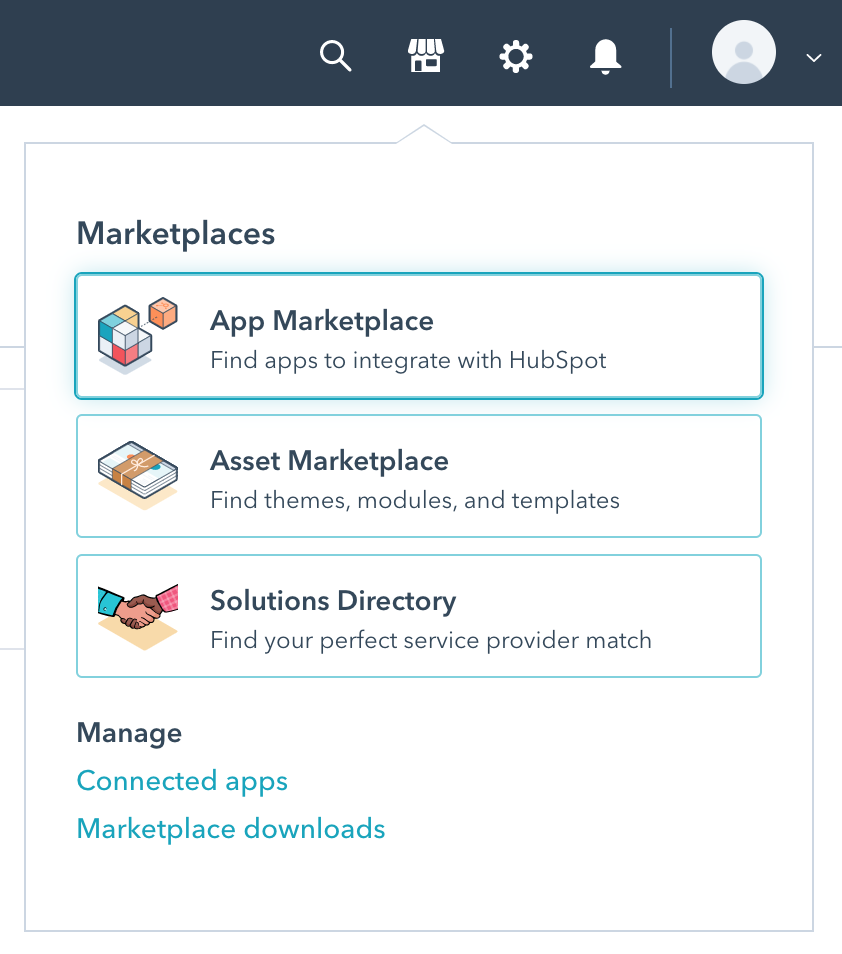
In the marketplace, use the
search field to locate Teamwork Desk and
select it from the results dropdown.

Alternatively, you can access
the Teamwork Desk app installation page
directly here.
Click the Install
app button in the top right
of the Teamwork Desk app page.

A pop-up modal will open where
you will need to connect to your Teamwork
Desk account. Click the Install
app button to proceed.
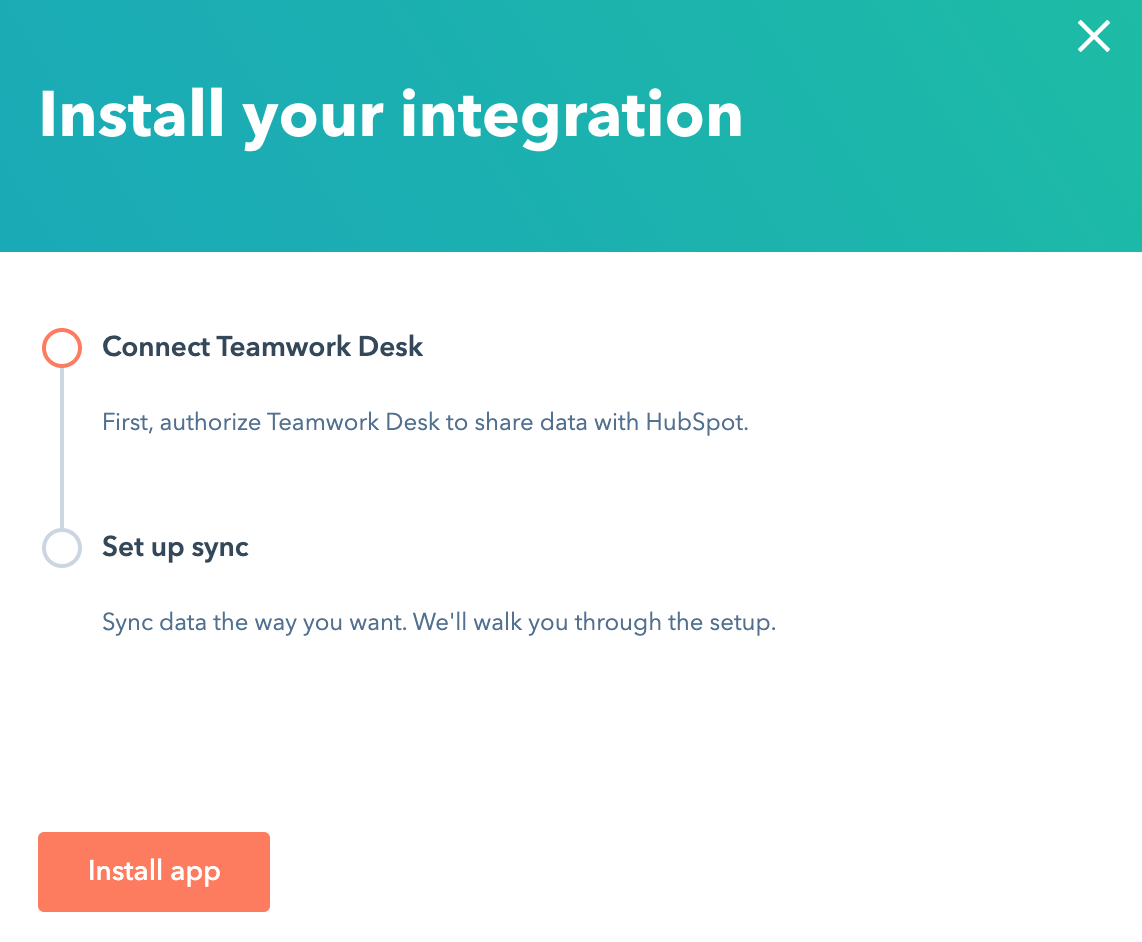
You will be redirected to the
Teamwork launchpad login view where you can
enter your Teamwork Desk credentials. If your
email address is associated with multiple
Teamwork accounts, you will be able to select
the relevant account once you
click Log in.

You will then need to authorize the
integration for data access to your Teamwork
Desk account. Click Allow to
complete the setup.
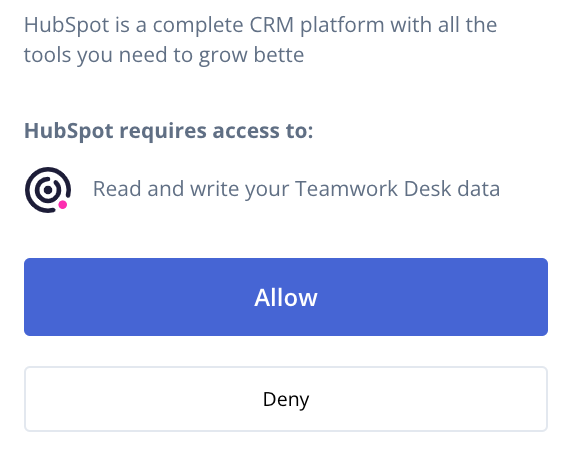
Once your account is connected, you
can set up your data sync between the two
apps. The HubSpot data sync allows you to
sync companies or contacts to your Teamwork
Desk site.
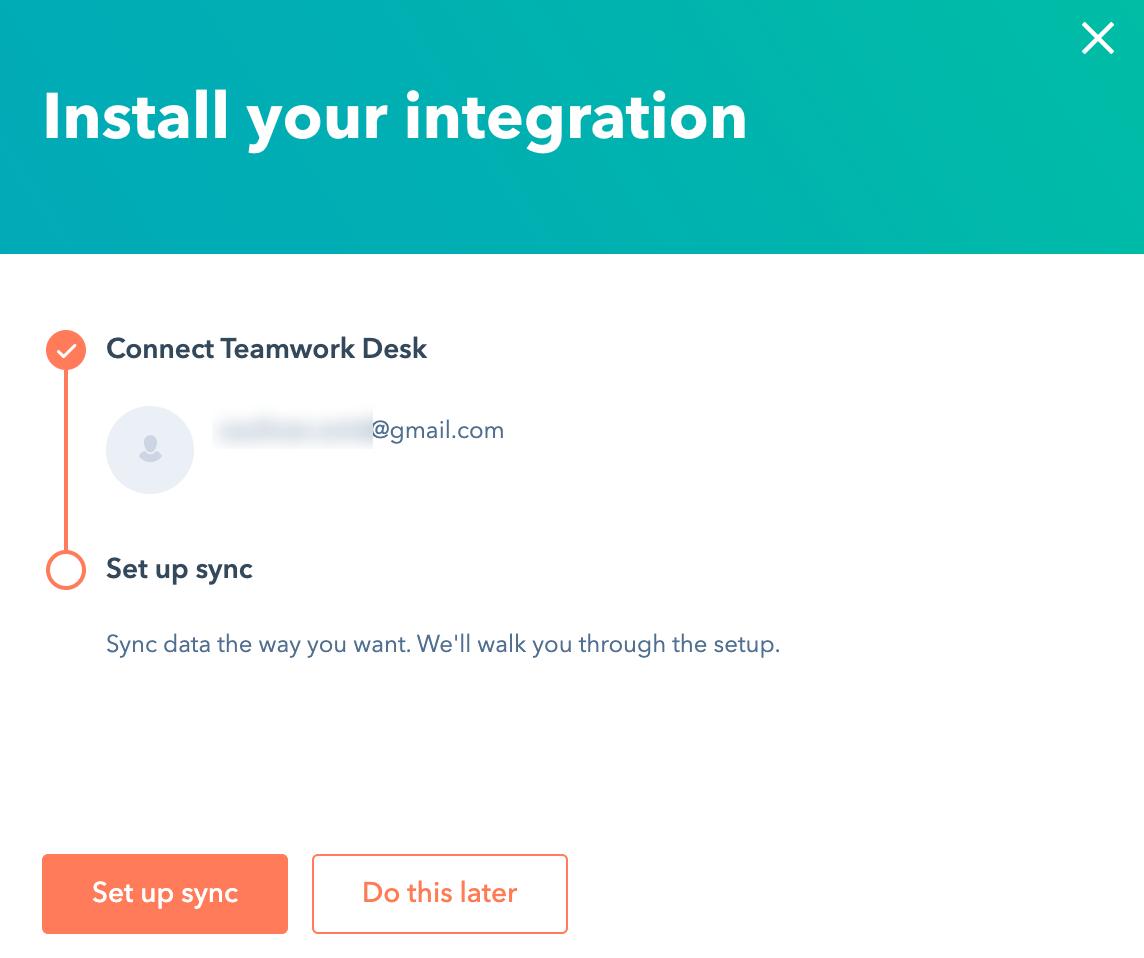
For more information, see: Configuring HubSpot
Sync Settings
