Within Teamwork Desk, you can add an
authentication option to your Help Docs site
to restrict public access.
To make a Help Docs site private, go to
the Help Docs area at the top of your site
and select the site you wish to
update.

When viewing the site, select
the Settings tab at the top of
the screen, below the site name.

Under the Basics area of the site
settings you will have the options for Authentication Options. Hover over
the setting to reveal the edit
pencil.

Once you click the edit pencil, a
dropdown will appear allowing you to choose
which authentication option to apply to the
Help Docs site.

- None - the site is public to
everyone. This is the default setting when
a Help Docs site is created.
- Desk Agents & Administrators - only those who can log in to your Desk account can see the Help Docs site.⚠️ Archived agents cannot access user-restricted Help Docs sites.
- Password Protected - set a password
that will be required when someone
navigates to the Help Docs site.
- We encrypt the password using industry
standard method. To further enhance
the security, any time you change the
password to the Help Docs, all users
are required to re-authenticate to
continue browsing.
- IP Address Allowed - set an IP
range of allowed IP addresses that can
access the Help Docs site.
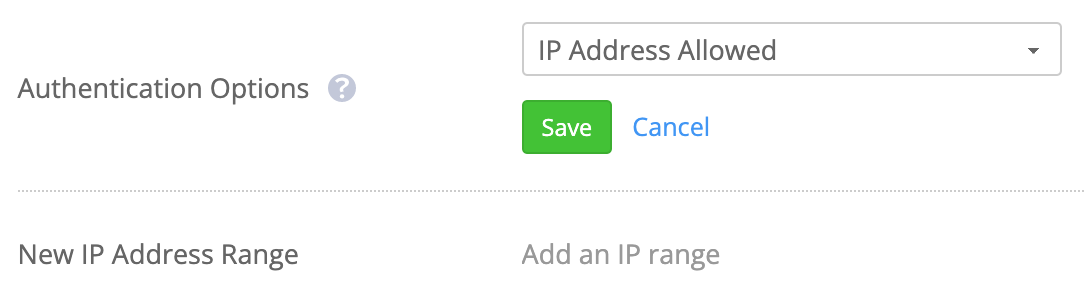
- IP Address Blocked - set an IP
range of blocked IP addresses that cannot
access the Help Docs site.

When using the IP Address options an IP
address range is inclusive of the From
Address to the To
Address. For example, 127.0.0.1 - 127.0.0.3 contains 3 IP
addresses: 127.0.0.1, 127.0.0.2 and 127.0.0.3. You can also specify a
single IP address by omitting the To Address.

For more information, see: Creating a Help Docs
Site
