Within Teamwork Desk, you can use
the Data Viewer integration to pull data from
other sources and display it on tickets.
The Data Viewer is designed to allow you to fetch data from remote systems and display that data in Desk. You can make calls to open and authenticated JSON APIs and use a template to format how the response will look.
Click
your profile icon and
select Settings from the
dropdown menu.
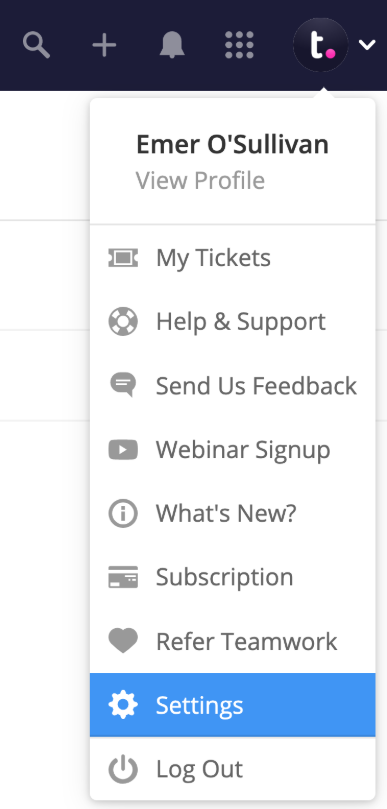
Go to the Integrations
subsection of the site settings and
click
the Desk Data
Viewer option.

Click
the green Install button
in the top right of the Desk Data Viewer area
to
enable the integration.
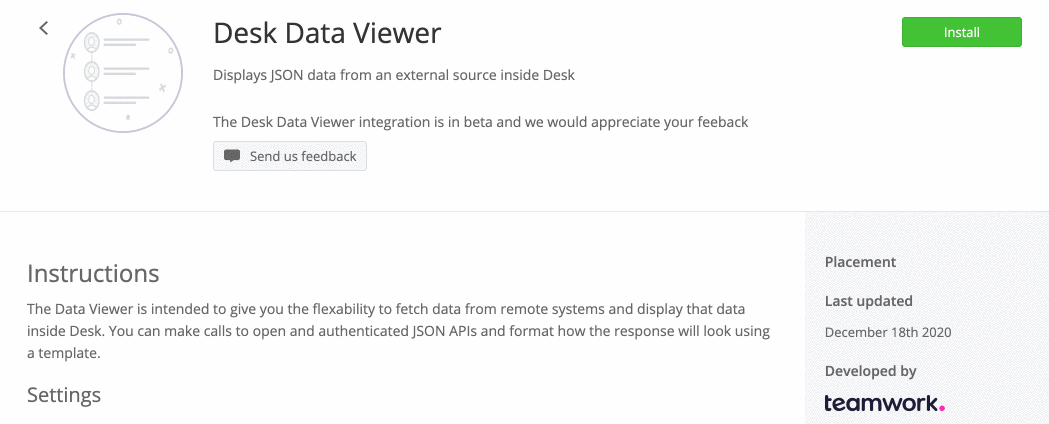
Hover over each of the required
setting fields and click the edit pencil to
add the relevant information. You can also
fill out any of the optional fields.

- Method (required) - use any of the HTTP methods.
- POST, GET, PUT, PATCH, DELETE
- URL (required) -
this should be the HTTP endpoint of your
API.
- Body - the body content that will
be sent. You can use replacement keys here
to insert Desk data (e.g. the ticket ID
you are currently viewing).
- This field is optional and is most
commonly used with POST, PUT, or PATCH
methods.
{ticketId: ${ticket.id}}
person_email=${ticket.customer.email}
- Replacement values (e.g. ${ticket.customer.email}) can
be tested using the example Desk data
in the Template editor below.
- For open APIs that do not need any
authentication headers, you can leave
this field blank.
- Currently supported schemes:
basicandbearer. - Note: OAuth is currently
not a supported scheme for the Desk
Data Viewer integration.
basic.basic.bearer.- If you choose to open the data viewer
in a modal (Display settings), this
label will be used as the button text.
Uninstalling the Desk Data Viewer
integration
To uninstall the integration, go to
the Desk Data Viewer section of your
Integrations
settings and
click Uninstall.
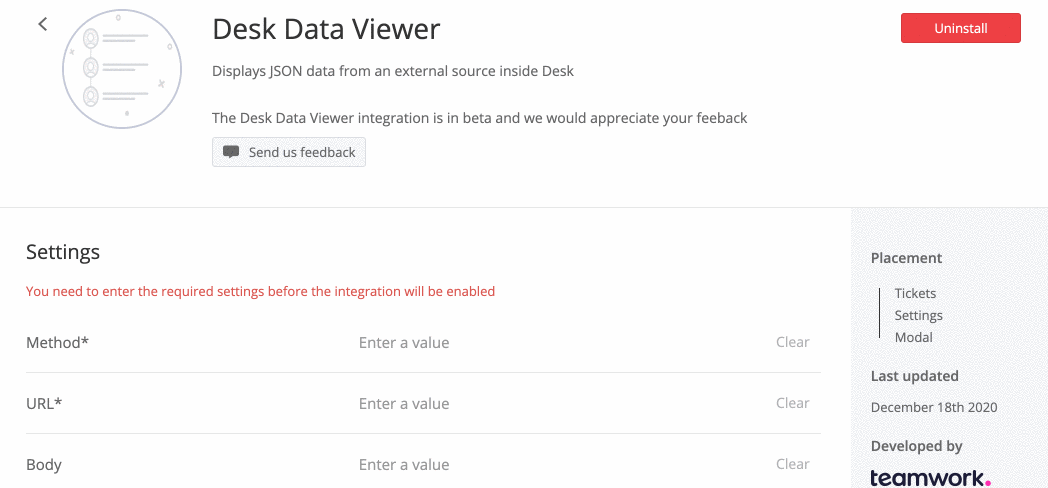
For more information, see: Testing Your Desk Data Viewer Settings
