Within Teamwork.com, each project item
you create has a unique ID number
associated with it which can be used
to quickly identify and locate the
item.
Items with
unique IDs
You can find an item's unique ID
in
your browser's URL field when
viewing
that
individual item.

| Items
with
unique
IDs | ||
|---|---|---|
| Projects | Messages | Links |
| Milestones | Comments | People |
| Task lists | Files | Teams |
| Tasks and
subtasks | Notebooks | Companies |
| Items
with
unique
IDs | ||
|---|---|---|
| Projects | Messages | Links |
| Milestones | Comments | People |
| Task lists | Files | Teams |
| Tasks and
subtasks | Notebooks | Companies |
Task IDs
To see an individual task's
ID
number, you can hover over the task
name in the List view of your
project.
You will see the task ID number to the
right of the created date and time stamps.
It is prefixed with a #.

You can also find the task ID by
clicking a task name to view the task
details. In the left panel of the task
details view, you will find the task
ID number.

Additionally, when viewing an
individual task, the task ID is
included in the URL for the
task.

Comment
IDs
To find the ID for an
individual
comment, click the three dots to the
right of the comment and
select Copy Link from the
dropdown menu.

Paste the link into a new browser tab
to view the comment ID which is
included at the end of the URL.

Search by unique
item
ID
You can use these IDs in the
search
box of your site to search for the
specific items. Do not include the #
when searching by ID.
Note: The quick search
only shows results for items created or
updated within the last 60 days.
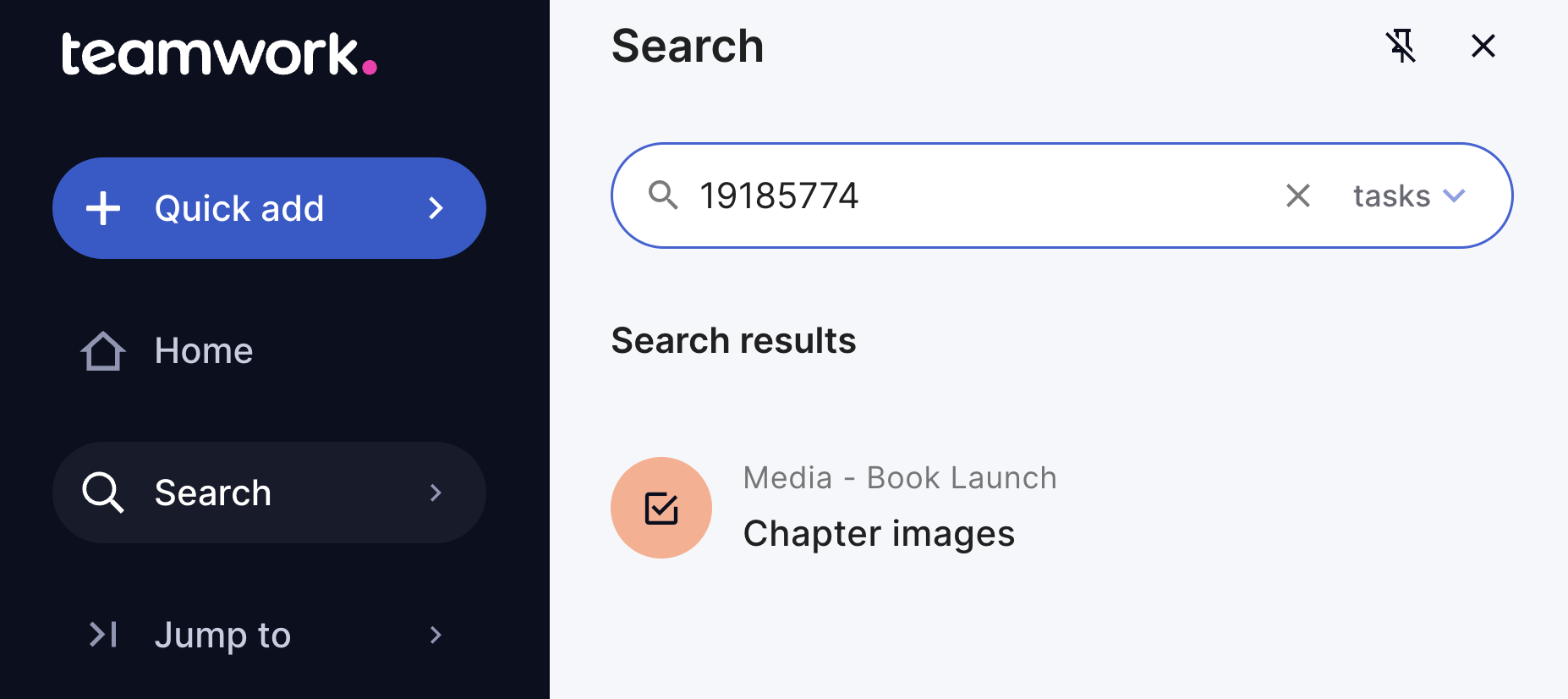
Click Advanced
Search to view more
results.
For both quick search and advanced
search, you only see results for
items in projects where you are a
member.
For more information, see: Using the Search
Bar
