Within Teamwork.com, you can set permissions to allow users to edit files that have been uploaded by any user on your project.
By default, this permission will be disabled when a person is added as a user to a project. If you upgrade the user to a project administrator, they will be able to edit any project file.
In the People area of your project, click the options button (three dots) to the right of the relevant user and select Edit project permissions from the dropdown menu.
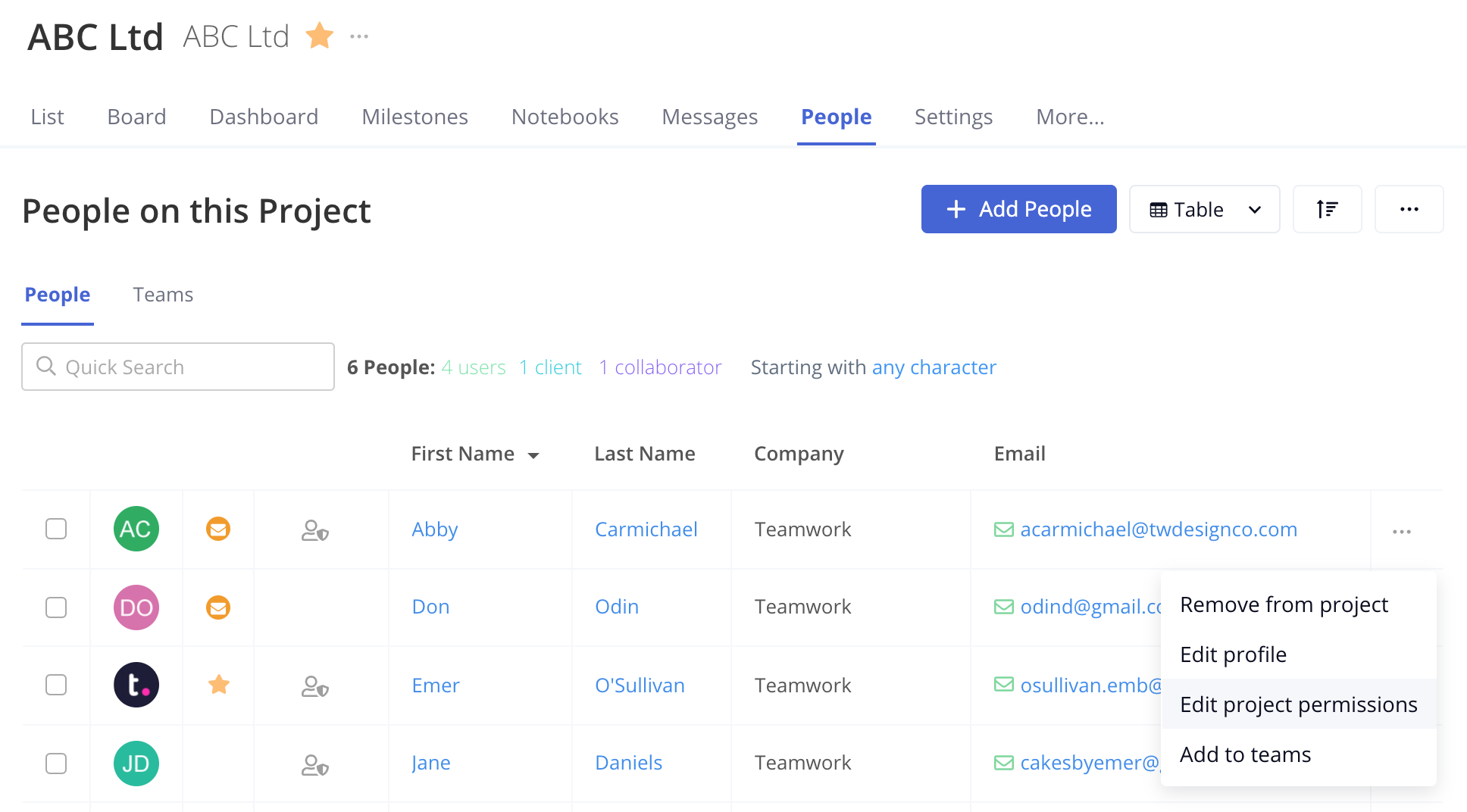
Click the arrow beside the View Messages and Files permission to expand the options. You can then toggle on the Add Files option to allow the editing of any existing updated project file. This permission also allows the user to upload files.
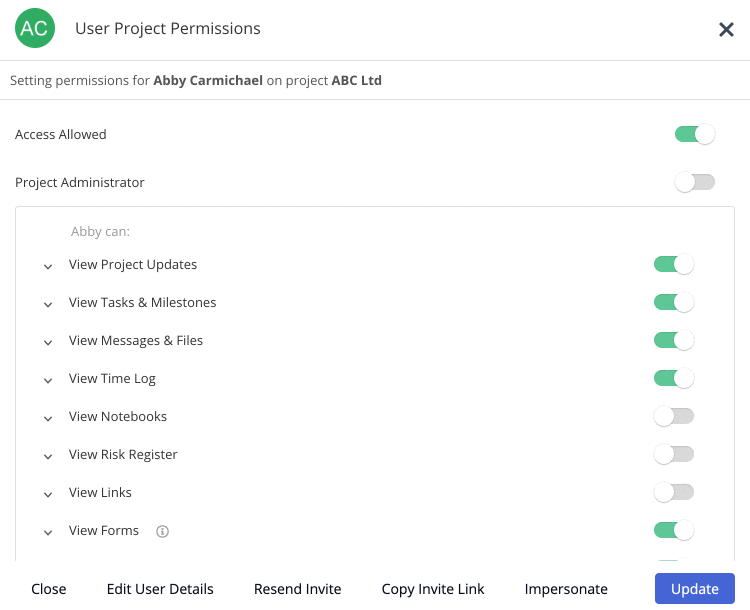
Note: If you disable this permission, the user will be unable to edit existing files or upload new files to the project.
You can also update project permissions via the People area of your site.
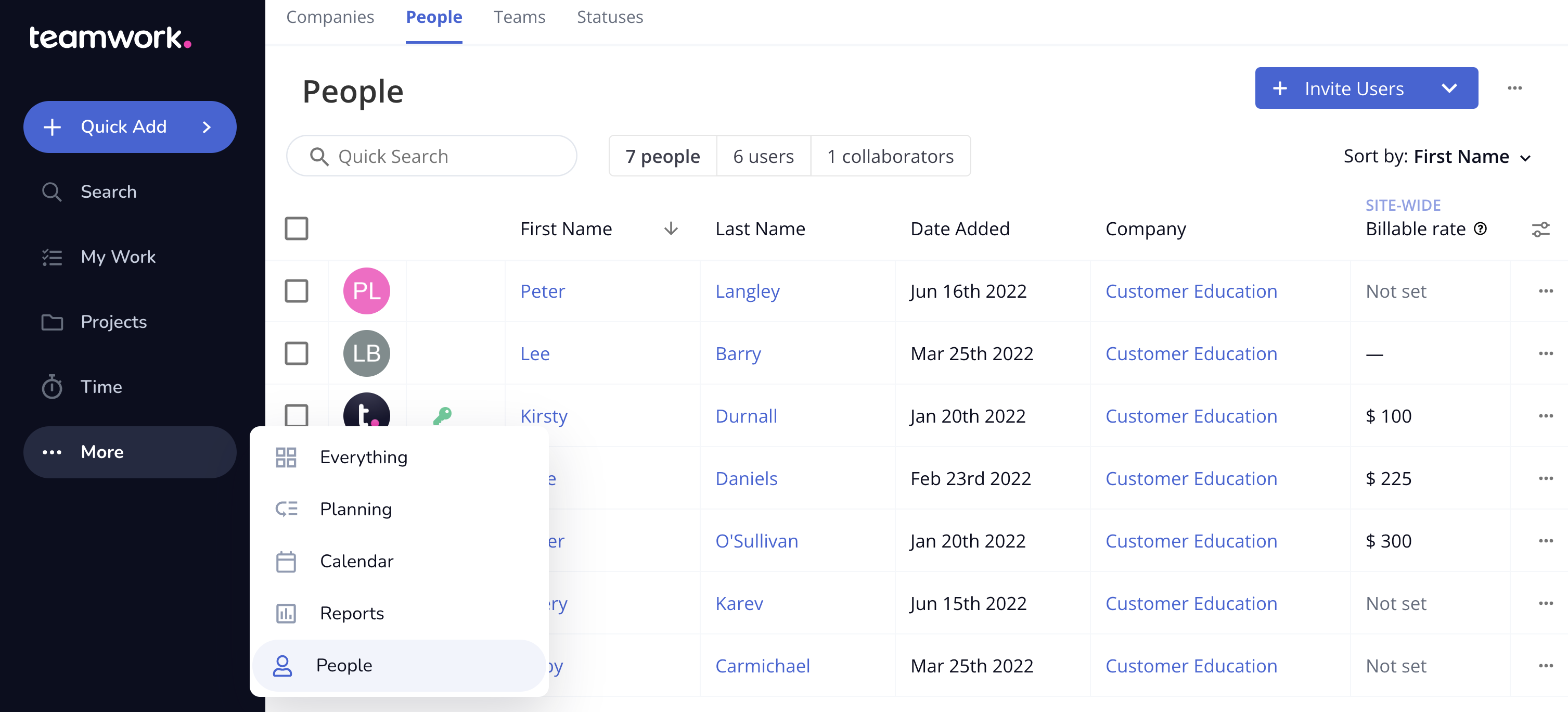
Click the options button (three dots) to the right of the relevant user and select Edit Profile from the dropdown menu.
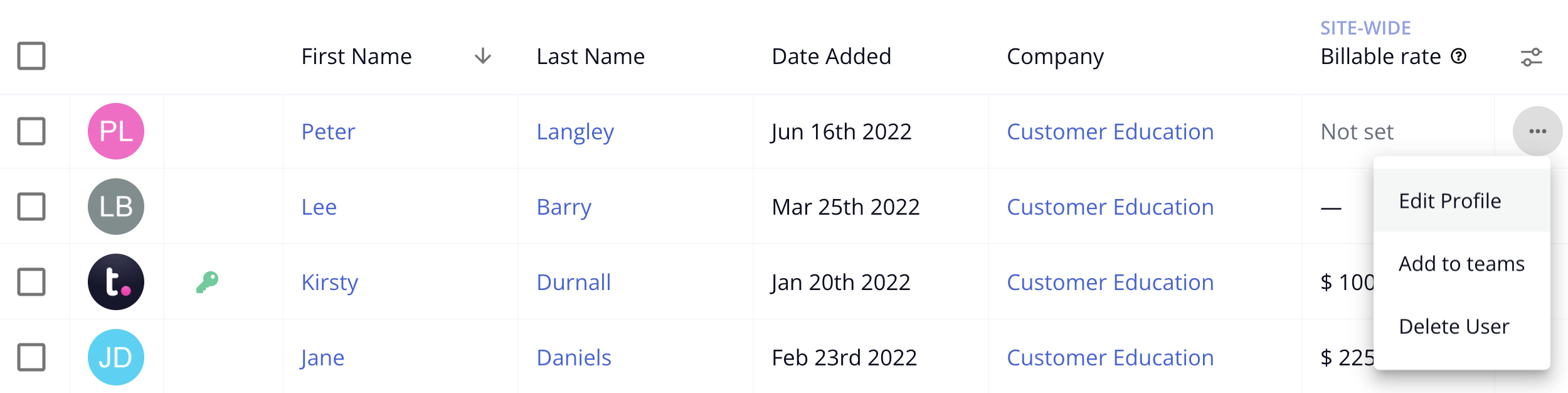
Alternatively, click the user's name to open their profile, then select the Edit button in the top right.
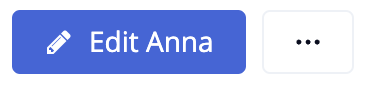
In the user details modal, select the Permissions tab. Near the bottom you will see what project access the user currently has. Click the blue Edit button.
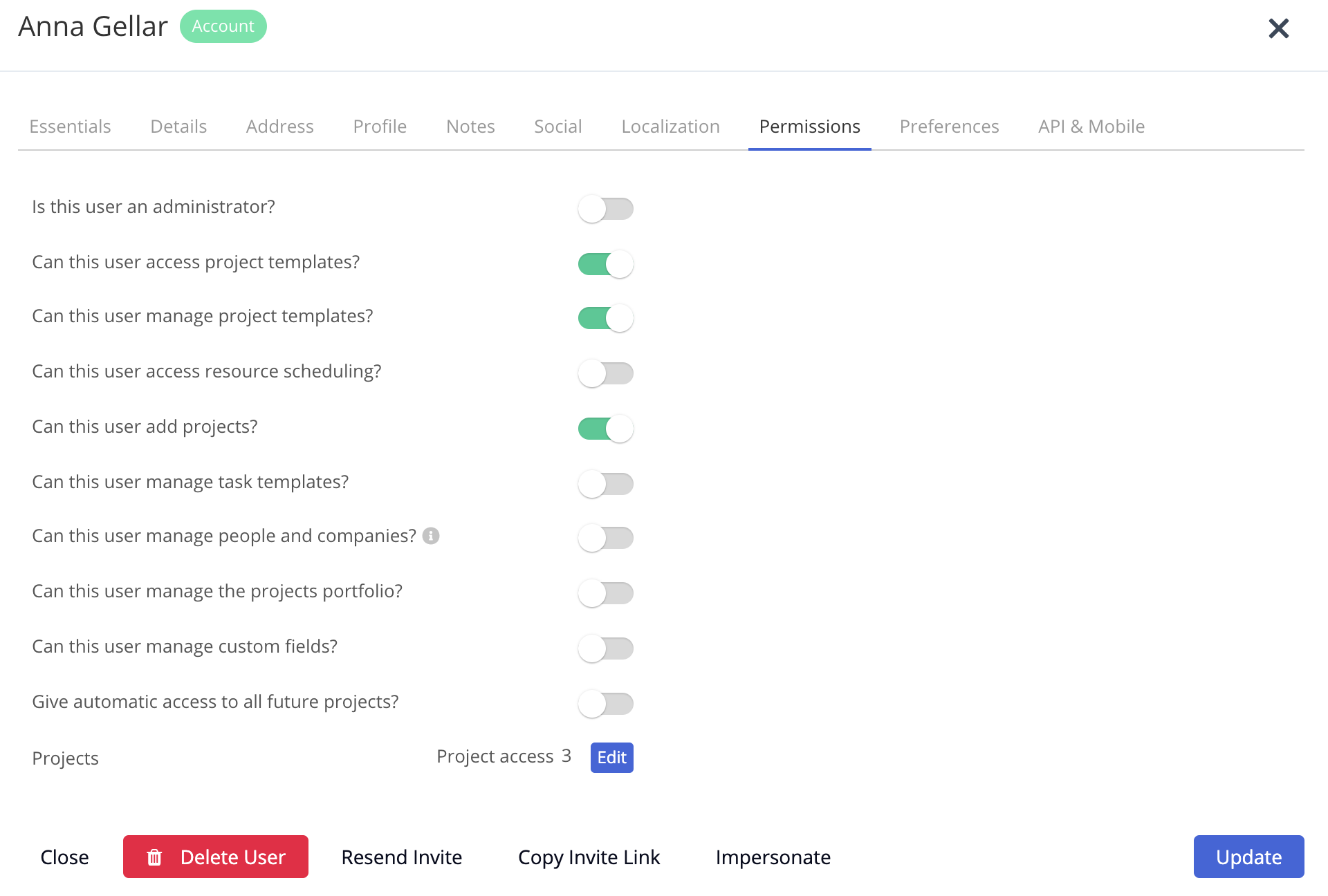
A new window will open with a list of the projects on your site. Any projects the user currently has access to will be checked to the left of the project name.
Click the Edit button to the right of the project where you want to edit the user's file permissions.
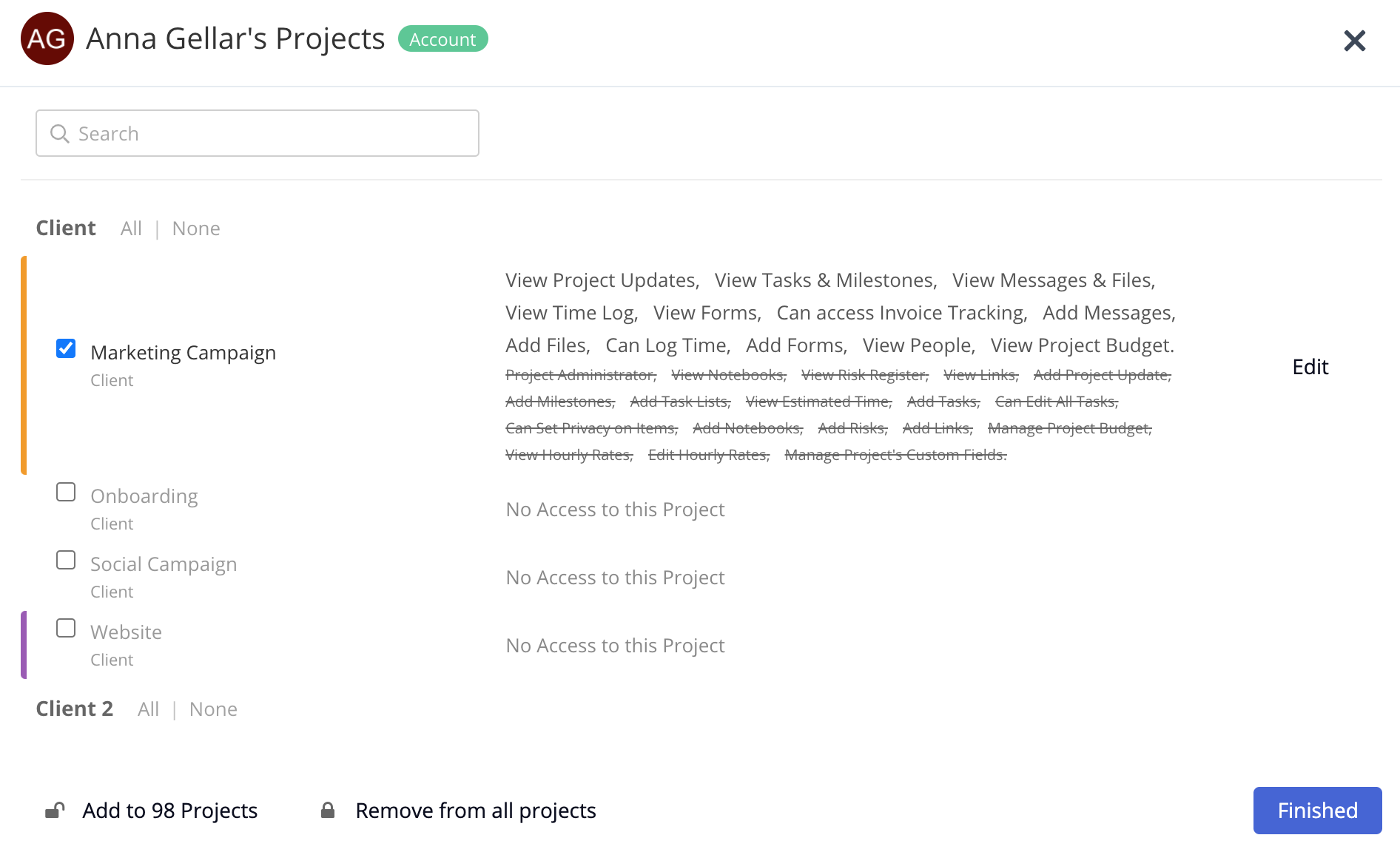
For more information, see: Uploading Files in the Files Area
