Within Teamwork.com, you can quickly review and edit the access and permissions that a particular person has for multiple projects.
Click the More option in the main navigation menu and select People from the pop-out menu. In the People area, go to the People tab.
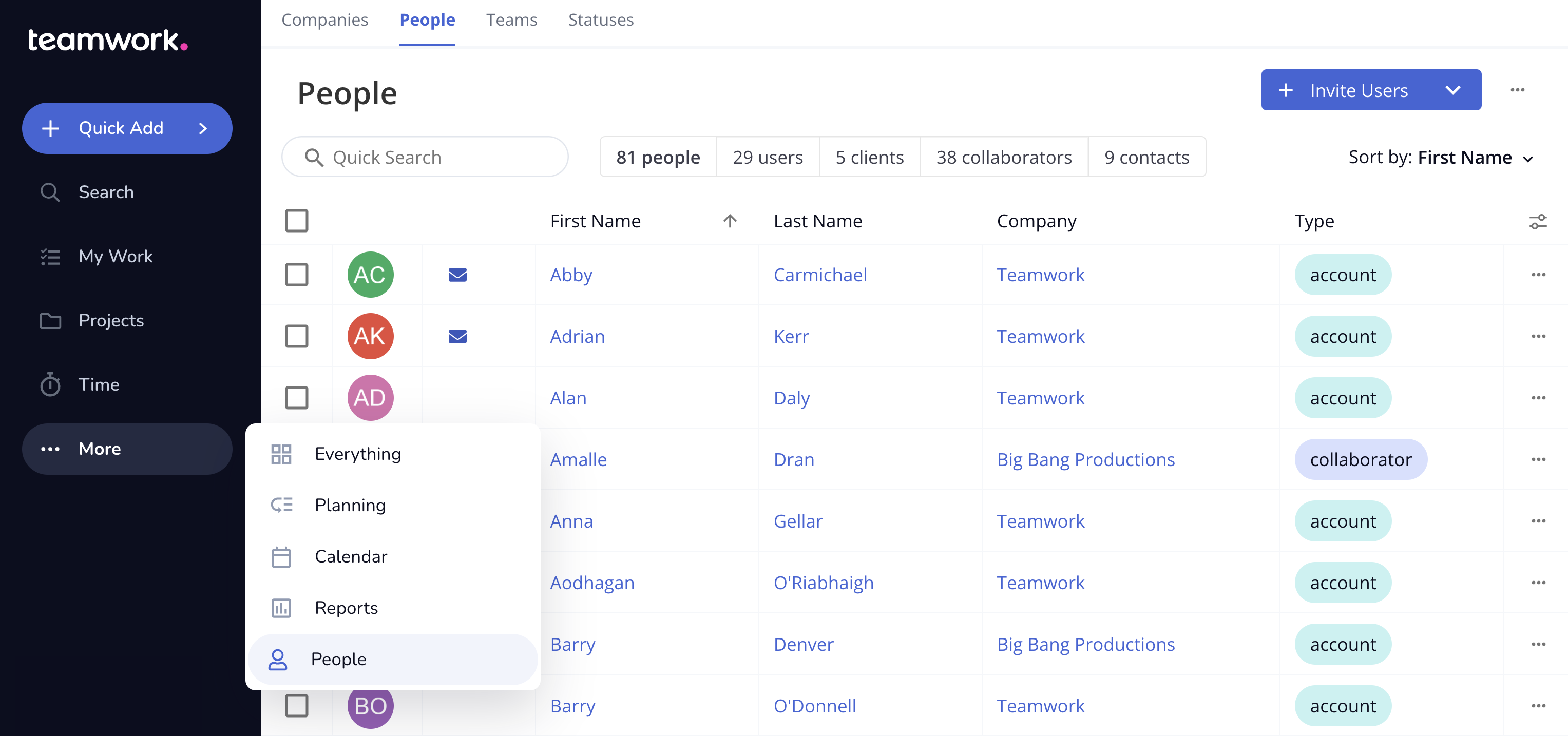
Click the options button (three dots) to the right of the relevant user and select Edit profile.
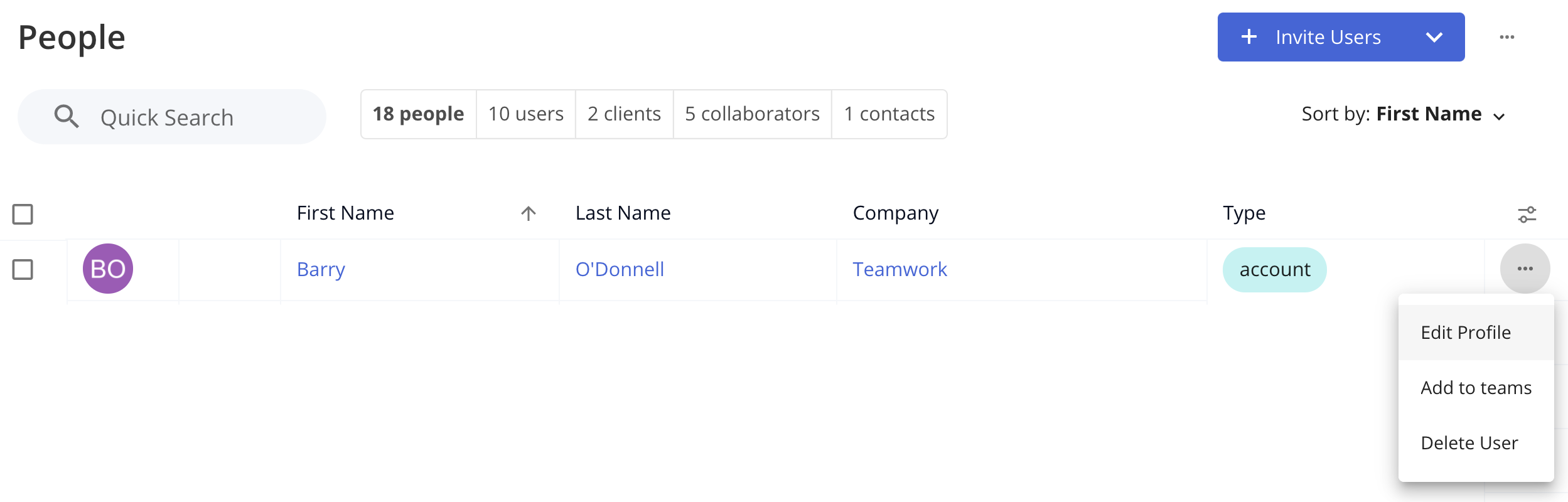
Alternatively, click the person's name to open their profile and click the Edit button in the top right of their profile.
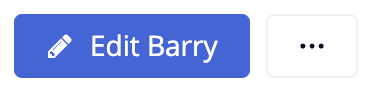
In the user details modal, go to the Permissions tab and click the blue Edit button next to the Project access count at the bottom.
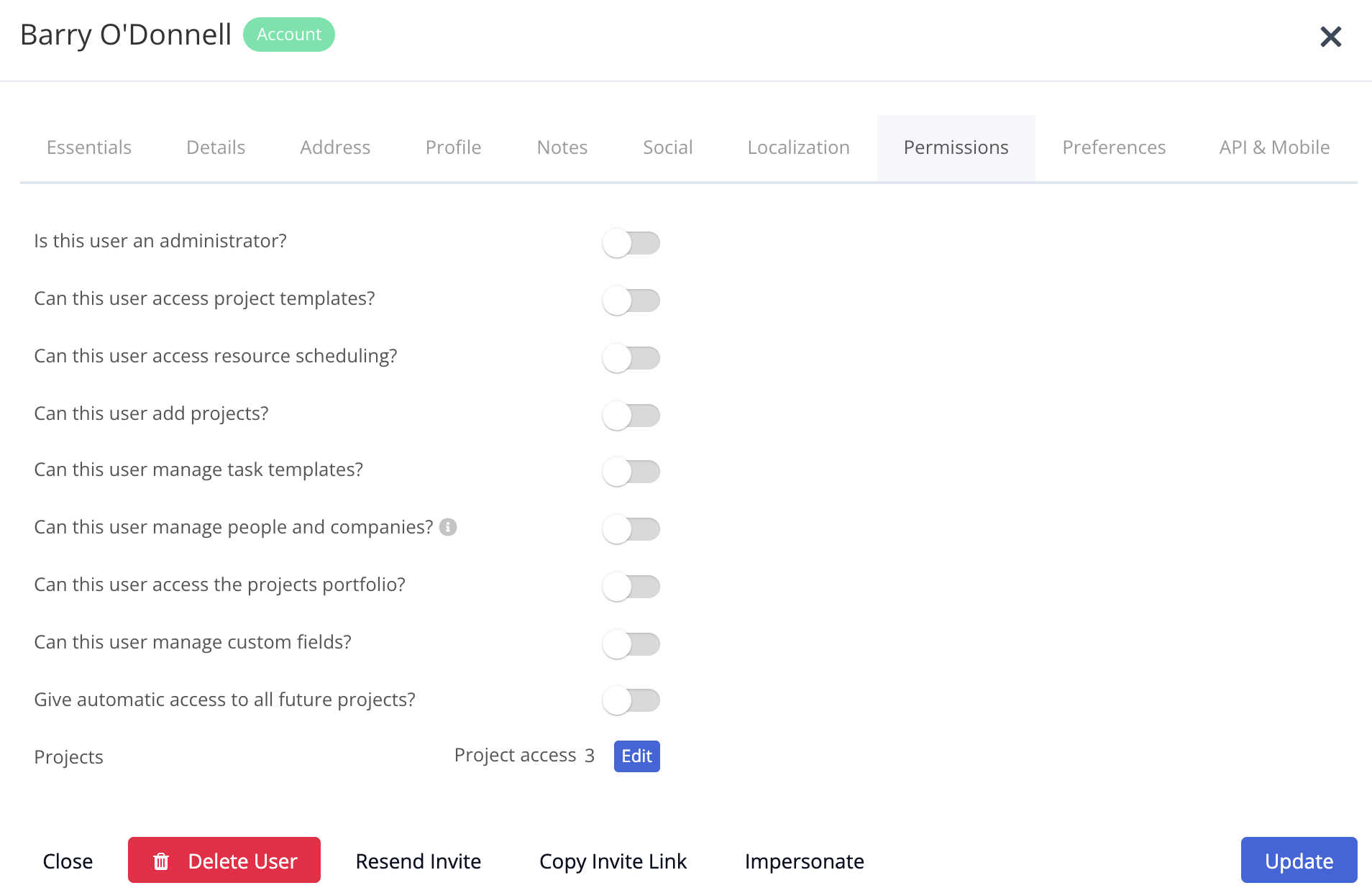
You will see a list of projects (grouped by their associated company) with a preview of the permissions they have on that project.
You can use the bulk options at the bottom to quickly add or remove the user from all projects.
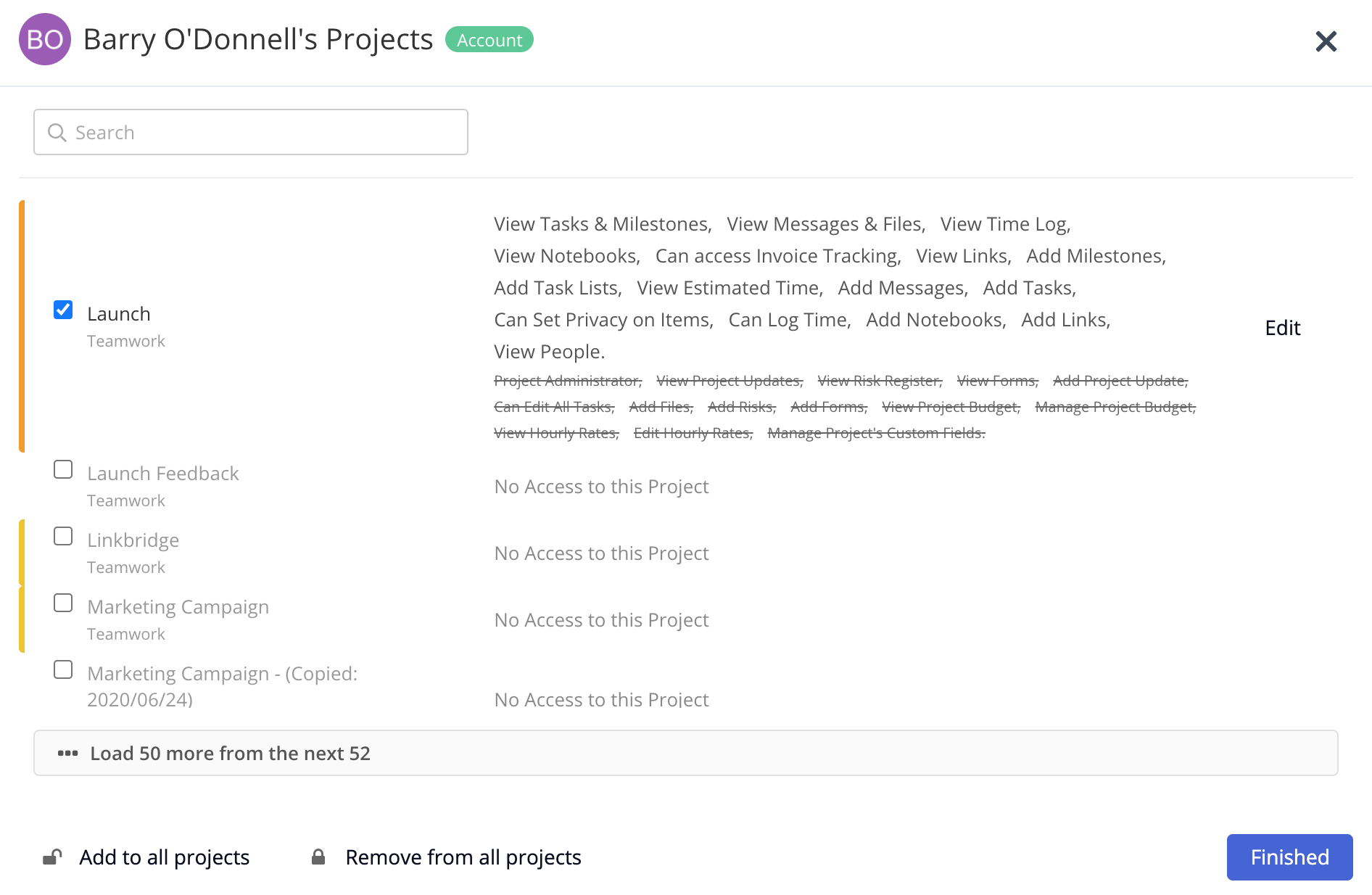
If a user has the profile permission to Manage people and companies enabled, they will be able to grant other users access to projects where they are a project admin.
- For projects where they are a member but not a project admin, the project will still appear in the list but will be locked.
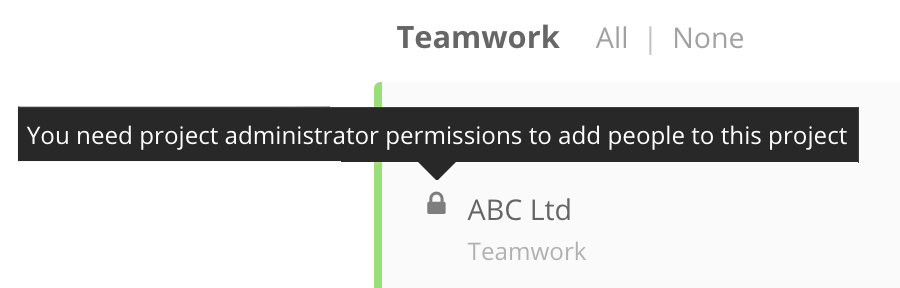
Any changes you make to access or permissions will be applied immediately so you can click Finished to exit this screen.
For more information see: Adding People to a Project
