✔ Available
on Free Forever, Starter, Deliver, Grow,
and Scale subscriptions 1
Within Teamwork.com, you can view the
budget history for a project via the Dashboard
tab.
Only site administrators, project
administrators, and users with permission to view
the project budget can see the budget
and budget history in the Dashboard Summary.
- Users will also need permission to View Time Log enabled for
the project to be able to have permission
to view the project budget enabled.
While viewing a project, go to the
Dashboard tab and select
the Summary subsection.
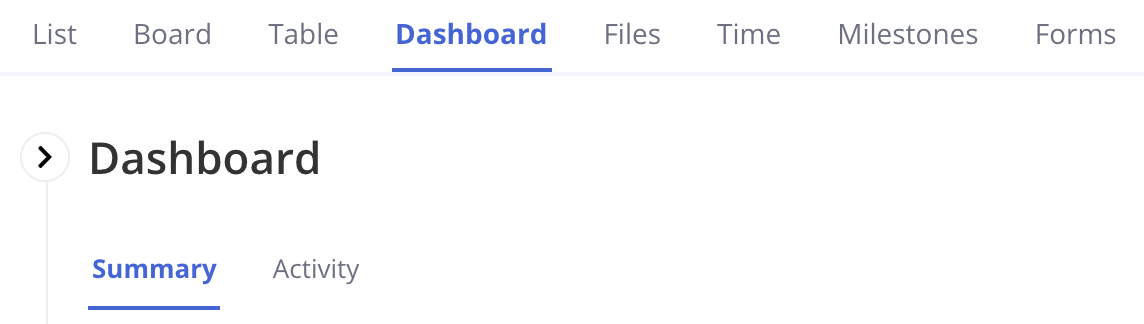
At the bottom of the summary, you
will see a Project Budget panel
outlining the details of the current active
budget details. This includes remaining hours
/ finances of the budget, total budget amount,
and budget usage.
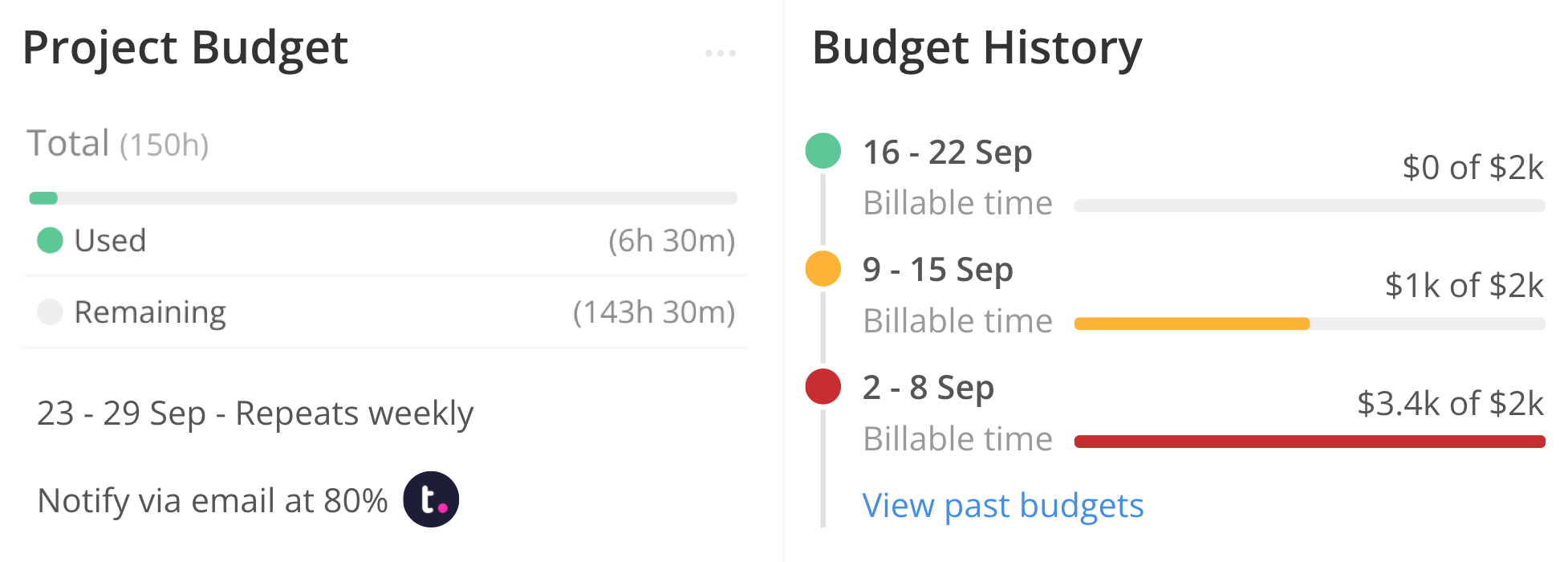
You can hover over the budget usage
bar to see the exact percentage. Clicking this
bar will open a quick view panel detailing the
individual time records that make up the
current usage.
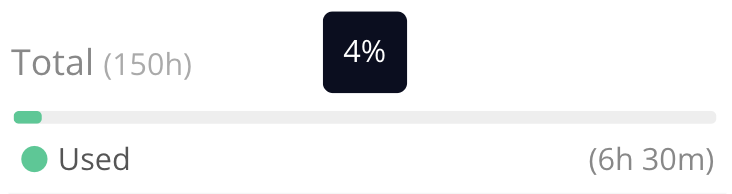
Click the three dots at the top of
the current budget to access additional
options to manage the
budget.
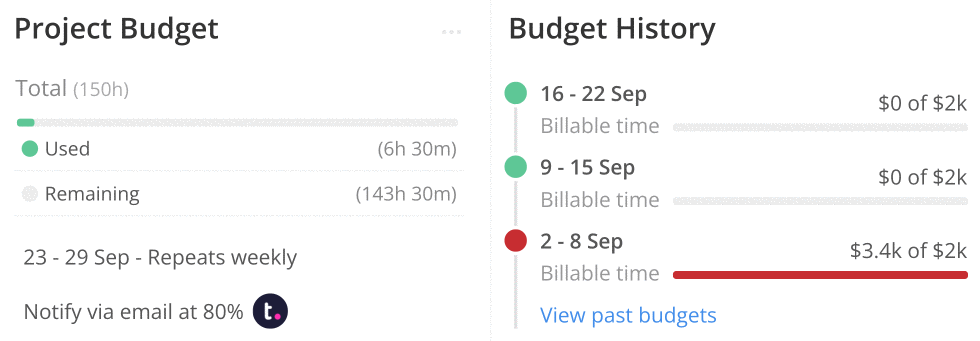
The Budget History panel
will show you a list of the previous budgets
applied to the project. To the right of each
entry, you can see the associated budget usage
percentage.
Clicking a budget entry will open a
quick view panel with a graphical
representation of the budget. Hovering over a
point in the graph will show the total hours
usage at that date.
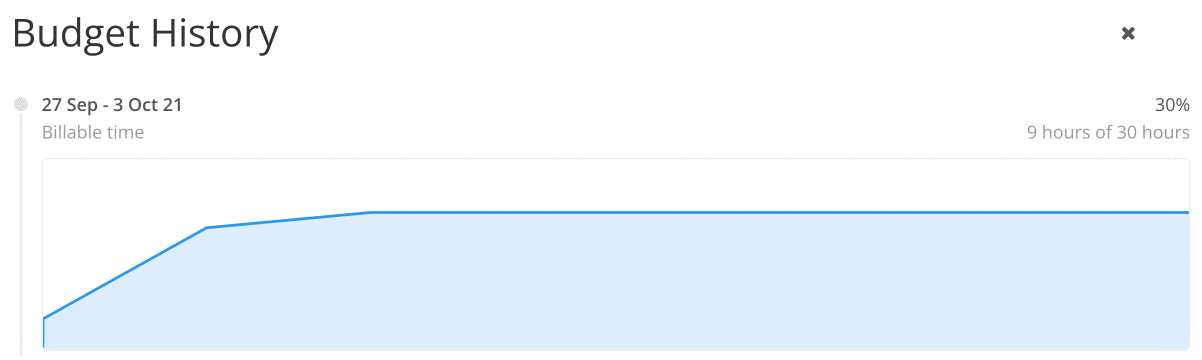
1. Also available on legacy subscriptions: Pro, Premium, Enterprise.
