Within Teamwork, you can create new messages in your projects via the Teamwork iOS mobile app.
Adding a message using the Messages menu option
To create a message tap on the menu icon (three lines) on the top left of your screen, then go to the Messages midway down the menu.
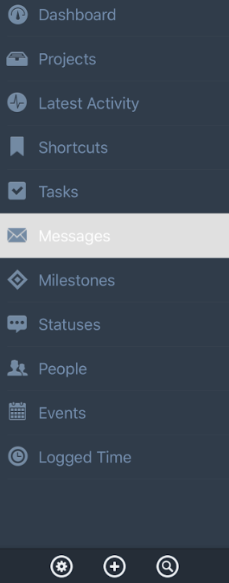
From here click the + symbol on the top right of the screen.
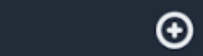
The Add Project modal will open and you can choose the project title and description.
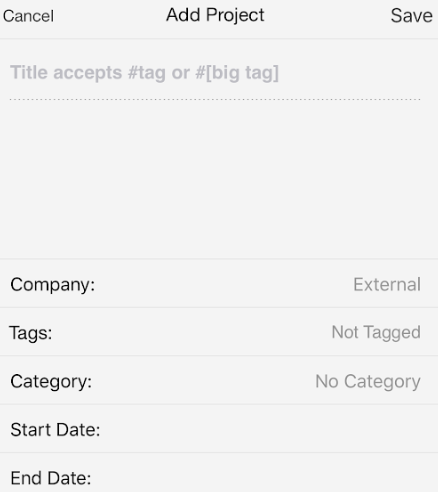
You can also choose the details for the message:
- Tags
- Project
- Category
- Notify users
- Privacy
- Attach a file
Adding a message using the Projects menu
Select the Projects tab from the left navigation pane.

From here you will see a list of all of your current projects. Select the project you wish to add a message to and you will see the icons for the different project items and features.
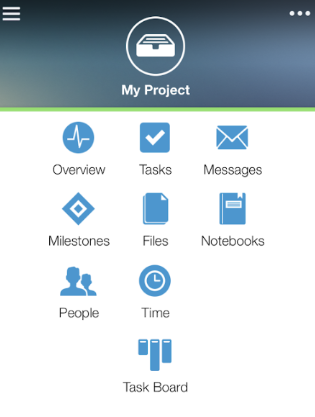
Select the Messages icon and you will see a list of all of your current messages.
From here click the + symbol on the top right of the screen.
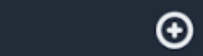
Fill out the necessary task details and click save.
Additional ways to add a message
You also have the option to add a new message via the Dashboard tab or via the + icon at the bottom of the sidebar.
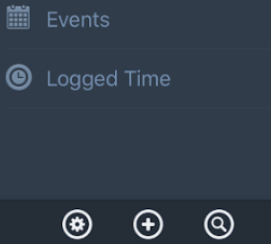
In the quick add pop up menu that appears from both views, select Message to add a new message.
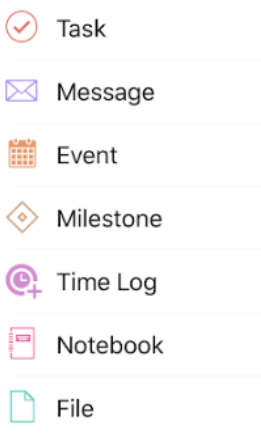
For more information, see: Adding an Event in the Teamwork iOS App
