Within Teamwork, you can create new messages in your projects via the Teamwork Android mobile app.
Adding a message using the Messages menu
To create a message tap on the menu icon (three lines) on the top left of your screen.

In the sidebar menu, select the Messages tab.
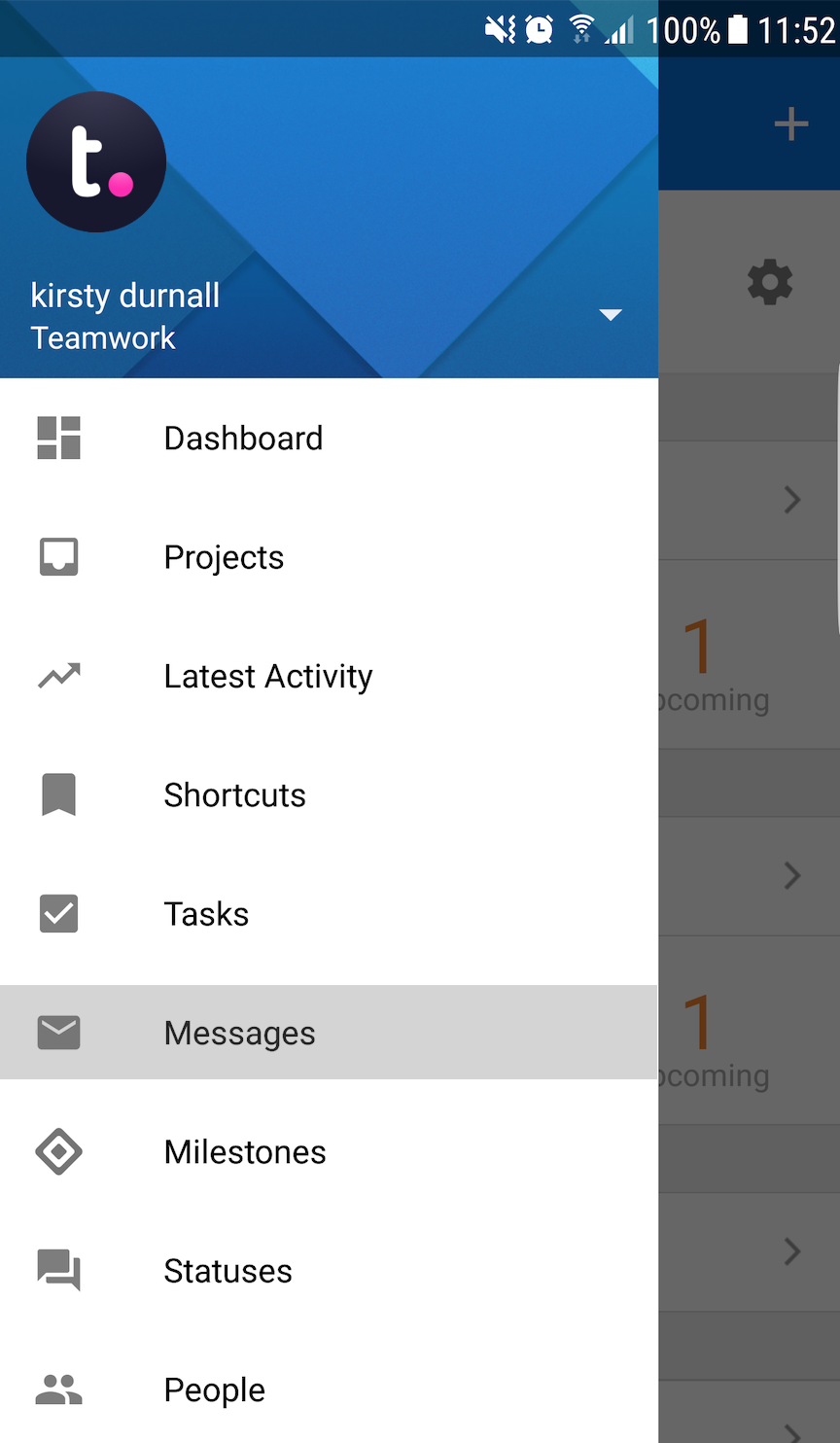
In the messages section, select the + icon in the top right of the screen.
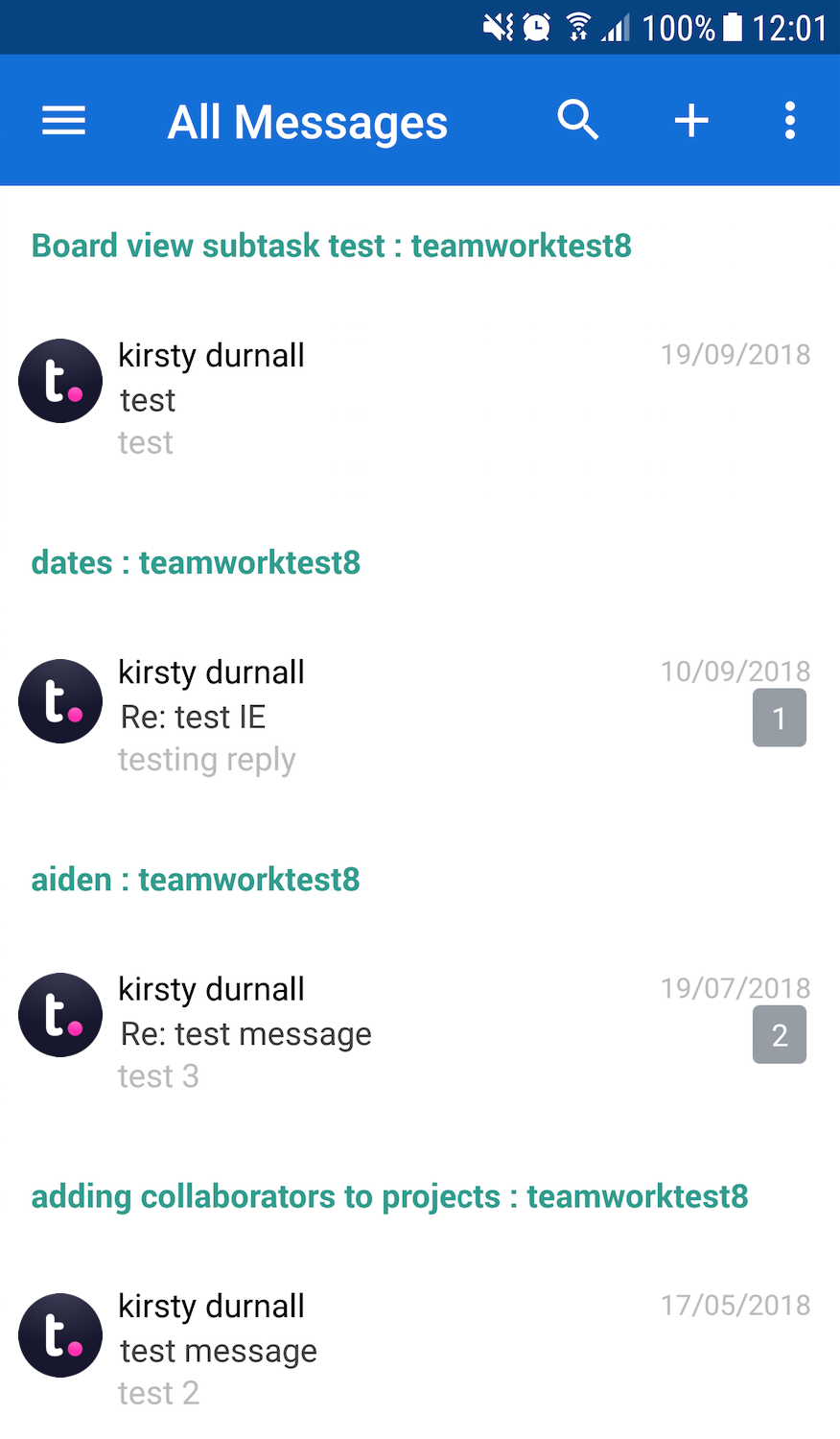
In the Add Message modal, you can add a title and description.
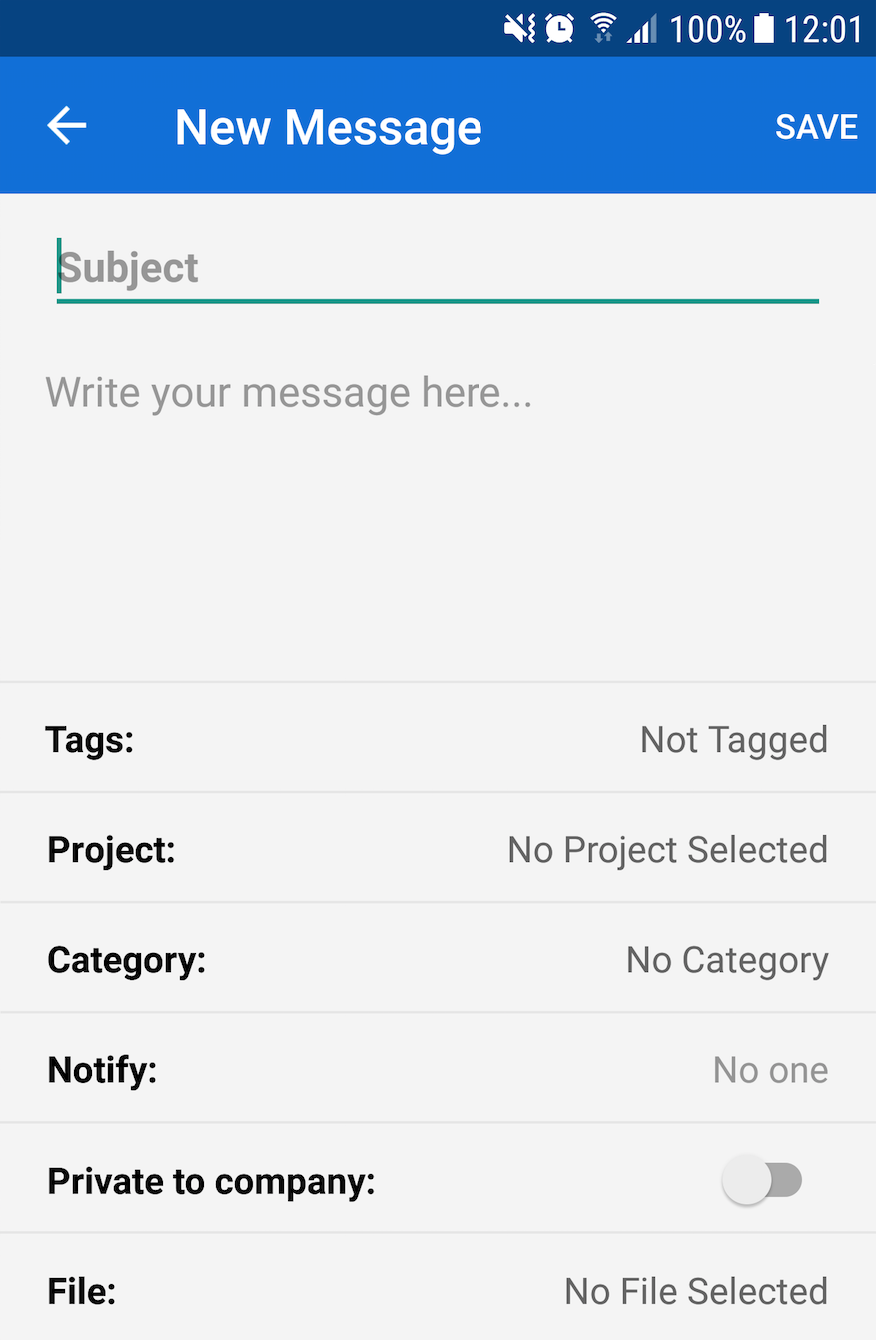
You can also choose the details for the message:
- Tags
- Project
- Category
- Notify users
- Privacy
- Attach a file
Adding a message using the Projects menu
Select the Projects tab from the left navigation pane.
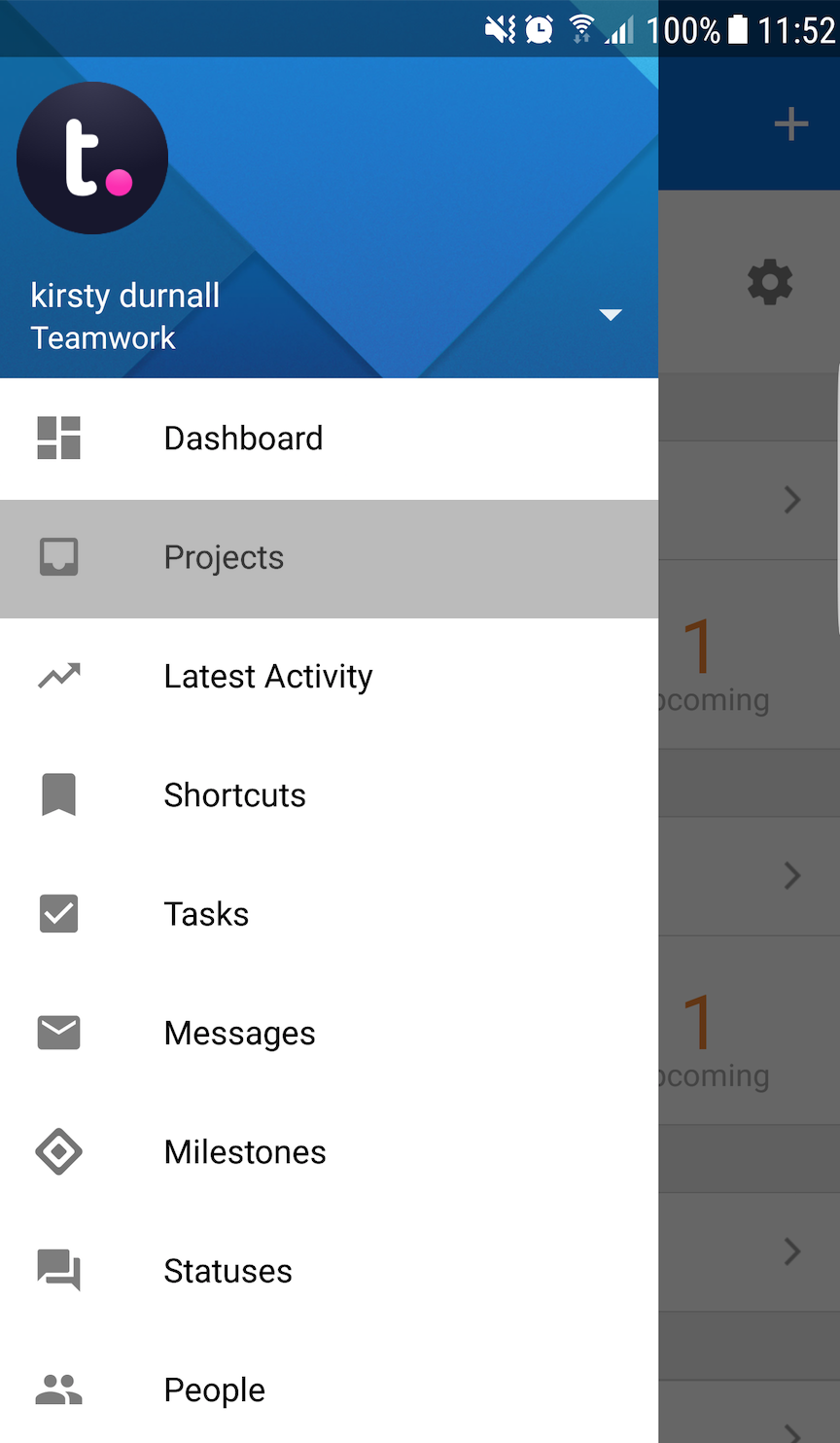
From here you will see a list of all of your current projects. Select the project you wish to add a message to and you will see the icons for the different project items and features.
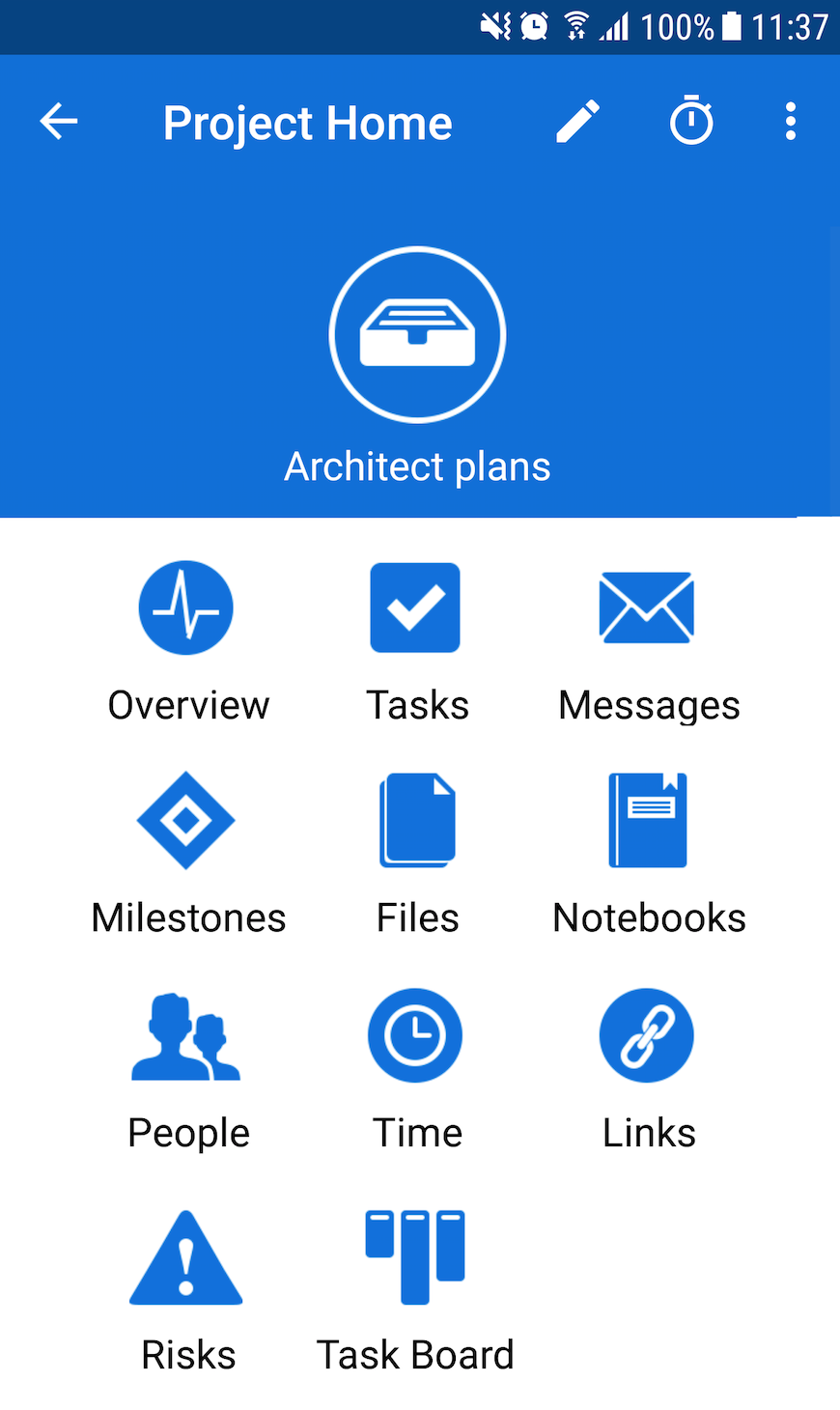
Select the Messages icon to see a list of all of your current messages.
From here click the + symbol in the top right of the screen.
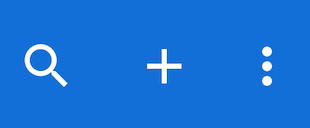
Additional ways to add a message
You also have the option to add a new message via the + icon in the top right of the Dashboard tab.
In the quick add pop up menu that appears, select Message to add a new message.
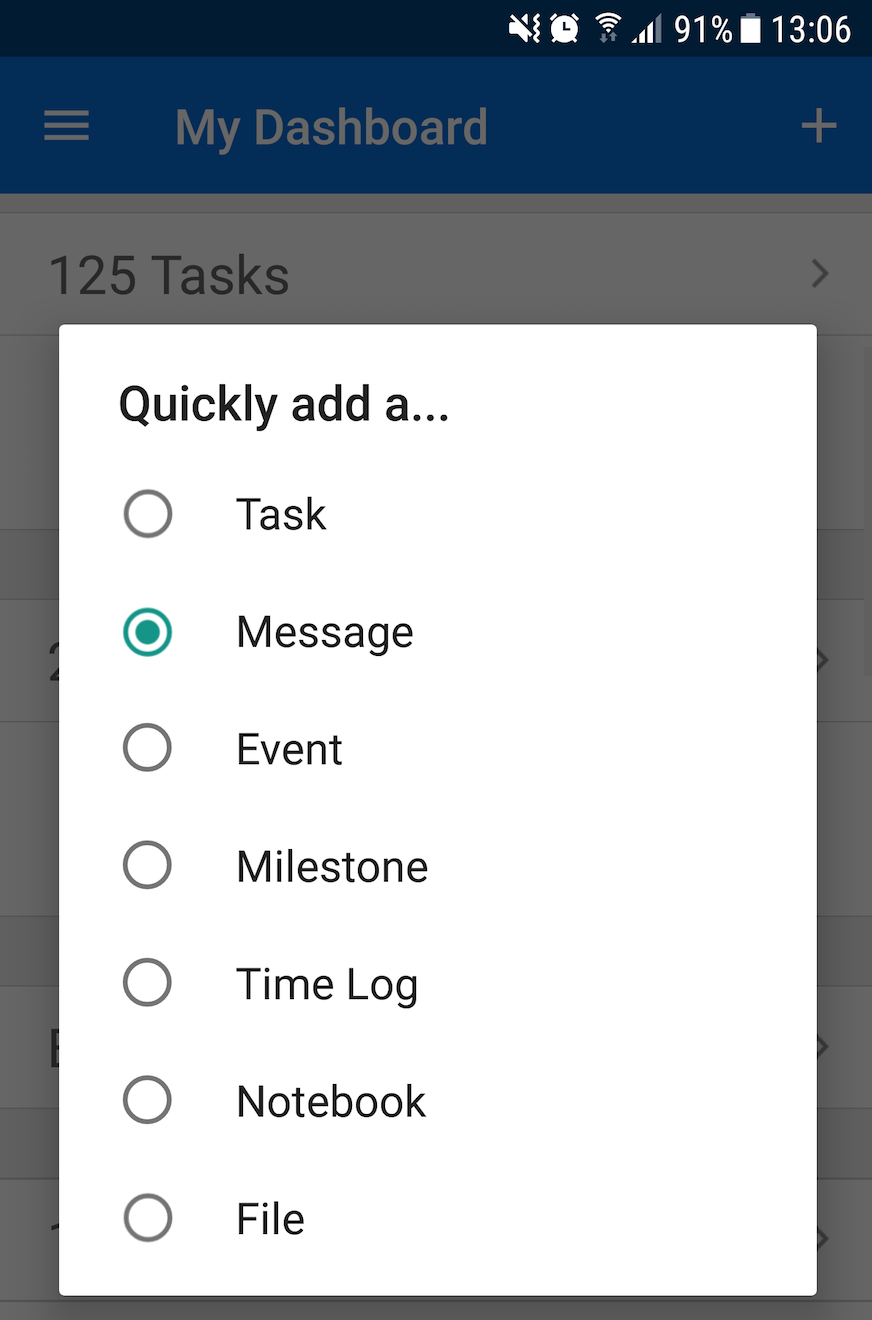
For more information, see: Adding an Event in the Teamwork Android App
