Within Teamwork, you can add new milestones to any of your projects via the Teamwork Android app.
Adding a milestone using the Milestones menu
To create a milestone, tap on the menu icon (three lines) on the top left of your screen.

In the sidebar menu, select the Milestones option towards the bottom of the menu.

In the milestones section, select the
+ icon in the top right of the screen. 
The Add Milestone modal will open and you can choose the milestone title, description and other properties such as the designated project, tags, due date and privacy.

Adding a milestone using the Projects menu
Select the Projects tab from the left navigation pane.

From here you will see a list of all of your current projects. Select the project you wish to add a milestone to and you will see the icons for the different project items and features.
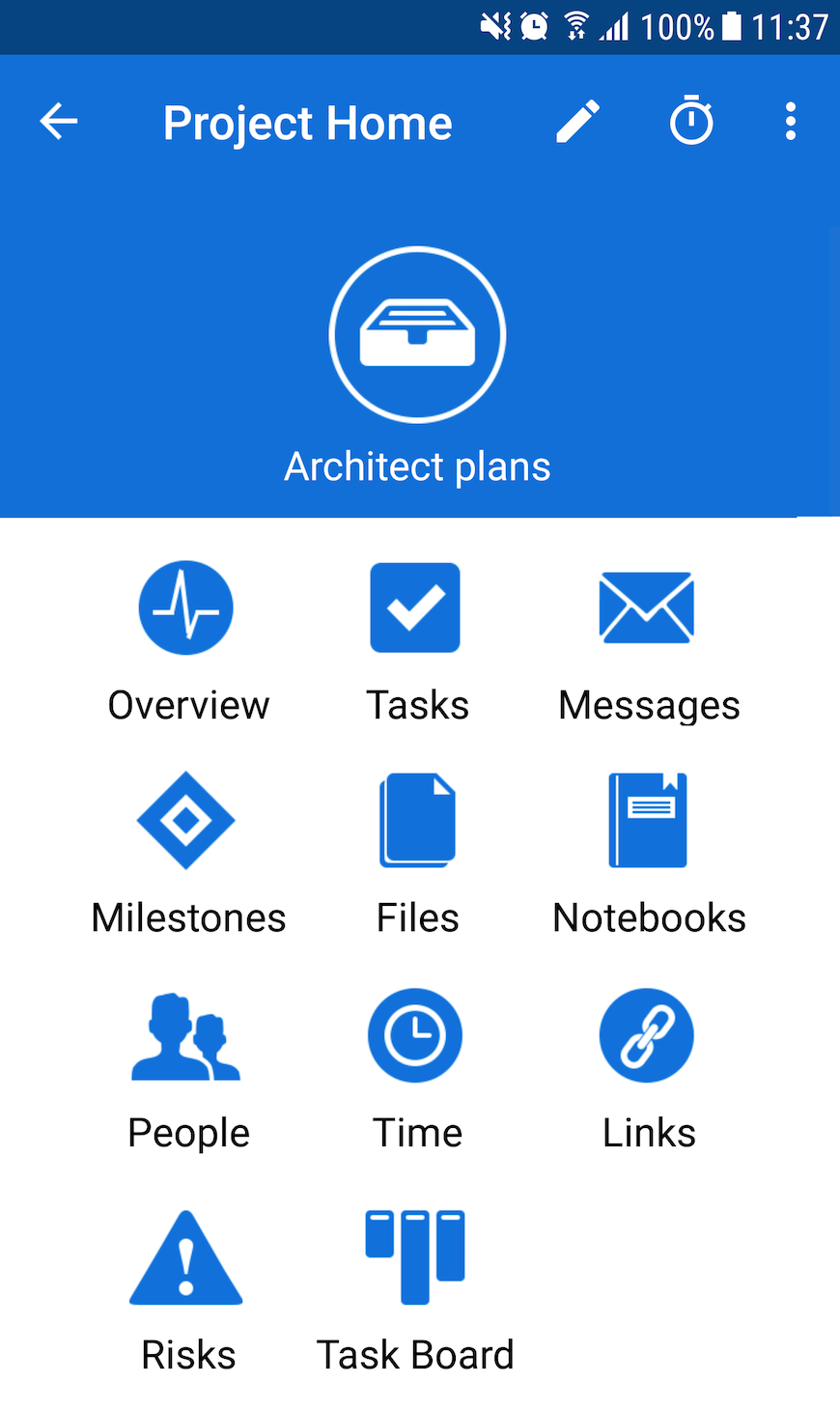
Select the Milestones icon and you will see a list of all of your current milestones.
From here click the
+ symbol to the top right of the screen. 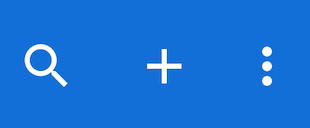
Fill out the necessary milestone details and click Save.
Additional ways to add a milestone
Additional ways to add a milestone
You can also add a new milestone via the
+ icon in the top right of the Dashboard tab. In the quick add pop up menu that appears from both views, select Milestone to add a new milestone.

For more information, see: Logging time in the Teamwork Android app
