Within Teamwork, you can add new files to your projects via the Teamwork Android mobile app.
Adding a file using the Projects menu option
Select the Projects tab from the left navigation pane.
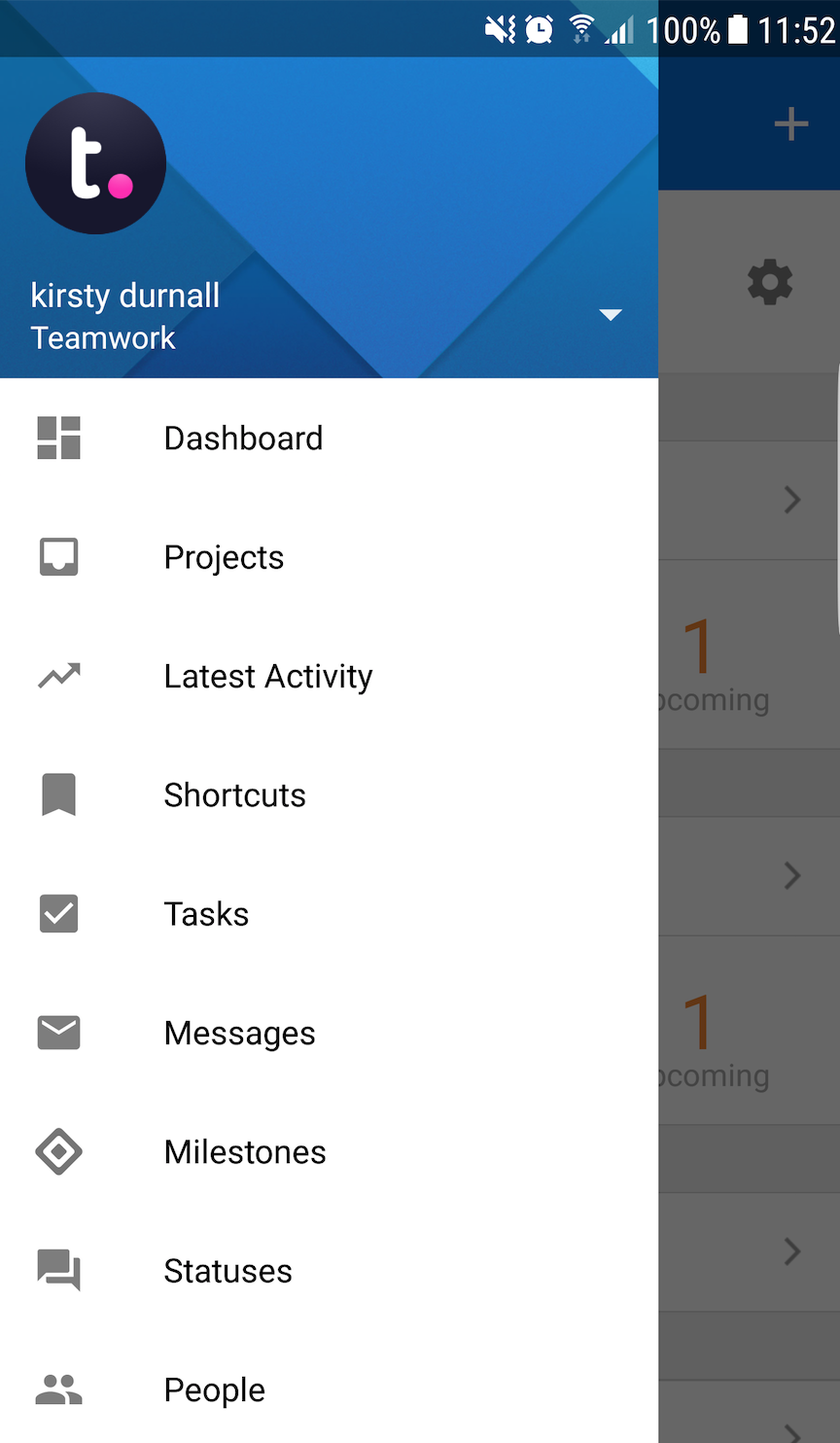
From here you will see a list of all of your current projects. Select the project you wish to add a file to and you will see the icons for the different project items and features.
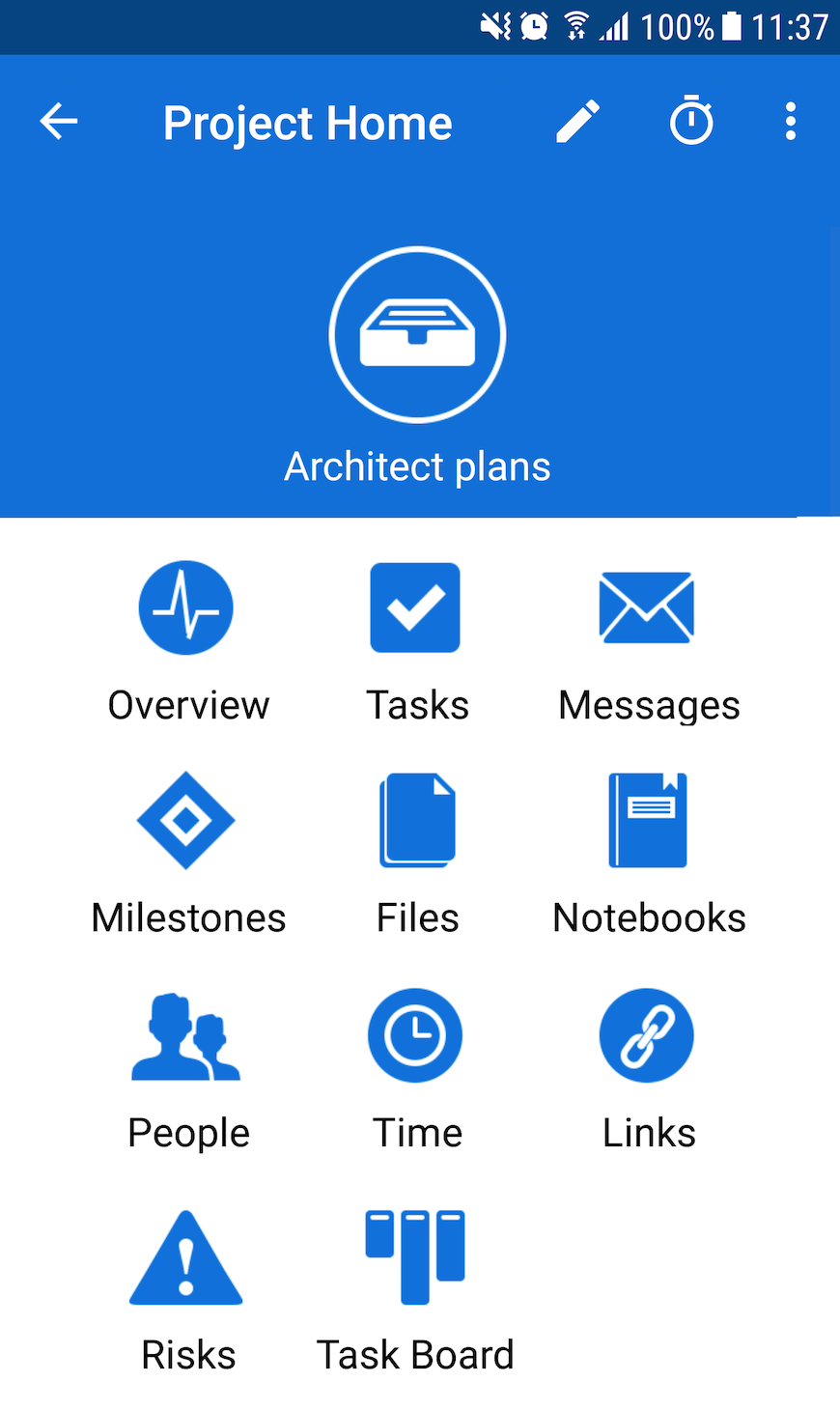
Select the Files icon to open a list of all of your current files within the project.
If you do not currently have any files, you will see an option in the middle of the screen to Add the first file. Alternatively, select the + in the top right of the screen.
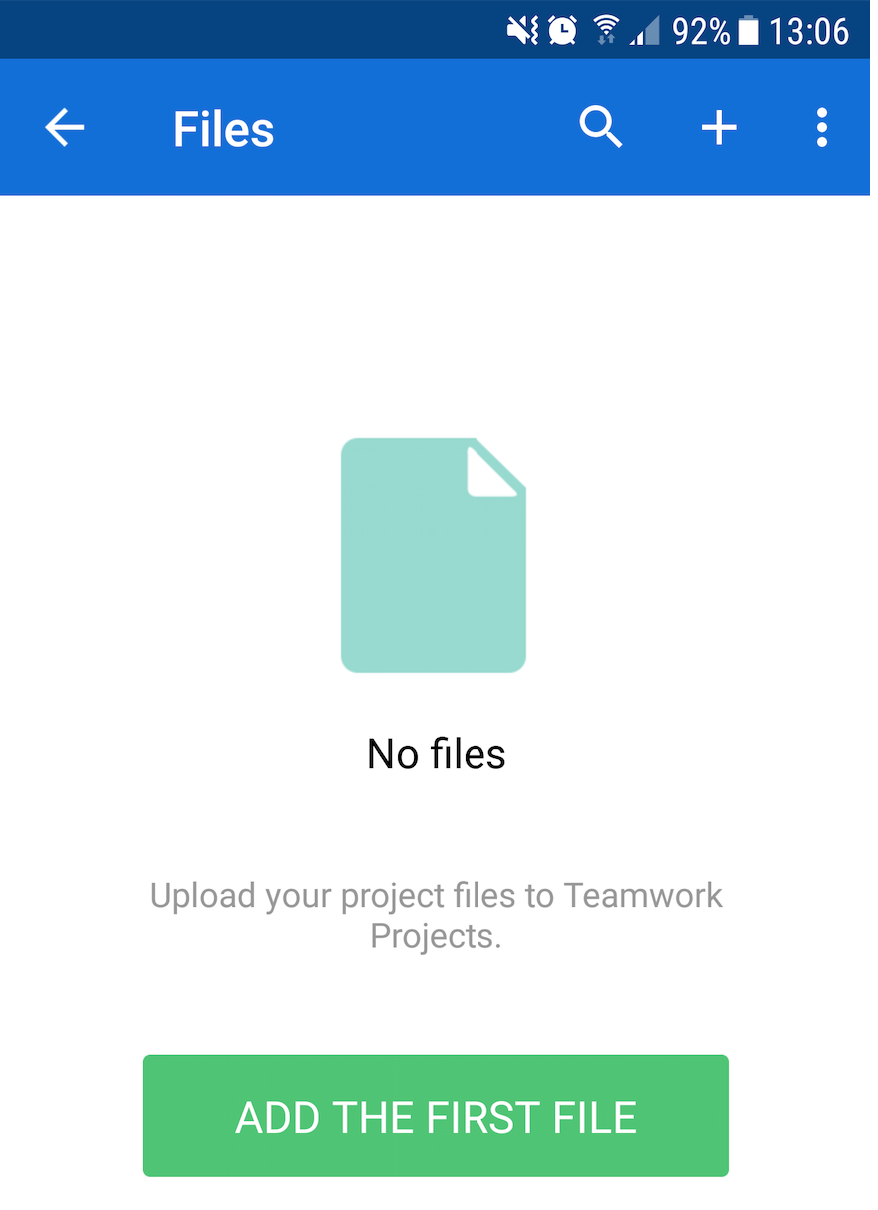
The Upload File modal will open and you can select the file to upload and its description.
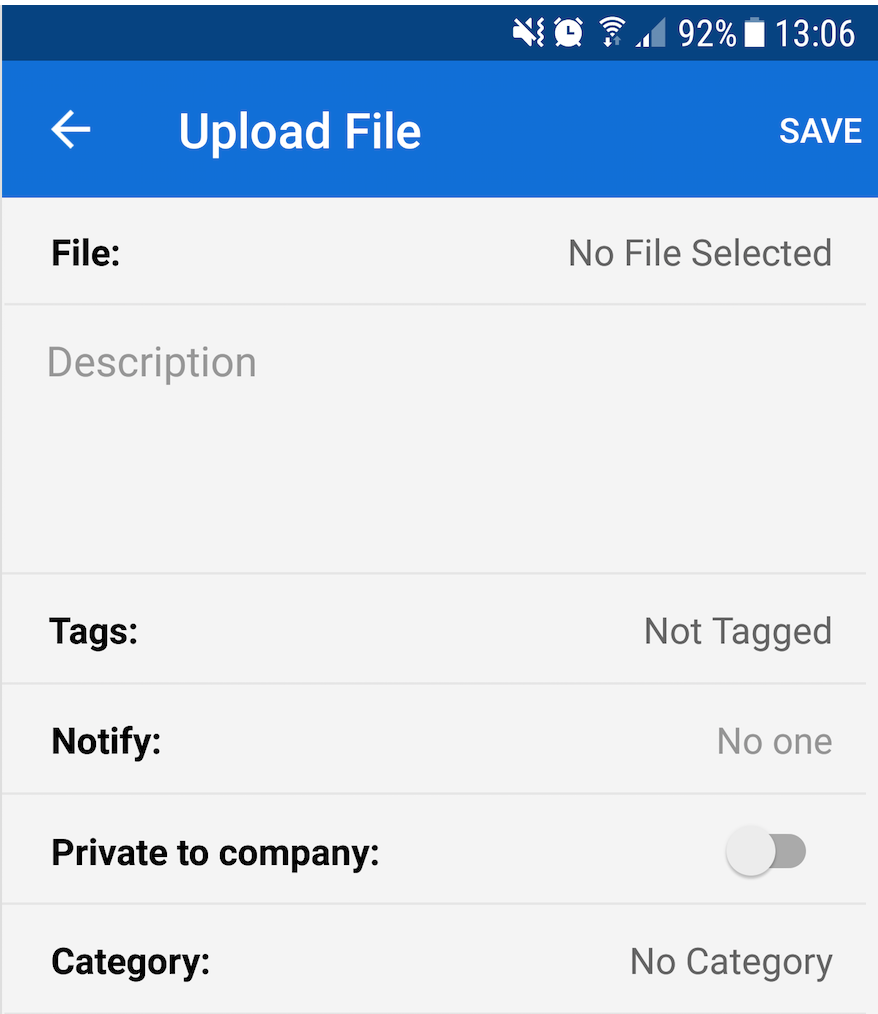
You can also set properties for the file such as tags, who to notify and privacy. Click Save in the top right to upload the file.
Additional ways to add a file
You can add a new file via the Dashboard using the quick add + menu in the top right of the screen.
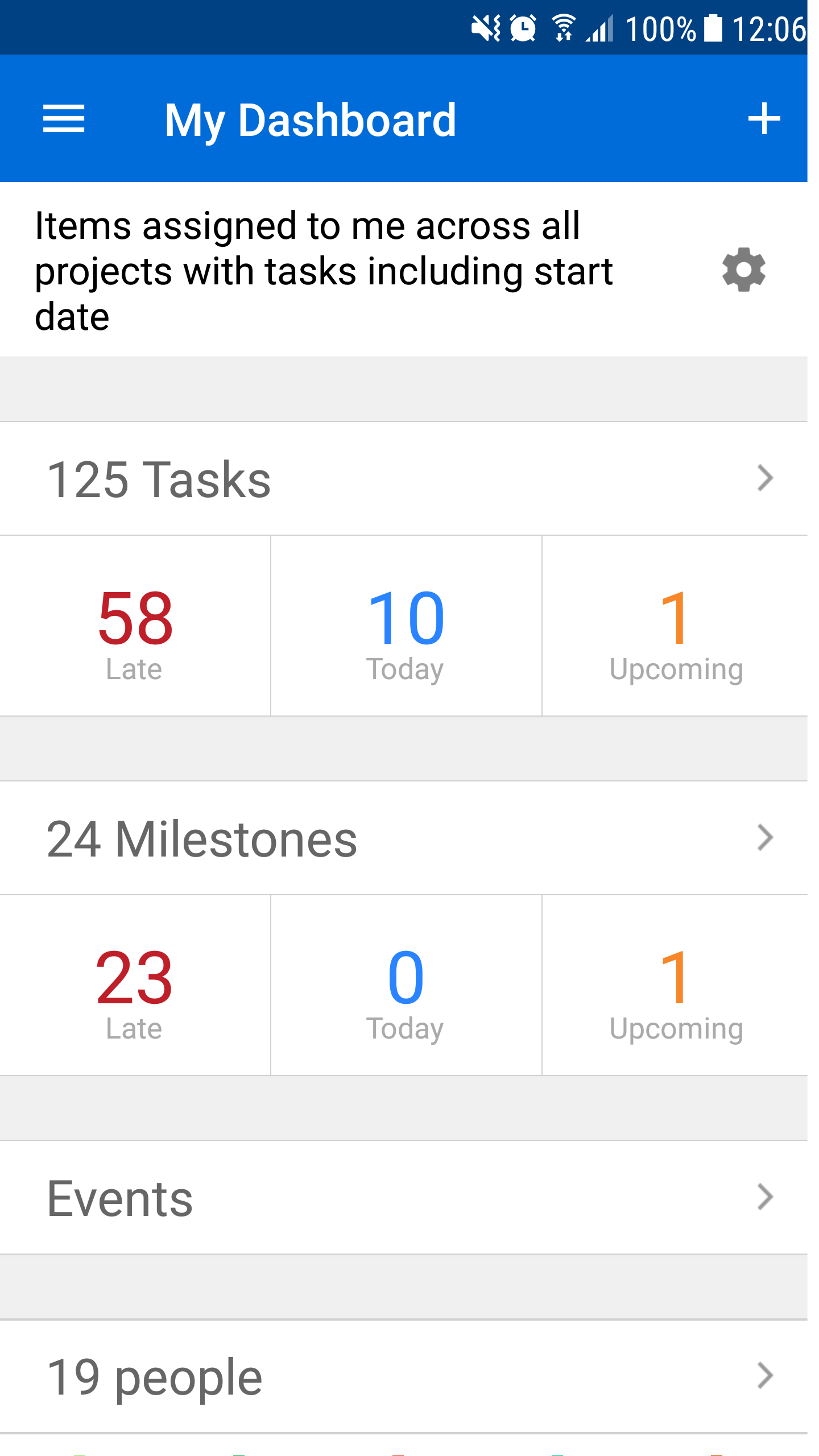
In the quick add pop up menu that appears, select File to upload a new file.
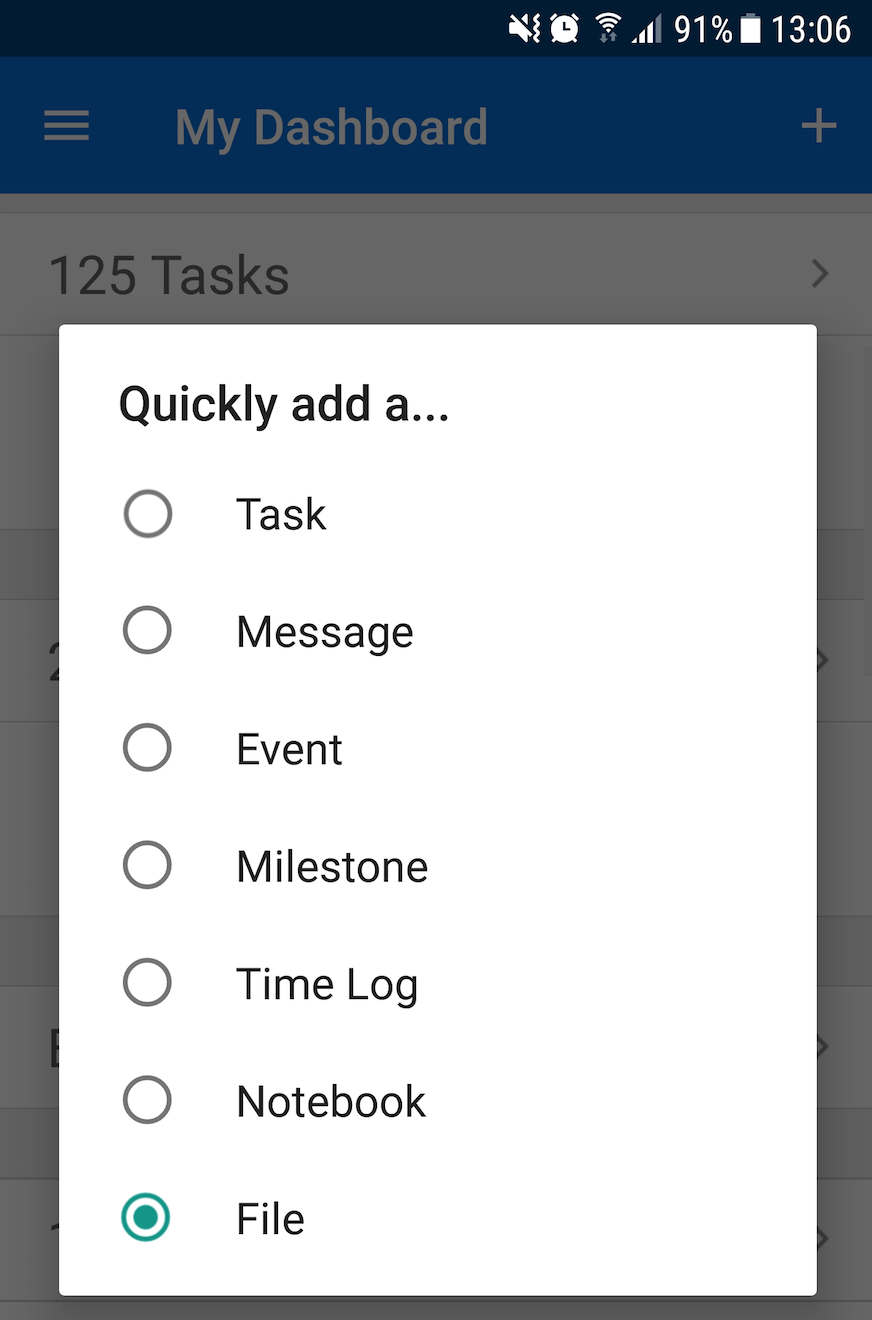
For more information, see: Creating a Task in the Teamwork Android app
