Within Teamwork.com, you can filter which events are displayed in your upcoming events roundup.
In the My Work area of your site, select the More tab from the horizontal navigation menu and choose Events from the dropdown.
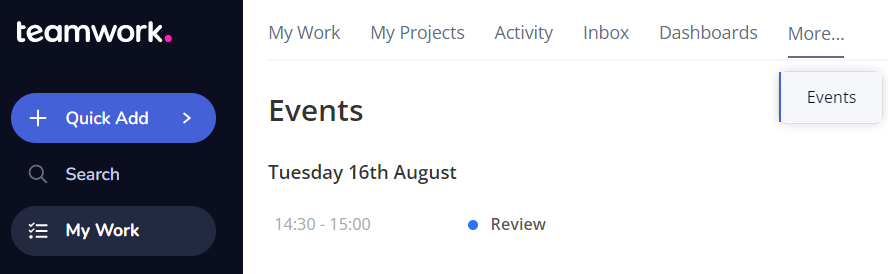
Click the filters button in the top right to open the filters pane.

Keyword
Filter the events based on a particular word or phrase.
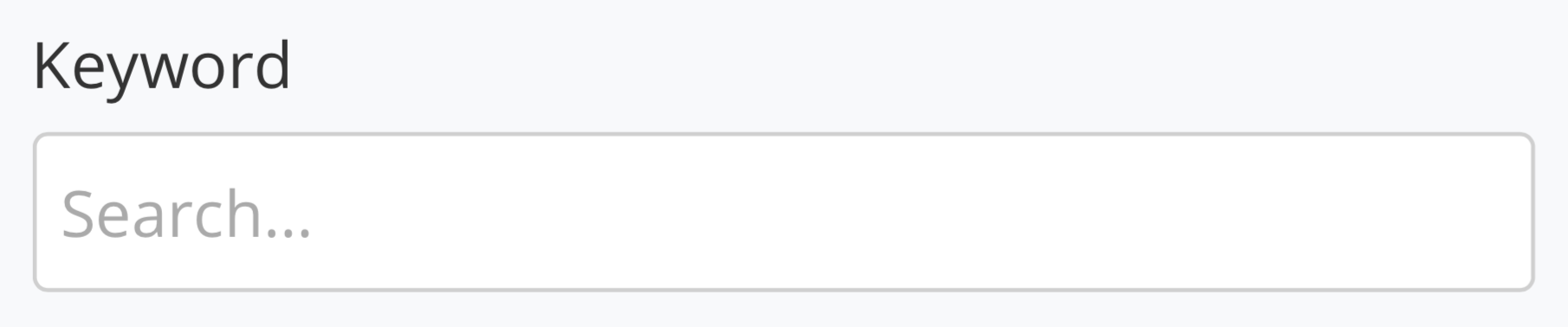
Event Types
Filter the events based on specific event types.
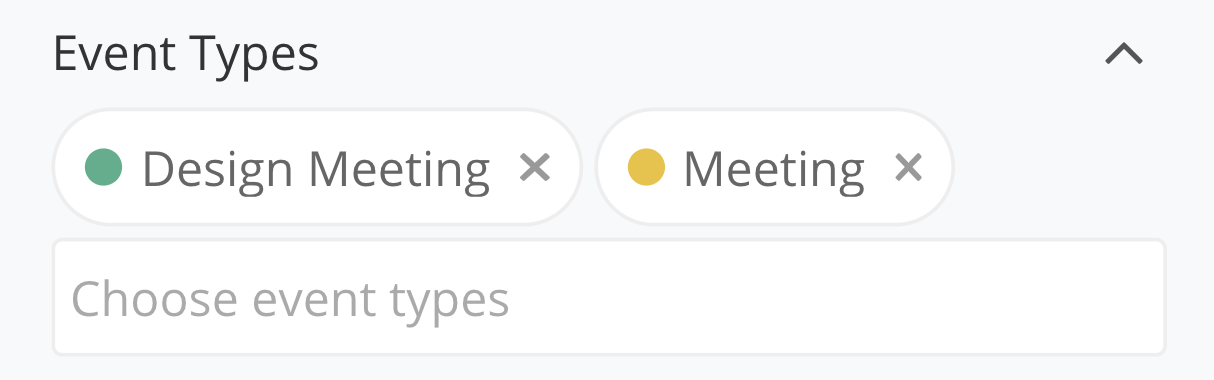
Date
Choose a specific date range to filter by, such as today, this week, or a previous number of days.
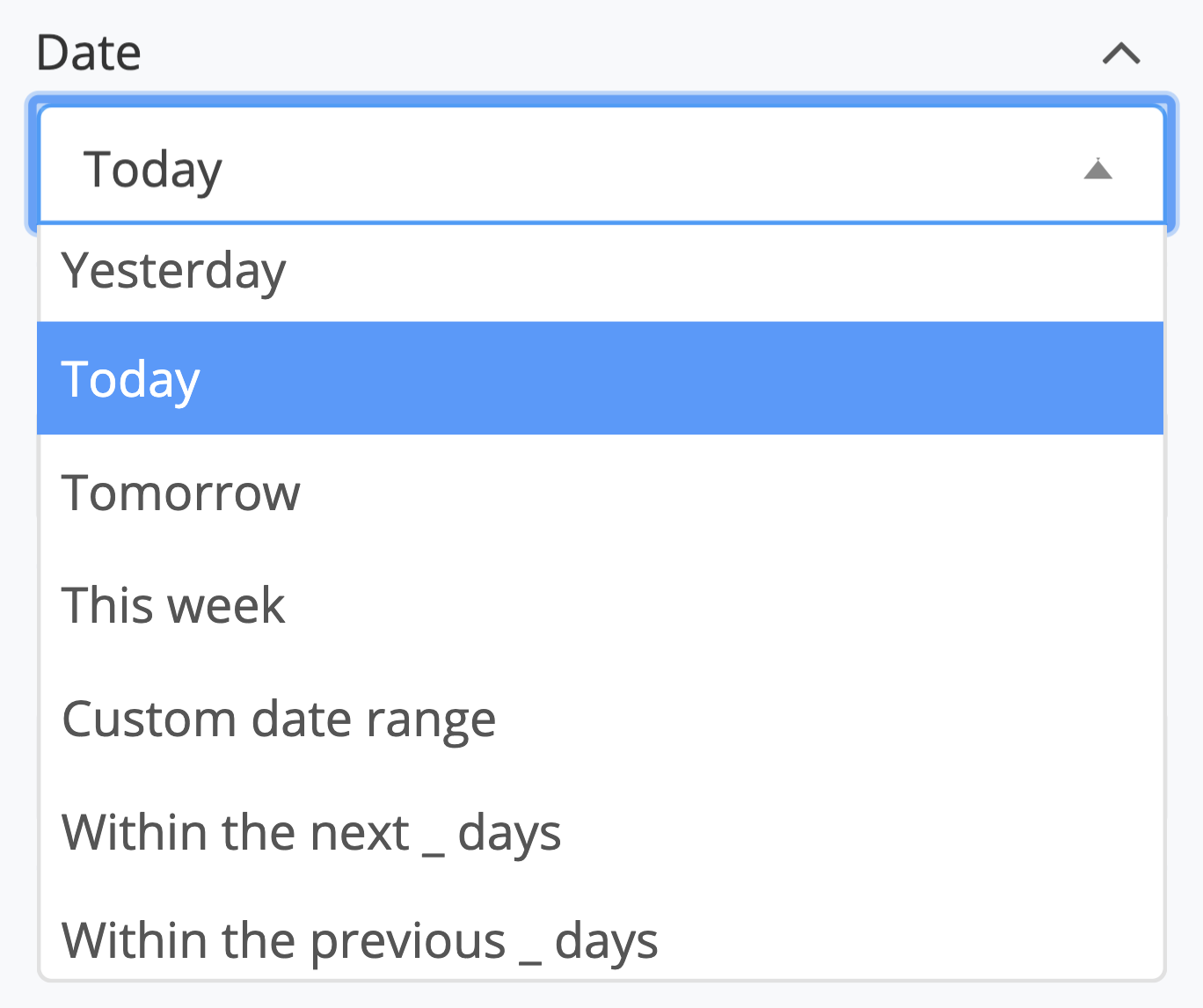
Project
Choose which project(s) you want to include in the events list.
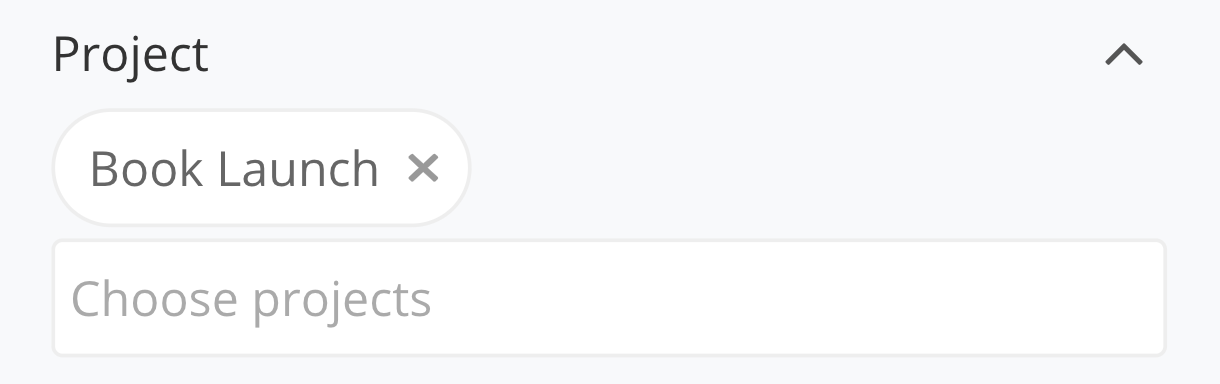
User
Filter the events to a particular user or multiple users. For example, filter to yourself to only display events you are attending.
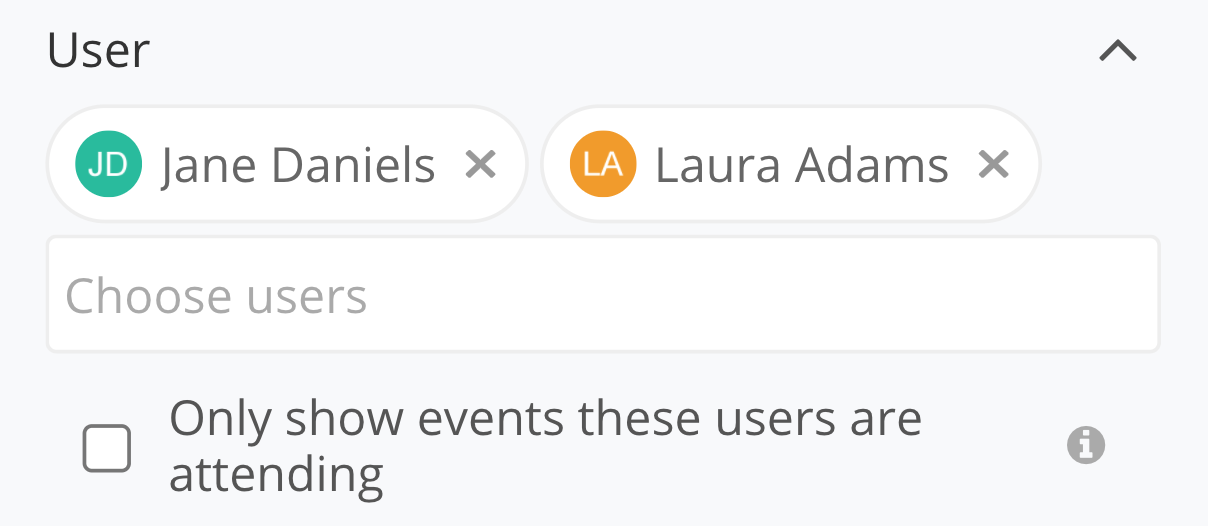
Reordering filters
You can customize the order of the filters in the filters pane by dragging and dropping them to another position.
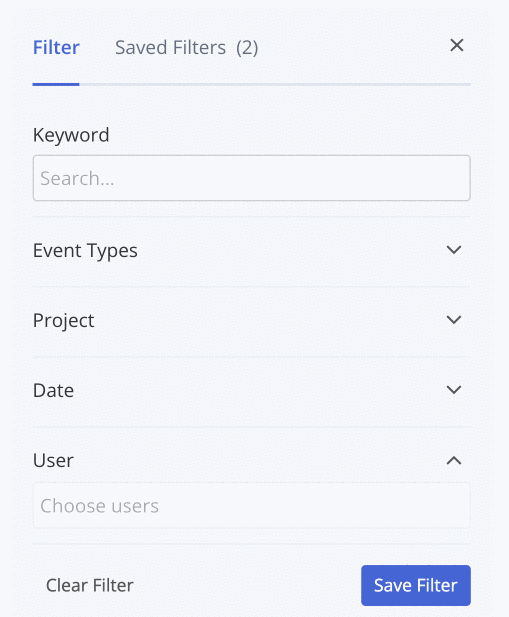
Saving filters
You can choose to save a filter you have created for use at a later time. Once saved, it will appear in the Saved Filters tab of the filters pane.
Clicking a saved filter will highlight it and apply it to the events view.
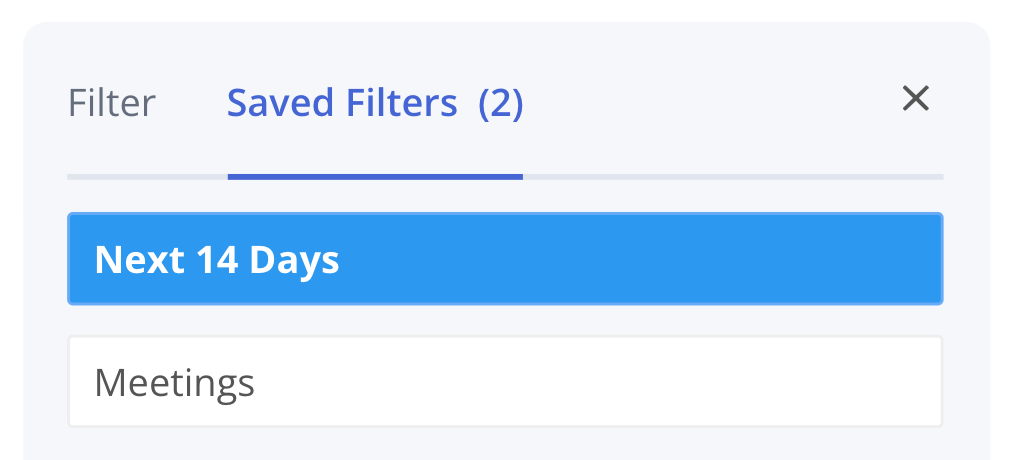
When a filter is applied, you will see it noted at the top of the page. You can also change quickly between your saved filters by clicking the currently active filter name and choosing another from the dropdown.
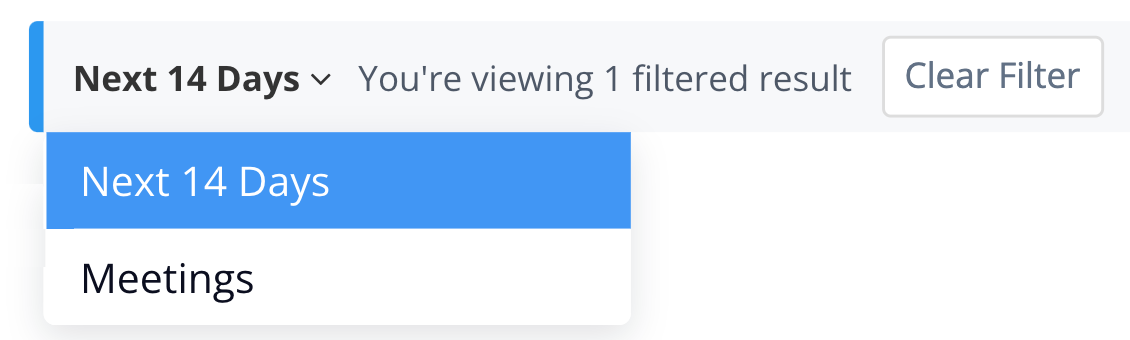
Note: Saved filters are available on paid Teamwork.com subscriptions.
For more information, see: Viewing Upcoming Events
