Within Teamwork Desk, you can view all of
your assigned tickets in a personal combined
inbox view.
- Click Tickets in Teamwork
Desk's main navigation menu.
- Select My Tickets from the
left navigation panel.
- Alternatively,
click your profile icon, then select My
tickets.
The My Tickets view contains all of your
assigned tickets across all inboxes you have
access to.
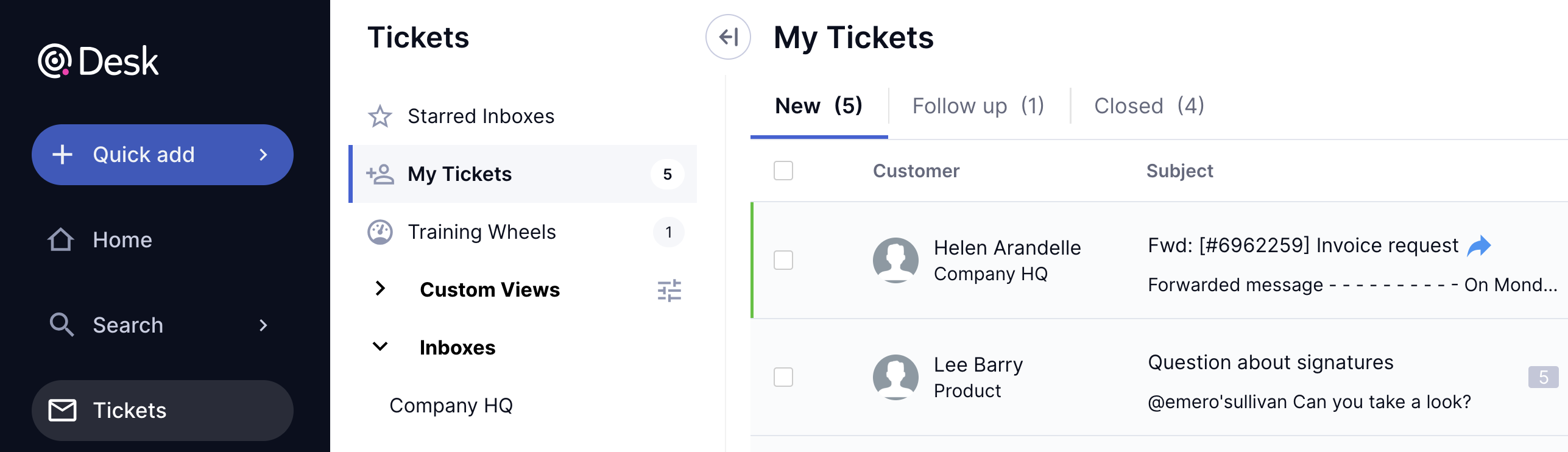
Tickets are grouped based on their status —
use the horizontal navigation tabs to move
between statuses (ex. New, Solved, custom
statuses).
- Tabs are displayed only for statuses currently applied to your assigned tickets.
Sort columns
Click a column heading (ex. customer, subject, updated date) to sort the list based on that property. Click the heading agin to switch between ascending and descending order.
Manage columns
- Click the manage columns icon (
 ) on the header row's right.
) on the header row's right. - Show and hide columns:
- Check the box on the left of each column you want to display.
- Uncheck the box on the left of each column you want to hide.
- Reorder columns:
- Click Edit at the top of the pop-up.
- Click and drag a column heading to a new position in the list.
- Click Done.
Customize status navigation
- Click the settings cog (
 ) in the view's top right.
) in the view's top right. - Scroll to the relevant status in the dropdown.
- Click and hold the set of dots on the status' left, then drag it to a new position in the list.

- Additional options:
- Show only statuses with tickets: Hide any status tabs that do not currently have any of your assigned tickets.
- Default view: Switch to the site's default status ordering.
For more information, see: Custom Views
