Within
Teamwork CRM, you can create different
pipelines for your leads and
opportunities.
A
pipeline represents the stages in your
sales process, i.e. the step-by-step
process your sales representatives go
through to convert a prospect into a
customer.
Create a pipeline
- Click your profile
icon in Teamwork CRM's main
navigation
menu.
- Select Settings.
- Switch to the Pipelines subsection.

- Scroll
to Leads or Opportunities (depending on the pipeline you want to
create).
- Click Add pipeline.
- Enter the pipeline's name.
- Enter the first stage's name.
- Set the stage's probability %. For leads, this is the expected qualification probability. For opportunities, this is the expected win probability.

- Click Add Stage for each additional
stage you need and repeat steps 7 and
8.
- Click Save.
Manage a
pipeline
- Click your profile
icon in Teamwork CRM's main navigation
menu.
- Select Settings.
- Switch to the Pipelines subsection.
- Scroll to the relevant pipeline.
- Click the ellipsis (three dots) in the pipeline's top right
- Next:
- Edit: Select Edit. Update the pipeline's details and stages. Click Save.
- Update stages: Select Edit. Update a pipeline's name or probability. Click the X on a stage's right to remove it. Click Save.
- Delete: Select Delete, then click Delete pipeline to confirm.⚠️ Deleting a pipeline (or one of its stages) deletes any associated deals.
View a
pipeline
Existing pipelines can be
viewed in the site-level Leads and
Opportunities areas.

A pipeline's stages are displayed as
columns in the pipeline. Each lead or
opportunity is displayed as a card in
its associated stage column.

To
view a different pipeline,
select the dropdown in the
Leads (or Opportunities)
area's top
left.
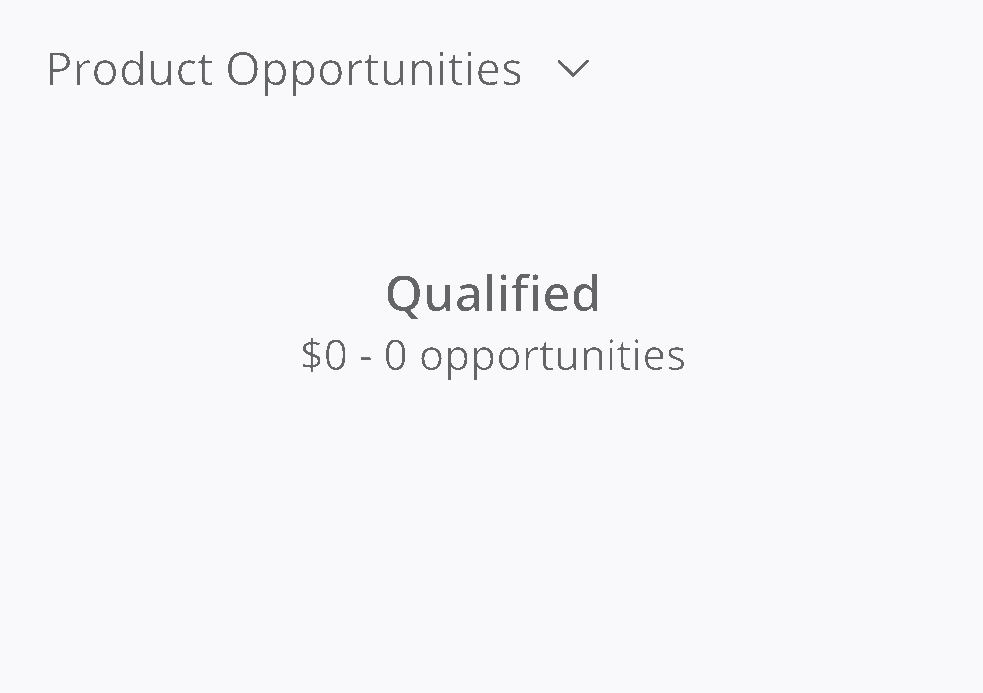
For
more information, see: Pipelines
