Within Teamwork.com, you can choose the default notification settings for each project in the project's notifications settings.
Open the Settings tab of the project and go to the Notifications subsection.
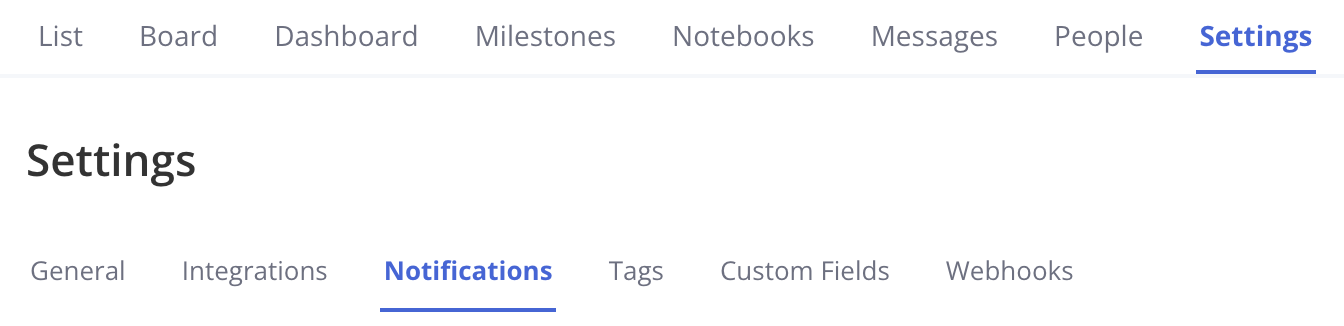
Default notify settings for project items
In this section, you can choose to have the notify option selected by default when a new task, milestone, message, file, notebook or link is added.
Note: For tasks, this will only apply when the task is assigned so that everyone on the project won't be notified if you assign it to Anyone.
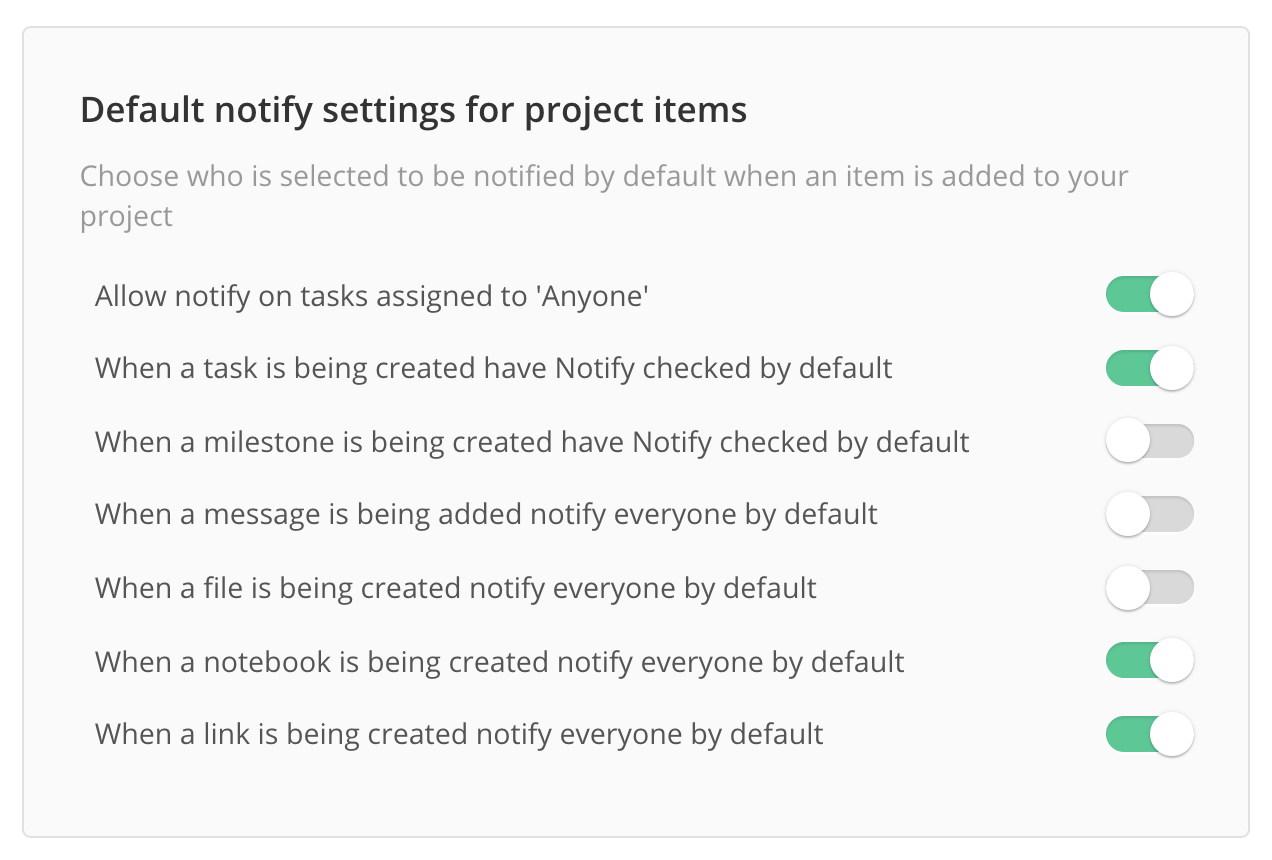
The Allow notify for tasks assigned to 'Anyone' option gives the ability to notify all people on the project of new tasks via the app and via email.
Default notify settings for comments
In this section, you can choose to have the 'notify' option selected by default when the first comment is added on an item in the project (for example, a task, file or notebook).
You can select whether to automatically select the person who created the item, anyone assigned, or if the item (task or milestone) is completed, the person who completed it.

Note: When you change any of these settings, it will affect whether the notify by email option is selected or not automatically. However, the person adding the item, making the change, or adding a comment will always be able to go ahead and choose who they would like to notify of their activity manually - this is purely a default setting (the only way you can prevent people from notifying you is to disable notifications in your profile on the project).
Default notify settings for private items
In this section, it's possible to set up an automatic notification that will be sent when an item is made private.

Notify settings for items created via email
This option allows you to choose whether everyone on the project will be notified of tasks or messages created via email.

Note: If a user has notifications muted via the notification bell, this will also prevent them from receiving push or email notifications.
For more information see: Enabling Desktop Alerts
