Within Teamwork.com, you can lock a file in a project to prevent other users from editing it.
Go to the Files area of the relevant project and locate the relevant file.

Click the dropdown arrow to the right of the file you wish to lock and select the Lock option.

Alternatively, you can click into the file itself and then choose the options button (three dots) to the top right of the page and select the Lock option.

To unlock a file, click the blue key button to the right of the file name in the list of files.

If you are viewing an individual file, the blue key option will appear beneath the file name.
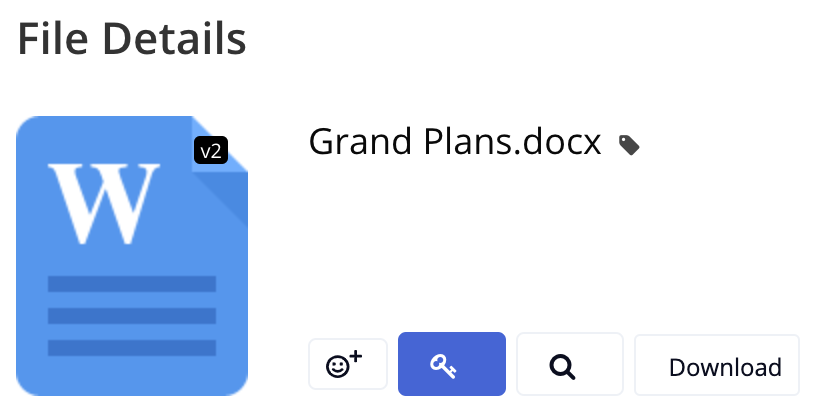
Note: Only site owners/administrators and project administrators can lock or unlock files.
For more information see: Uploading Files in the Files Area
