Within Teamwork.com, you can set the privacy on a task so that only certain people on the project are able to see it.
Note: Subtasks inherit the privacy set for their associated parent task. Privacy cannot be set directly on subtasks.
New tasks
To set privacy on a task when the task is being created, select the Privacy option from the More dropdown. You can then choose which individuals, teams, or companies should have access.
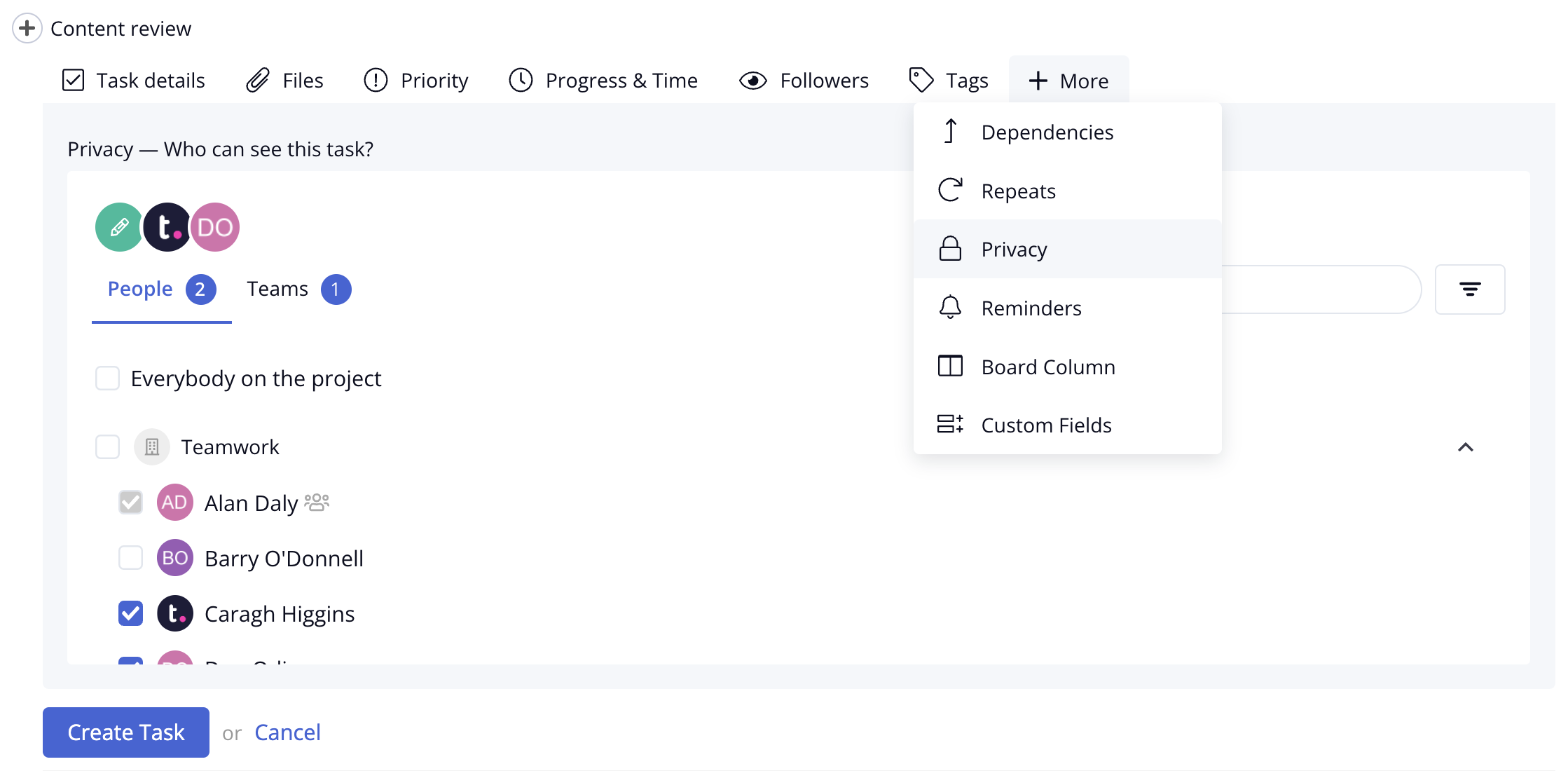
You can use the search field at the top to locate specific people. Click the filters button on the right for additional options on who should be selectable in the People and Teams tabs.

Existing tasks
To update privacy on an existing task, hover over the task and click the edit pencil to the left of the assignee avatar.

Alternatively, click the task name to go to the individual task details view and choose Edit Task in the top right.

While the task is in edit mode, select Privacy from the More dropdown to update who can see the task.

Note: Site administrators in the owner company will always be selected (gray), as their permissions override privacy by default and they will always be able to see the item.
For more information, see: Setting Privacy on Task Lists
