Within Teamwork.com, you can move tasks from one task list to another.
In the Table or List area of your project, hover over the relevant task to reveal the move icon (vertical dots). Click and drag the task using the move icon to move the task into another list.

You can also drag the task over to one of the task lists in the panel on the left side of the Table or List area.
Note: Drag and drop is not available when an active filter is applied.
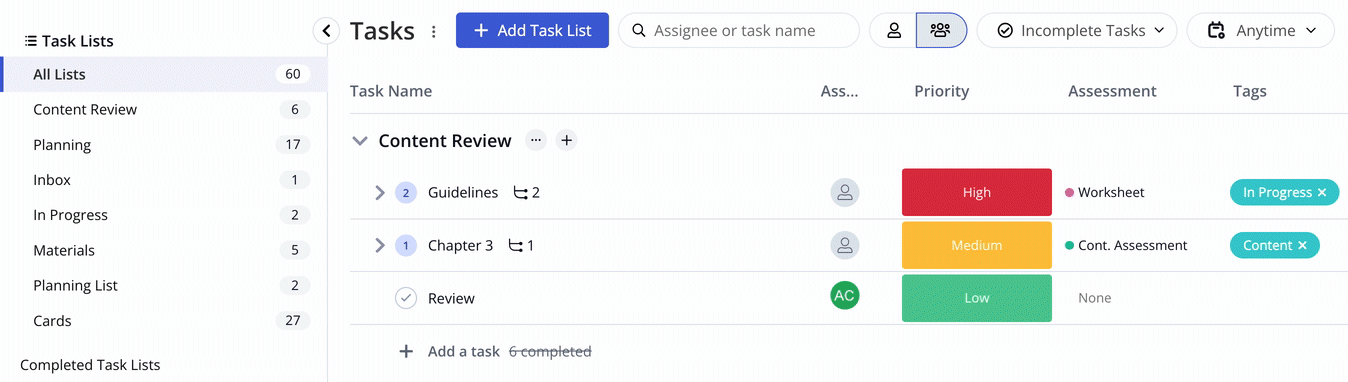
You can also use the task options menu to move a task. In Table view, click the options button (three dots) on the far right of the relevant task row. In List view, hover over the relevant task to reveal the options button.
Select the Move or Copy option from the task options dropdown menu.
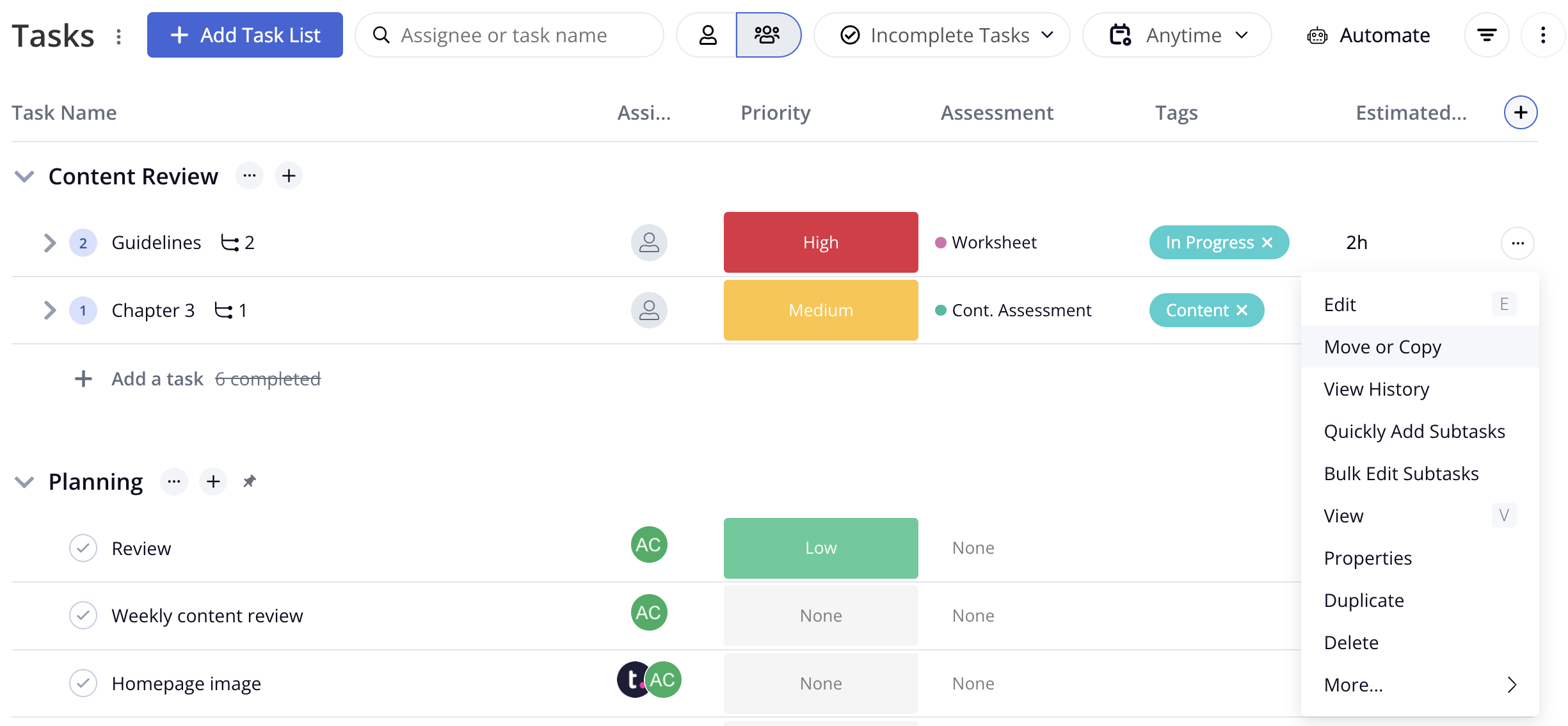
In the pop-up modal, select Move this Task from the dropdown. You will also be able to select a destination project and task list.
You can move the task to another task list in the same project or one in a different project.

For more information, see: Copying or Moving Tasks to Another Project
