Within Teamwork.com, you can reorder the task lists in your project in a number of ways.
Note: Only project members with permission to add task lists can reorder tasks lists in a project.
To reorder your task lists, go to the List area of your project.

Drag and drop
Hover over the task list to reveal the drag icon (vertical dots) to the left of the task list name. Click and drag the task list to its new position.
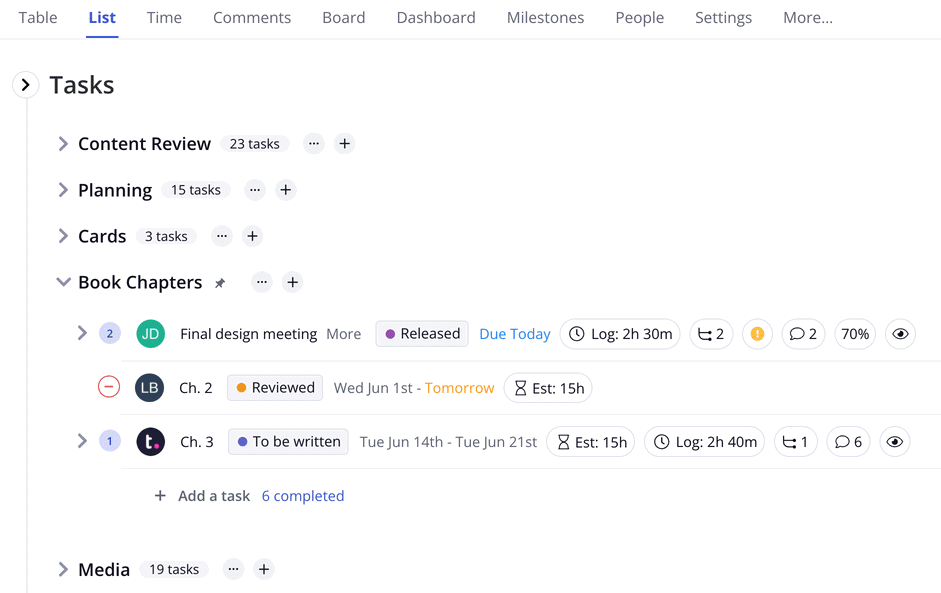
You can also use the left sidebar within the List area of a project to drag and drop to reorder the task lists.
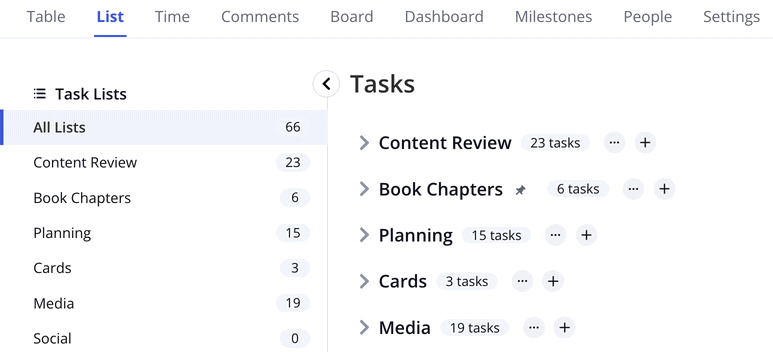
Reorder task lists
Click the options button (three dots) in the top right of the List area and hover over the Reorder Task Lists option. In the additional pop-out menu, select the Manually option.

The task lists will automatically be collapsed and you will only see the task list titles with a move option on the left. Click and drag the task lists into their new order. Your changes will be saved in real time with each drag and drop.
Click Finished to exit the reordering view and return to the List view.

Sorting task lists
You can also use the sorting options to reorder your task lists automatically based on a series of pre-defined sorting options. These options can be used in either List or Table view:
- Task List Name
- Number of Tasks
- Date Created
- Milestone Name
- Milestone Date
Click the options button (three dots) in the top right of the List or Table area and hover over Reorder Task Lists to see the available sorting options.

For more information, see: Task List Options
