Within Teamwork.com, you can add new users to your project to help you progress and collaborate on it.
Go to the People area of your project and click the Add People button in the top right to add one or multiple new project members.
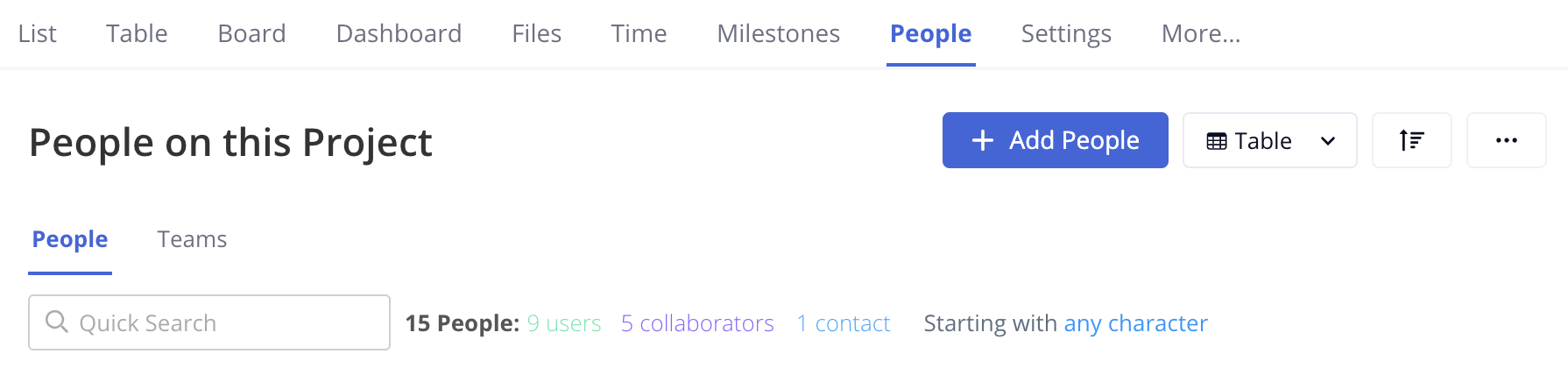
In the Add People modal, you can use the checkboxes to the left of each user select the relevant individuals from each company or team to be added to the project.
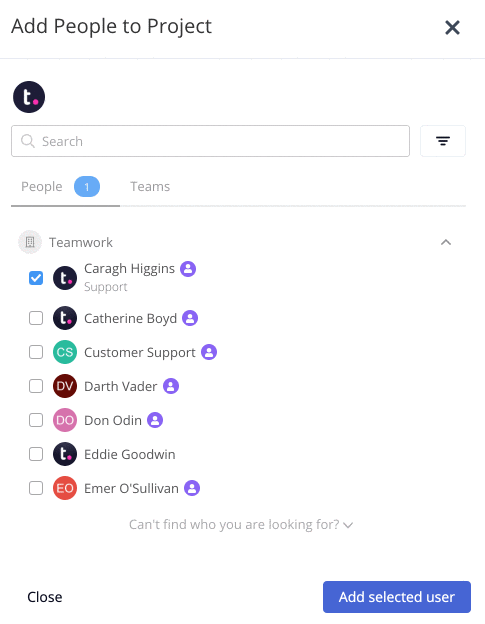
Hover over a company or team name and click All/None to bulk select/deselect all members.
Click the filters button at the top of the modal to view the user filtering options. These toggles will determine which users are selectable in the People and Teams tabs of the modal.

Once you have highlighted the relevant users, click Add selected users.
Note: Client users can only be added to projects associated with their company. They also cannot be added to more than five active projects.
Adding new users
The Add Users modal also has an option at the bottom to invite new users to the site itself in order to add them to the project.
Click the Can't find who you are looking for text at the bottom of the modal and select Invite a new user.
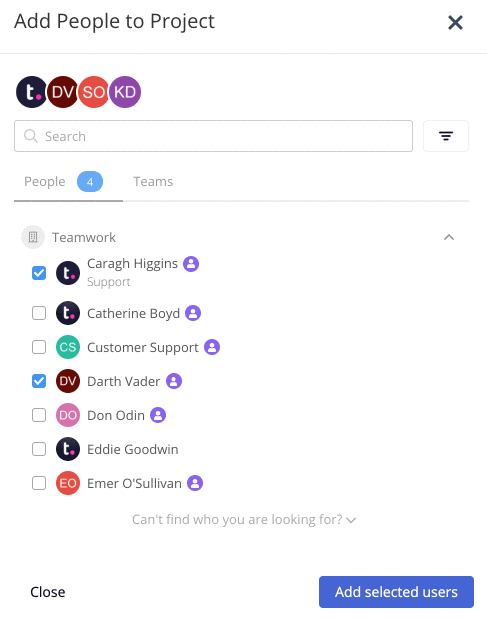
Once you have filled out the details for one user, another line will appear to add another. At the bottom, you can select a company and user type to apply to the user(s).
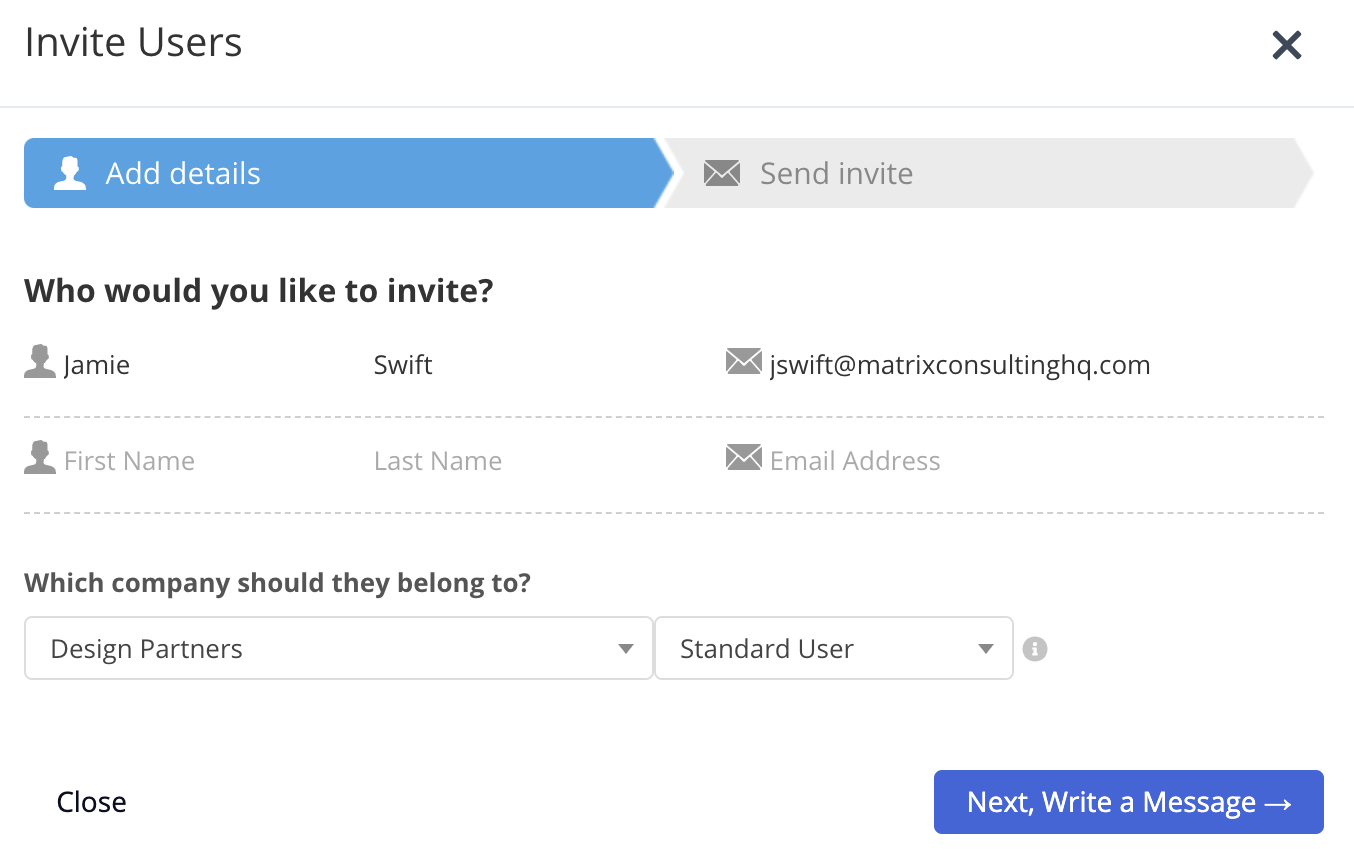
You can also use quick add keyboard shortcuts to invite a new user, by pressing
q and u on your keyboard. Note: Client users can only be created in external companies.
Adding from the project options menu
You can also add a user to the project via the project options menu. Click the three dots to the right of the project name and select the Add User option within the Quick Add section.
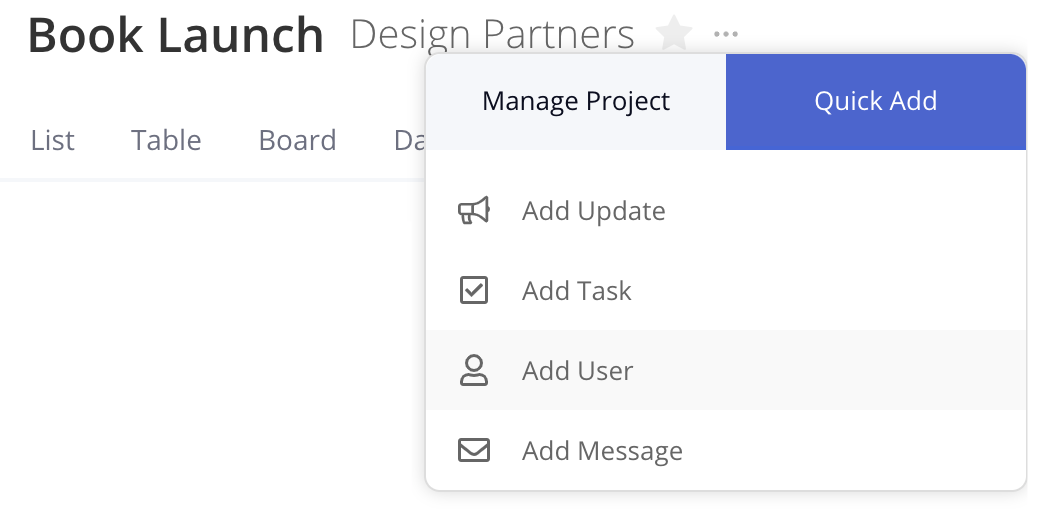
You can then add people in the same manner as above.
For more information, see: Setting User Permissions on a Project
