Within Teamwork.com, your profile gives you a quick overview of all items related to you.
Click your profile avatar in the bottom left corner of your site and select View Profile from the menu.

In your profile view, you can navigate through different subsections such as details, projects, active tasks, completed tasks, milestones, logged time, teams, personal integrations and an activity feed for all of your updates.

Details
In the Details tab, you can see your:
- Contact information
- Social media
- Company details
- Profile permissions
- Profile preferences
- Localization settings
- Activity graph for the last 30 days
- Breakdown of your projects, tasks and milestones - any late projects, tasks and milestones will be shown in a red portion of the circle.
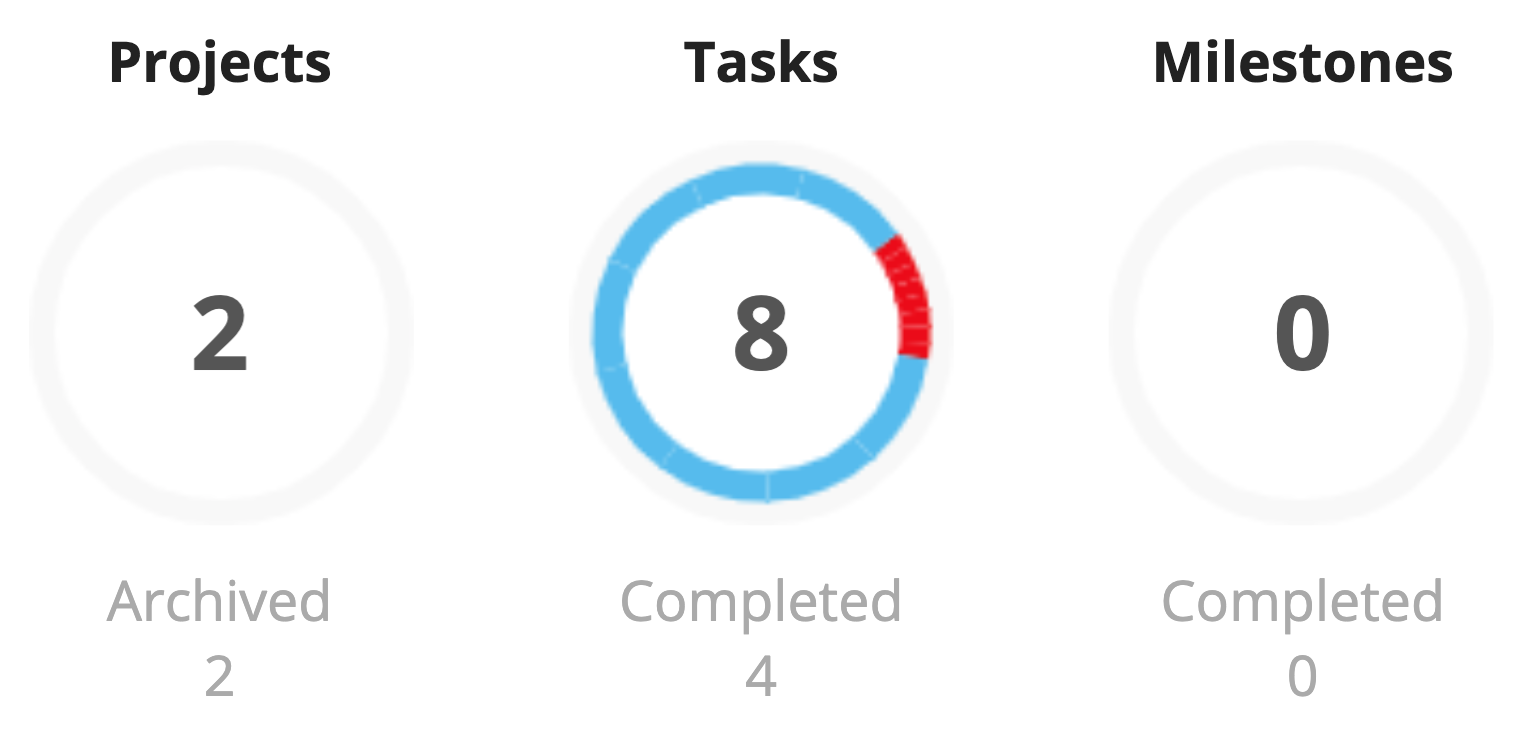
Events
View a list of any upcoming events where you have been added as an attendee.

Projects
In the Projects tab, you will see a list of all active projects you are a member of.
This includes current, late and completed projects. Archived projects will not be listed.
While administrators can access any projects on their site, only the ones they are a member of will show in this list.
You can sort the projects by company name, latest activity, due date, project name, owner company, or date created, and choose ascending or descending order.
The advanced filters pane here allows you to filter by keyword, tags, company, and status.
- Additional option to show starred projects only.
Tasks
At the top of the Tasks tab, you will see:
- A section for your personal tasks. These tasks are not associated with any project and are private to you.
- All active tasks assigned to you, grouped by task list.
Note: When viewing another user's profile, the Tasks tab will only be visible if you are a site administrator with permission to manage people and companies. Personal tasks are only visible to the user viewing their own profile. They will not be visible to any user or admin viewing your profile or using the impersonate feature.
You can sort the active tasks by start date, due date, date added, project, priority, or company, and choose ascending or descending order.
The advanced filters pane here allows you to filter by keyword, date, priority, tag, created by and date created.
- Additional options:
- Include blocked tasks
- Include completed tasks
- Only tasks with Desk tickets
You can interact with tasks here as you would in a project itself, such as editing and marking as completed. You can also bulk edit the tasks in this section.
Teams
View a list of any teams where you are a member.

Completed
In the Completed tab, you will see a list of all tasks completed by you, grouped by task list.
You can sort the tasks by date completed, start date, due date, date added, project, priority, or company, and choose ascending or descending order.
The advanced filters pane here allows you to filter by keyword, date, assigned to, project, priority, tags, followers, and created by.
Milestones
In the Milestones tab, you will see a list of all milestones you are responsible for.
You can sort the milestones by date, name, user or project, and choose ascending or descending order.
The advanced filters pane here allows you to filter by keyword, date, tags, followers, created by, and status.
- Additional options
- Show private milestones
- Show attached task lists
- Show % completed
You can interact with milestones here as you would in a project itself. you can complete, edit, delete, attach/detach task lists, and add comments.
Time
In the Time area you will see a graph to give a quick overview of time logged each day.
These hours are broken down into:
- Billable - time logged as billable hours
- Non-billable - time logged as non-billable hours
- In work - the total hours clocked in
- Required - the total hours dictated by your working hours
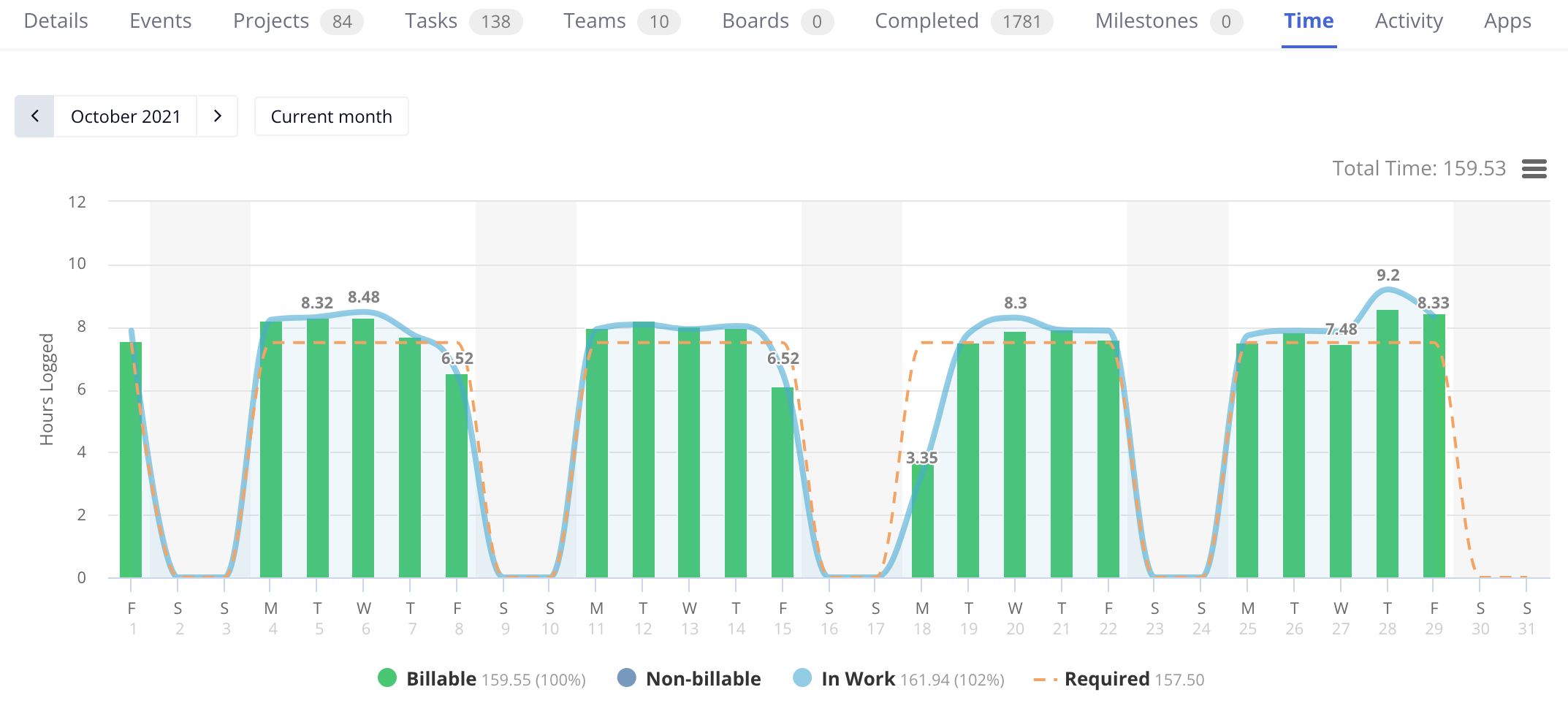
Activity
You can see a list of all your updates across project items in the Activity area.
You can see a list of all your updates across project items in the Activity area.
Apps
In the Integrations area of your profile, you will see options to enable any integrations available to you that have already been enabled at site level.
You also have the option here to link your account on another site and activate the Switch account menu option in your profile menu.
For more information, see: Quickly Viewing All Your Tasks
