Within Teamwork.com, you can delete notebooks from your projects.
Note: Only project administrators and site administrators can delete notebooks.
To delete a notebook, navigate to the Notebooks section of your project.

When viewing the Notebooks area, you can delete notebooks from each of the three available views: list, expanded, and grid.
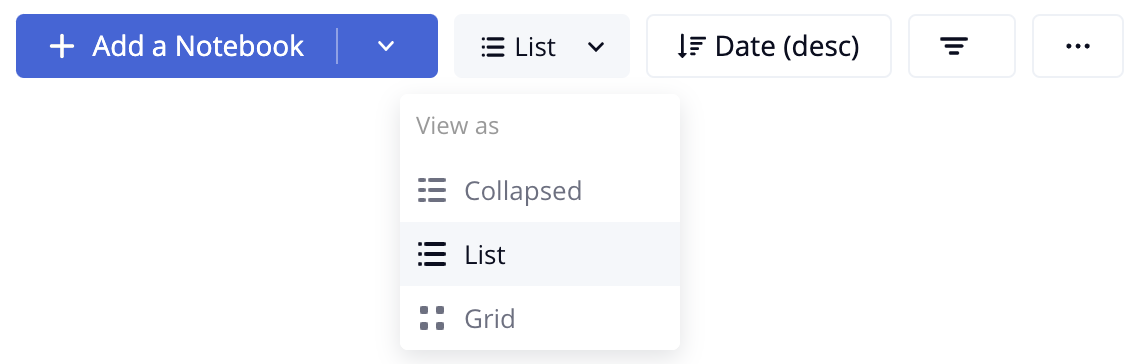
List and expanded view
Hover over the notebook in the list and select the trash can icon to the right of the notebook name.

Grid view
In grid view, the trash can icon is located in the bottom right of the notebook card.
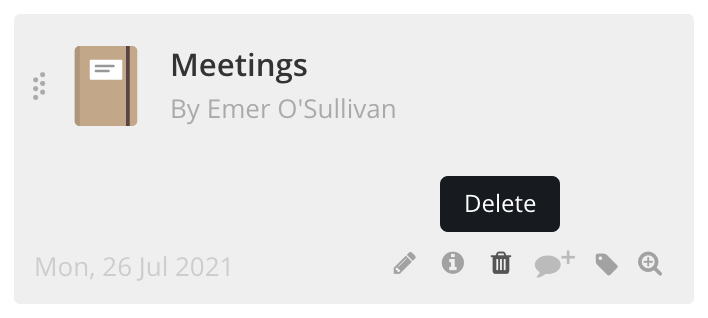
Note: Notebooks can be recovered from the trash can up to 30 days after they have been deleted from the project.
For more information, see: Creating a Notebook
