Within Teamwork.com, each project has a unique email address that allows you to create notebooks by sending an email to that address with the content of the notebook.
Note: Any project members with the project permission to Add Notebooks can use the post via email feature.
Go to the Notebooks area of your project and click the options button (three dots) in the top right. Select Post a Notebook via Email from the dropdown menu.

In the post via email modal, click the Copy button or highlight the address and use ctrl / cmd + c on your keyboard.
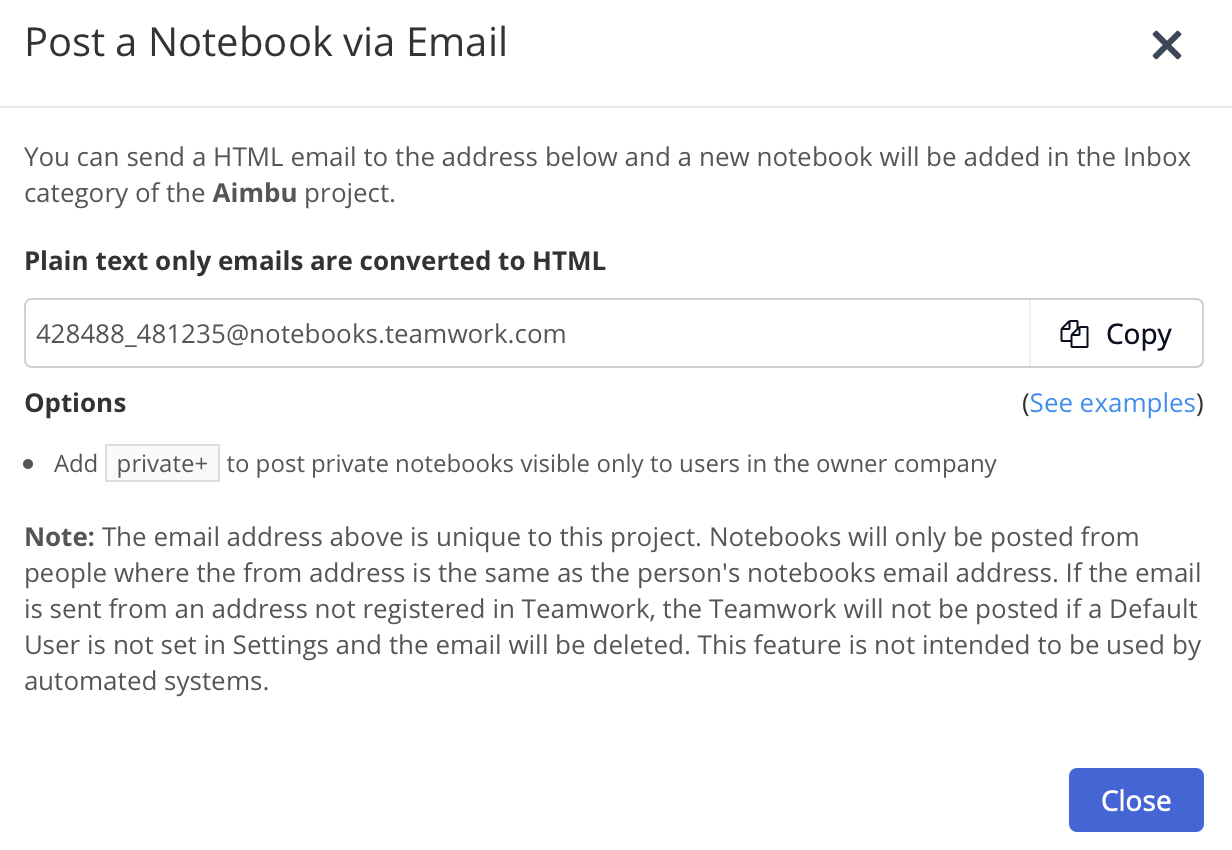
Creating notebooks via email
Notebooks emailed to your project will appear in the Inbox category by default:
- Attachments sent will be ignored
- Plain text emails will be converted to HTML using markdown
- Only emails sent from your email address registered in your profile will be accepted
Options
You can append private+ to the email address to make the notebook private to people in the owner company.
You can append
notify+ send an email to notify people on your project that a notebook has been added. To add the notebook to a particular category, add
[#My Category] in the subject line. (If the category already exists we use it, if not we will create a new category.) Note: This feature is not intended to be used to post notebooks from automated systems that could generate hundreds of emails. Abuse of the notebooks-by-email feature is likely to result in emails being blocked.
For more information, see: Creating and Modifying Project Items via Email
