Within Teamwork.com, you can use the Calendar
area to view and manage events.
📣 PSA! We've made
something even better. Check out our My
calendar feature which is in early release for some Teamwork.com accounts.
Using the filter options, you
can also choose to display your tasks and
milestones in the calendar.
To view the Calendar,
click the More option in the
main navigation menu on the
left of your site and
select Calendar.

By default, the calendar will be
filtered to show events and items for the
current user only.
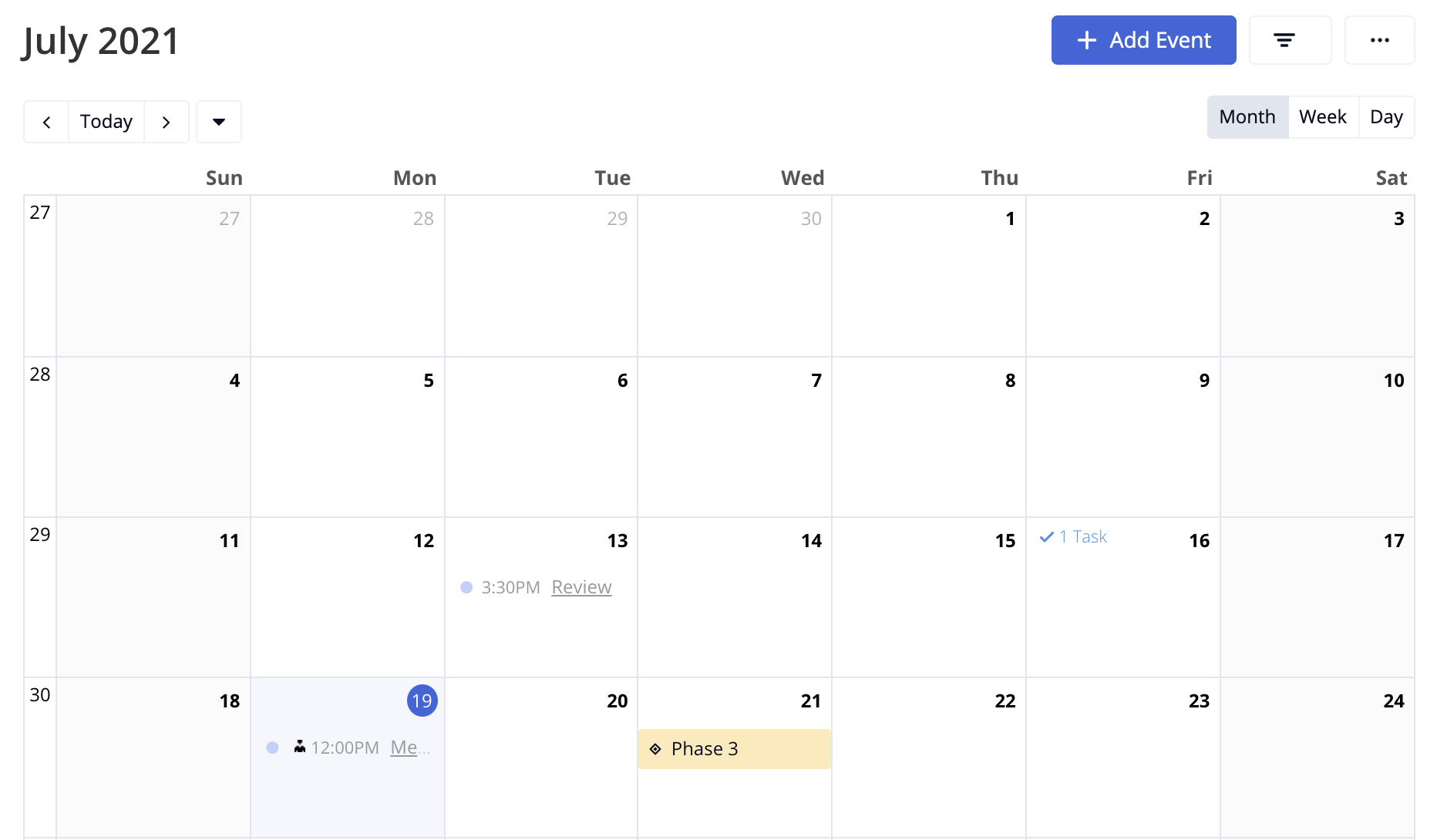
In the top left of the calendar, you can
use
the arrows to navigate between months.
Alternatively, click the dropdown arrow to
view the months.
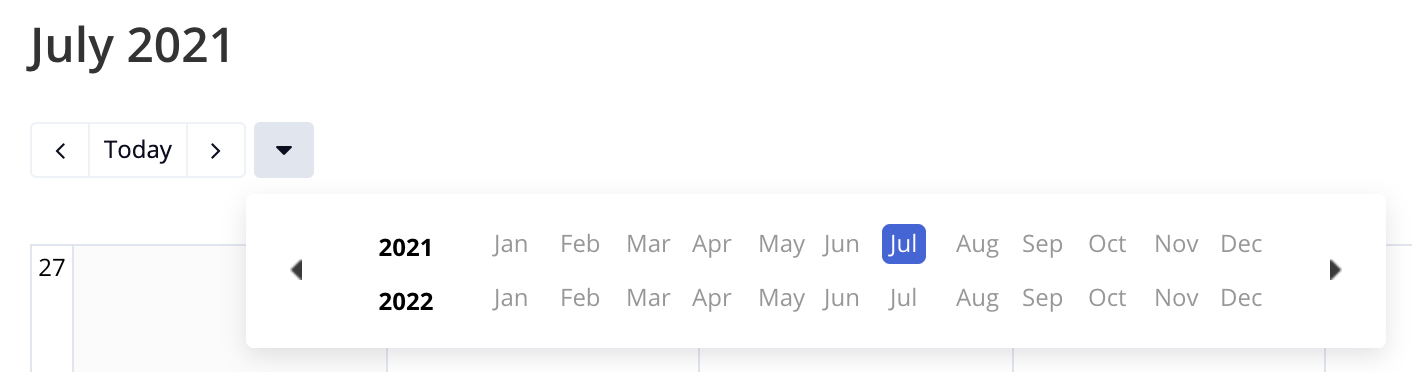
You can also switch between month, week,
or day view using the view options
in the top right hand corner.

The calendar week number will be
displayed to the left hand side of the
calendar.

You can add a new calendar event by clicking
the Add Event button in the top right.
The options button (three dots) gives you
additional options to export the calendar and
edit
event types.
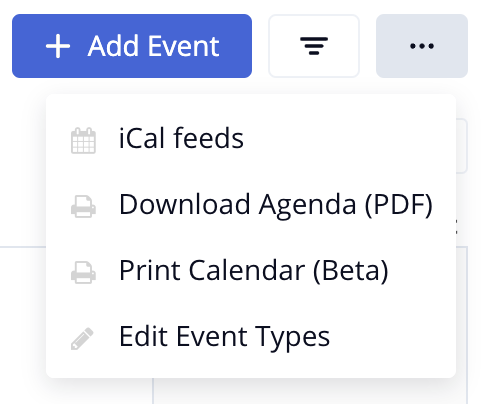
Click the filters button to open the advanced
filters pane where you can filter out what
appears on your calendar.

Options include:
- Keyword
- Event type
- Project
- User
- Show/hide tasks and milestones
Note: Collaborators
have
view-only access to the calendar. They
cannot
create events or generate iCal
feeds.
For more information, see: Filtering - Calendar
