Within Teamwork.com, you can quickly add multiple subtasks to a task on your project.
In Table or List view, click the options button (three dots) on the right of the relevant task row and select Quickly Add Subtasks from the dropdown menu. In List view, you will first need to hover over the task to reveal the options button.

In the Quickly Add Subtasks modal, one subtask can be entered per line as subtasks of the chosen parent task.
- Subtasks: Add a - or # immediately before the task name.
- Sub-subtasks: Add a double -- or ## immediately before the task name.
- Keep adding additional - or # to increase the subtask level.
At the bottom, you can choose assignee(s) and start/end dates to apply to all of the subtasks.
Click the Add Tasks button to create the subtasks under the chosen parent task.
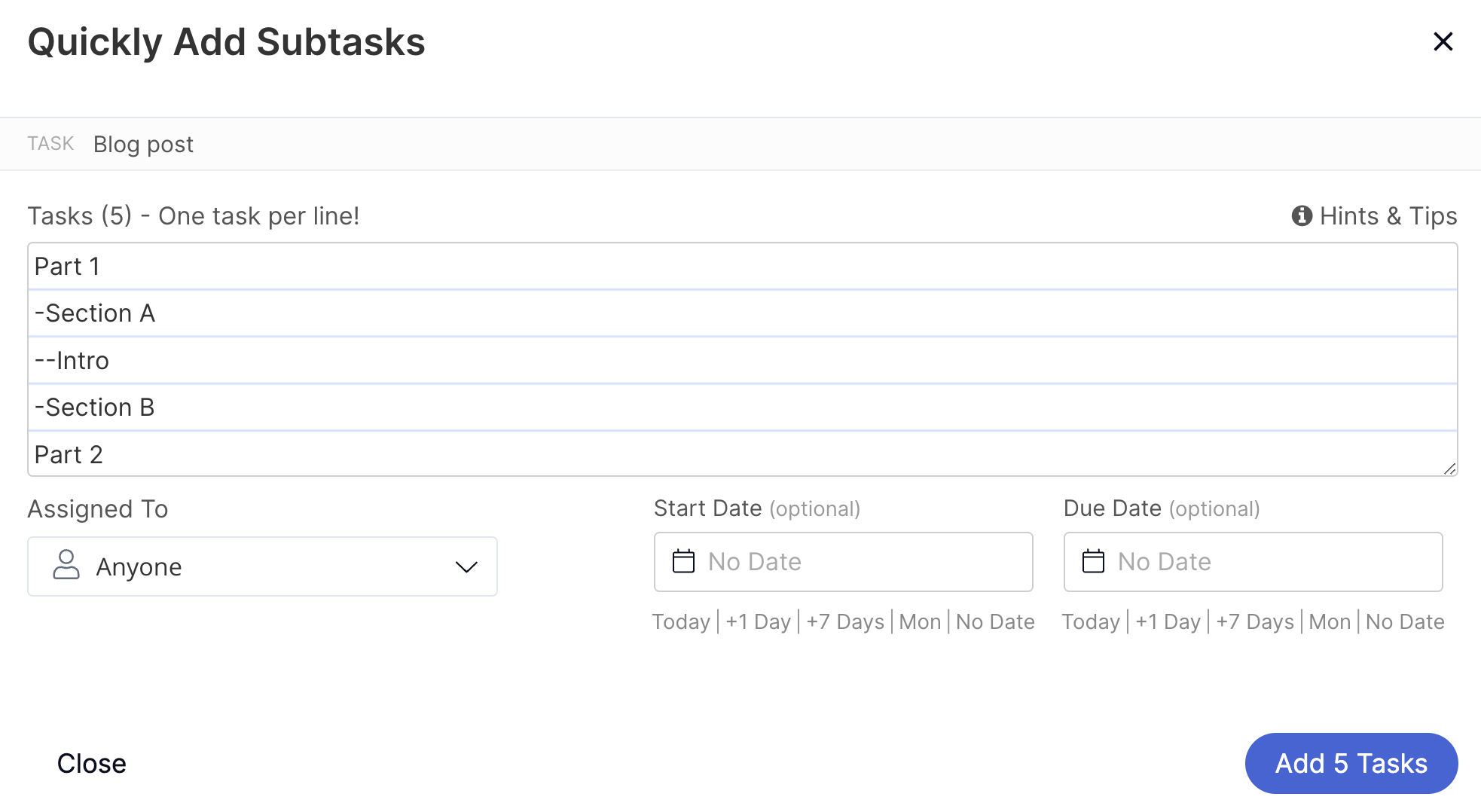
Once created, you will see the tasks nested under the chosen parent task with the corresponding levels of subtask nesting depending on your subtask levels entered in the quick add modal.

You can also use shortcodes to specify task properties for individual subtasks. Hover over Hints & Tips near the top right of the modal to see the options:
- Task date - [today] or [12/09/2019]
- Assign user - @mention the user(s)
- Task priority - ! = Low, !! = Medium, !!! = High
For more information, see: Task List Options
