✔️ Available on all subscriptions
| What | Create invoices on your projects
based on time logs and expenses,
or create a fixed price
invoice. |
| Why |
|
| Who |
|
| When | You bill for client work at
the end of each month.
|
| What | Create invoices on your projects
based on time logs and expenses,
or create a fixed price
invoice. |
| Why |
|
| Who |
|
| When | You bill for client work at
the end of each month.
|
Before you
start
Time logs added to an invoice are
automatically marked as billed,
therefore are no longer
editable.
Billable total =
number of hours logged * the
user's billable
rate
Create an
invoice
- Click Jump to in
Teamwork.com's left navigation
menu.
- Search for and select a project.

- Switch to the Finance tab from the project's navigation menu. The Finance tab might be hidden under the More... section.
- Select
the Billing subsection.
- Click + Add Invoice to open the invoice creation window.
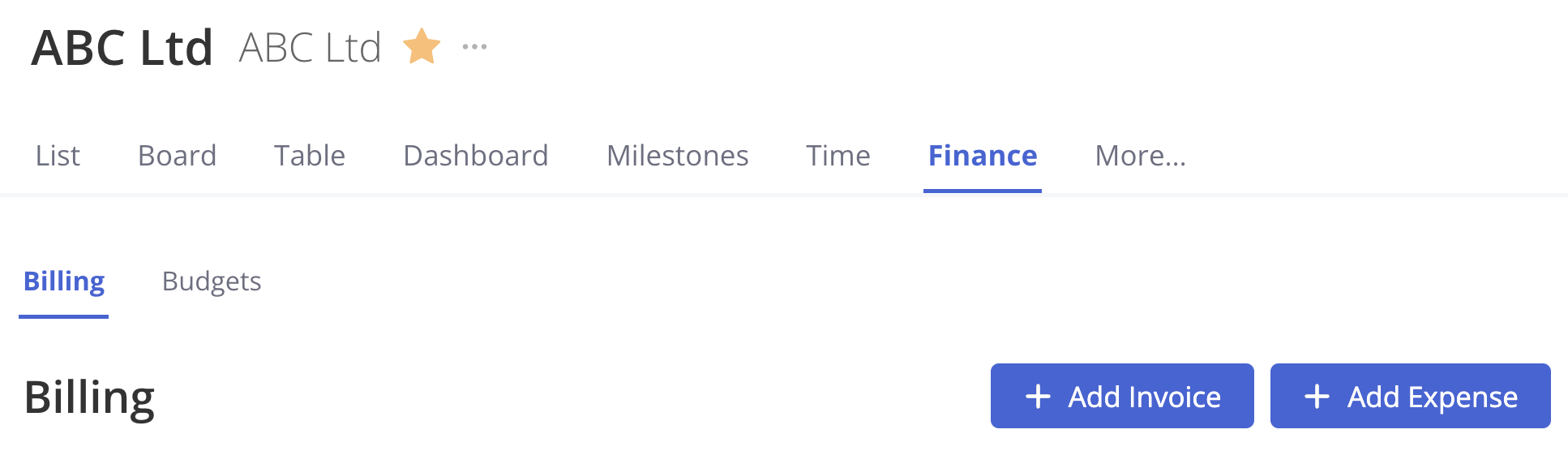
- Fill out the required fields in the Essentials tab. We've listed a detailed summary of the required fields to help you out.
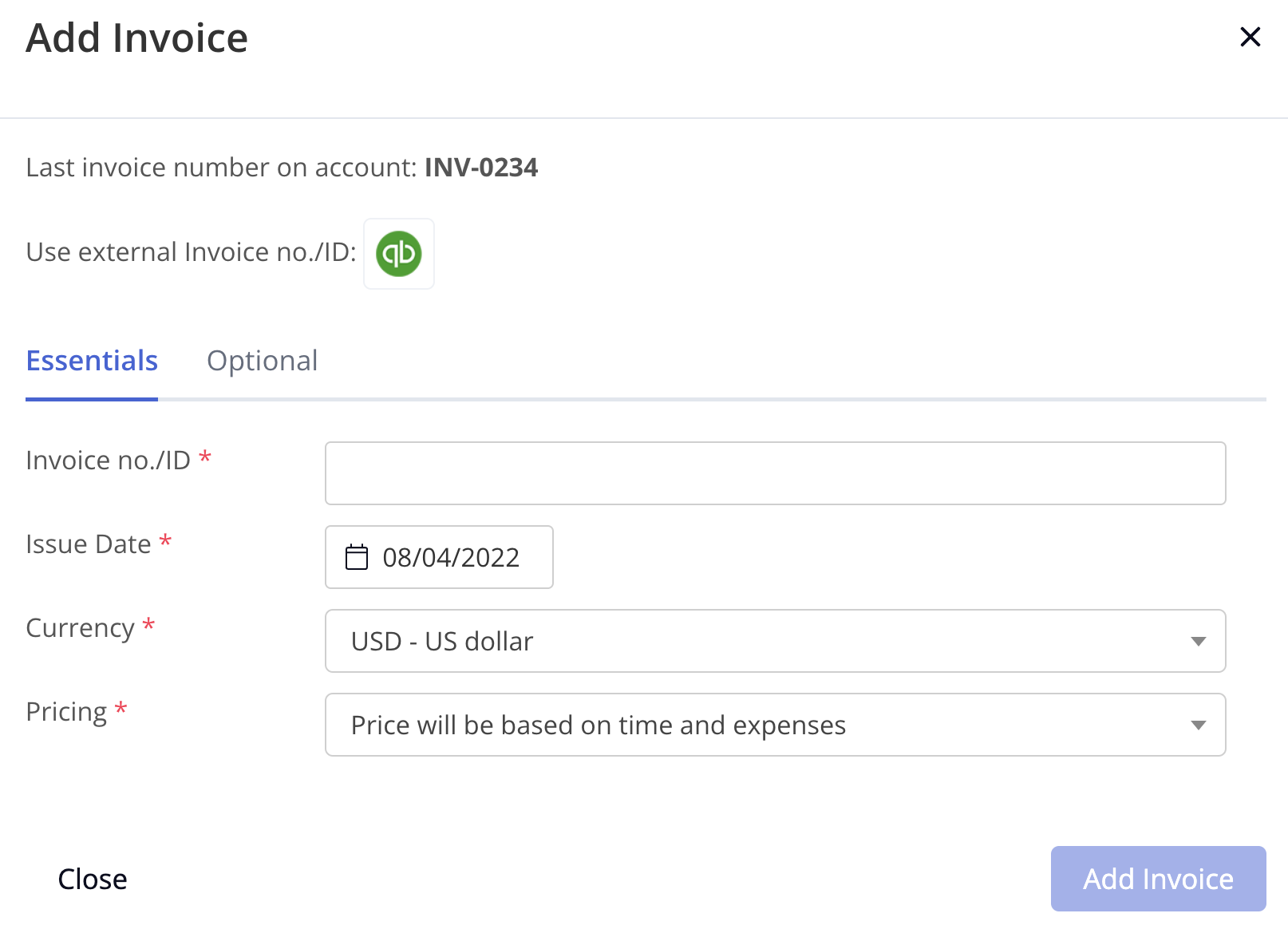
Invoice no./ID The unique invoice ID or number.Issue Date The issue date to be shown on the invoice.Currency The currency to be used in the cost figures displayed on the invoice.Pricing The invoice type (which costs it is based on):- Price
will
be
based
on
time
and
expenses -
use
if
you
want
to
include
time
logs
and
expenses
from
the
project. We've
provided
steps
on
populating
these
invoices
later
in
this
article!
- Invoice
has
a
fixed
price -
use
for
once
off
invoices
with
a
fixed
price.
- Final
Price -
set
a
figure
as
the
invoice's
total
cost.
Invoice no./ID The unique invoice ID or number.Issue Date The issue date to be shown on the invoice.Currency The currency to be used in the cost figures displayed on the invoice.Pricing The invoice type (which costs it is based on):- Price
will
be
based
on
time
and
expenses -
use
if
you
want
to
include
time
logs
and
expenses
from
the
project. We've
provided
steps
on
populating
these
invoices
later
in
this
article!
- Invoice
has
a
fixed
price -
use
for
once
off
invoices
with
a
fixed
price.
- Final
Price -
set
a
figure
as
the
invoice's
total
cost.
- Price
will
be
based
on
time
and
expenses -
use
if
you
want
to
include
time
logs
and
expenses
from
the
project. We've
provided
steps
on
populating
these
invoices
later
in
this
article!
- Next:
- Stop there: Click Add
Invoice.
- Keep going: Select
the Optional tab
to fill out some additional
invoice details (listed
below), then click Add
Invoice.
- PO Number - enter a
client purchase order
number.
- Notes - add any
notes you may need to
appear on the
invoice. They'll
be displayed under the
issue date.
The invoice is
listed in
the Open invoices section.
Click the invoice number to
view
the
invoice.
External
invoice numbers
If third-party
accounting
integrations such as QuickBooks Online are
turned on for your site, an additional option
to use external invoice numbers is displayed
at the top of the invoice creation
window.
- Go to a project and switch to
the Finance tab.
- Select
the Billing subsection.
- Click + Add Invoice to open
the invoice creation window.
- Click the relevant invoicing
integration logo.
- Select an existing customer from the connected account to associate with the invoice.

- Click Add Invoice.
A zero-value invoice is created in
both Teamwork.com and the chosen accounting
platform. The Teamwork.com invoice ID follows the
naming format used by the integrated
platform.
Add time logs and
expenses to an invoice
You can add unbilled time logs and
expenses to an invoice on your project.
📝 Time logs added to
an invoice are
automatically marked as billed. They cannot be
edited unless removed from the invoice.
- Click Jump to in
Teamwork.com's left navigation
menu.
- Search for and select a project.
- Switch to the Finance tab from the project's navigation menu. The Finance tab might be hidden under the More... section.
- Go to the Billing section.
- Select the Unbilled
Time tab.
- Hover over a time log, then click
and hold the icon that appears to
the left of the time log.
- Drag the time log to the Open Invoices pane on the left and drop it on the relevant invoice.
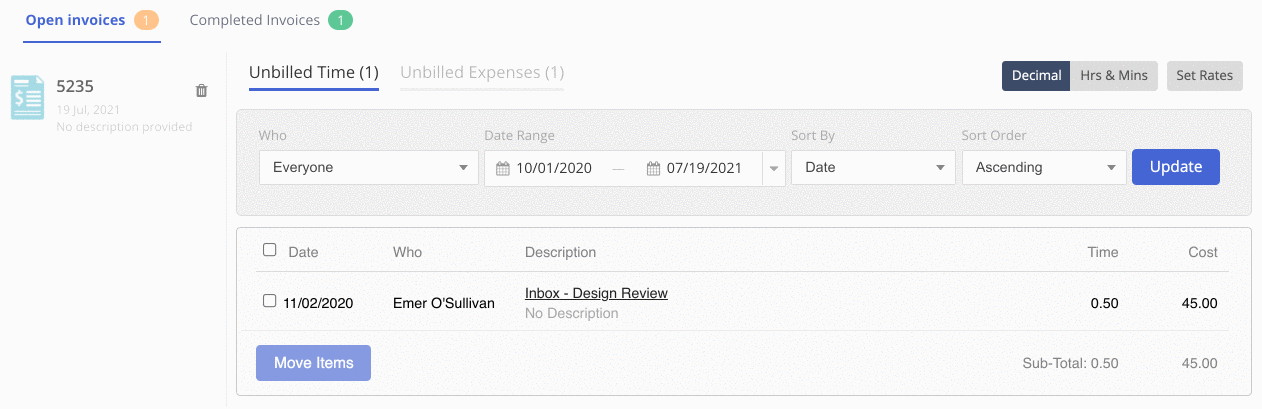
- Select the Unbilled Expenses tab.
- Hover over an expense, then click
and hold the icon that appears to
the left of the expense.
- Drag the expense to the Open Invoices pane on the left and drop it on the invoice.
- Next:
- Stop there: No need to do anything else if you'll need to add more time logs (or expenses) to the invoice later!
- Keep going: Click Mark Complete to close the invoice.
💡 Want to
add multiple
time logs to an invoice? Check the
box to the left of each time log
or expense, then drag & drop them on
the
invoice. You can also click Move
Items once the items are selected,
then choose an invoice to add them
to.
Best
practices
- Bill regularly: Create invoices
in line with your company's policies
around billing cadence.
- Consolidate: Add unbilled time
and expenses for related work to a
single invoice.
