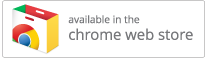Within Google Chrome, you can install the Teamwork.com Chrome extension and connect your Teamwork.com site.
This extension makes it even easier to create new projects, events, tasks and other items in your projects. You can also log time and save links without leaving the page you are on.
You can find it in the Chrome web store.
When viewing the Teamwork.com extension, click the Add to Chrome button.

A confirmation modal will open asking you to confirm permission for the extension. Click Add extension to proceed.
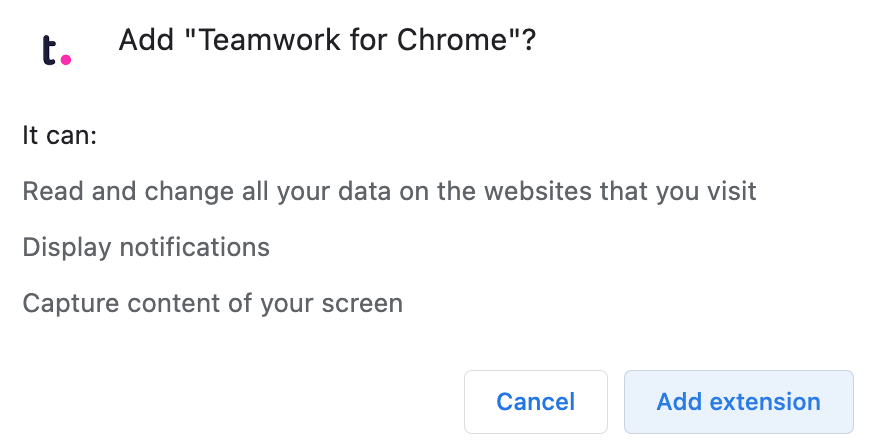
Once added, a pop-up will appear in the top right of your Chrome browser where you can access the extension.
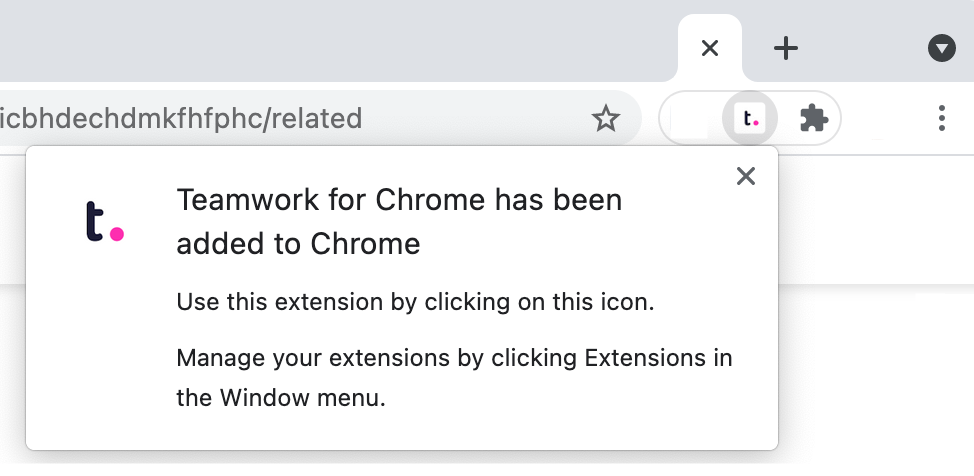
When you click the Teamwork.com extension icon, a modal will open allowing you to connect a Teamwork.com account.
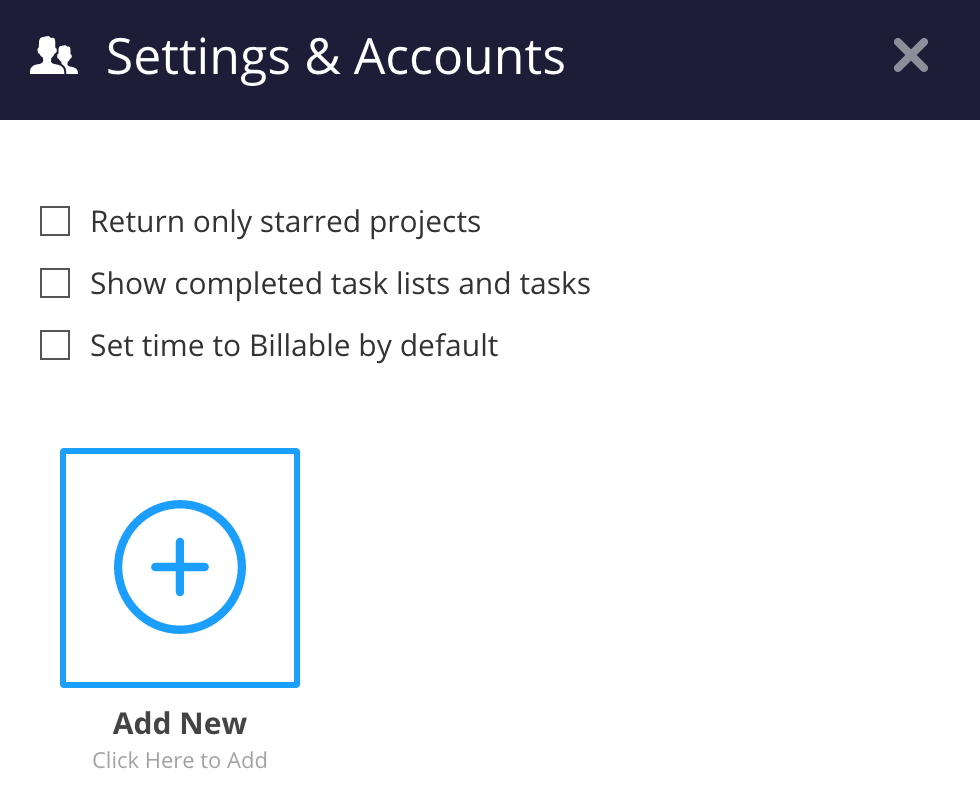
Clicking Add New will open a pop-up window redirecting you to the Teamwork.com log in launchpad. Enter your email address and password for the account you want to link and click Log in.
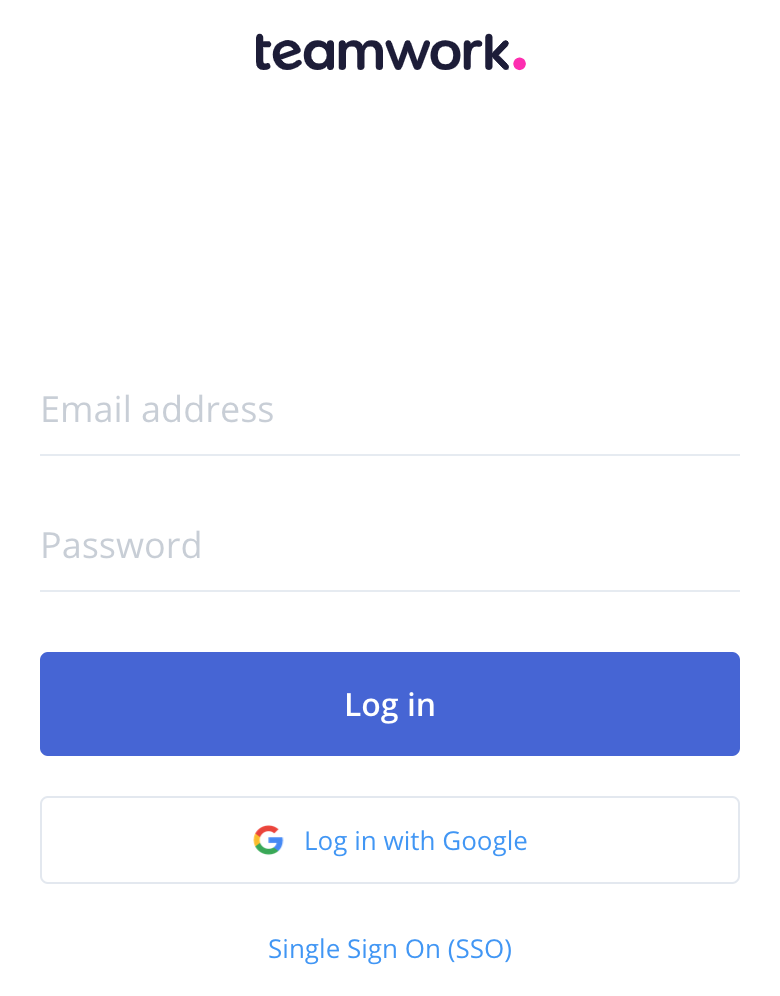
Once your account is linked, clicking the Teamwork.com extension icon will open a menu with quick access options for creating new project items.
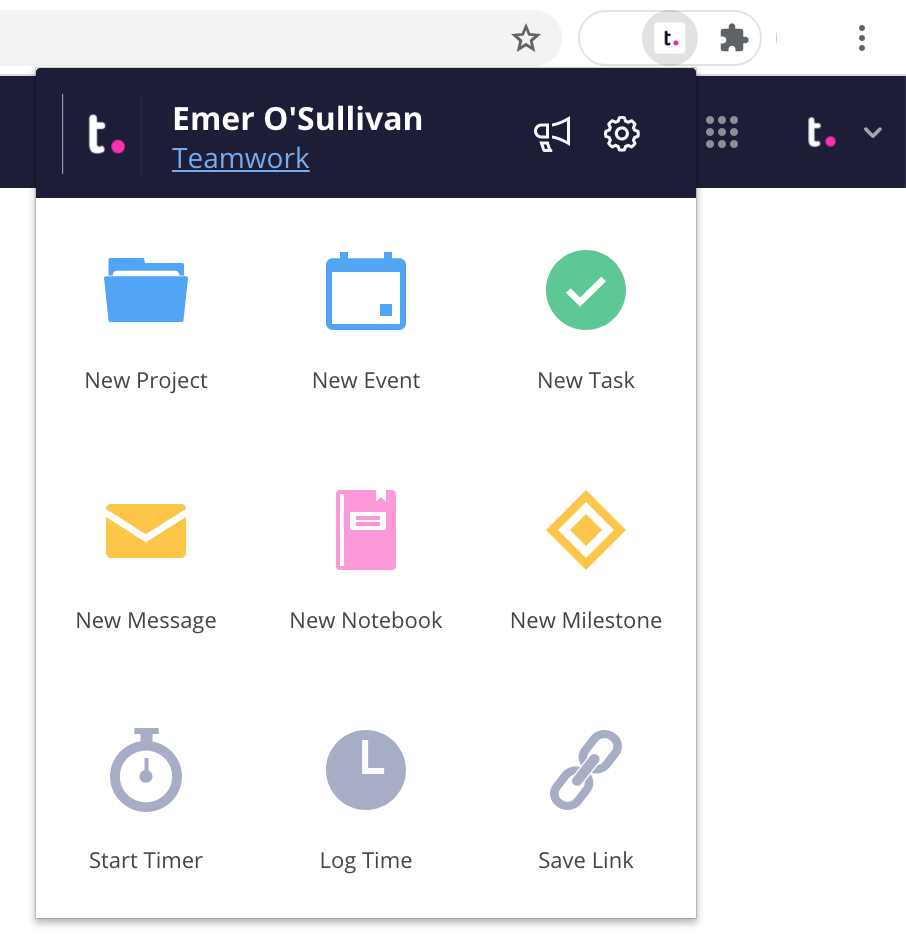
In your Gmail account, you will also see a Teamwork.com button in the toolbar at the top of the page when viewing an individual email. This allows you to create items directly from emails.
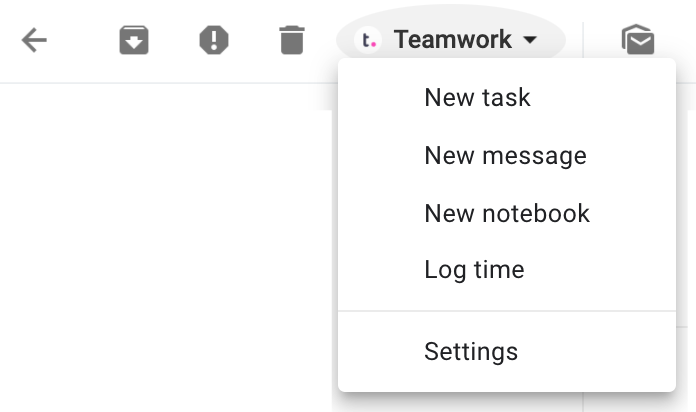
Clicking the settings cog in the top right of the extension menu will bring you back to the accounts view where you can add additional Teamwork.com accounts and switch between them.
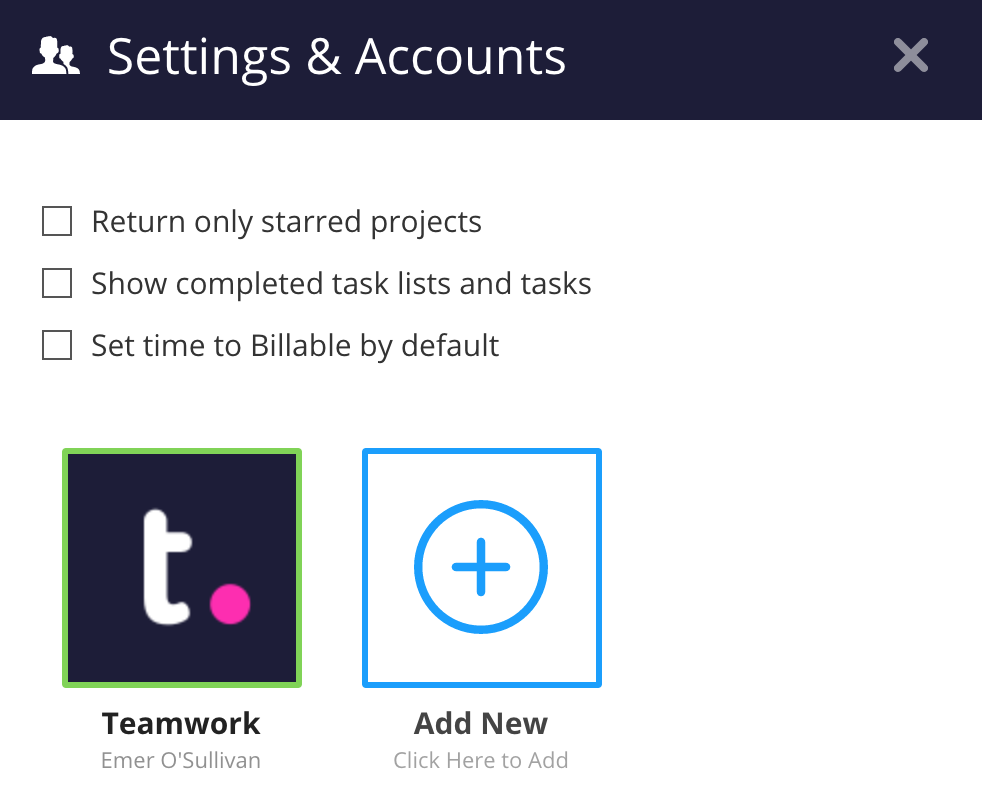
For more information, see: Choosing a Browser to Use with Teamwork.com